Problem / Question
I've forgotten my password. What should I do?
Solution / Answer
If you use single sign-on (SSO) to log in, speak with your IT team. They will be able to advise you on resetting your password.
To reset a Matrix Booking specific password:
-
Go to the login screen.
-
Select the Forgot your password? link in the login screen.
-
Matrix Booking will ask you for your email address.
-
You will receive an email with a link to change your password.
Alternatively:
-
Access the Reset password page.
-
Enter your email address.
-
Follow the instructions.
Password rules
When a person self-registers or responds to a manual invitation, they are asked to specify a password for their Matrix Booking user account. The password must be:
-
the minimum number of characters your organisation has set
-
not within the top 100,000 passwords most commonly used
The password may need to be alphanumeric (a combination of letters and numbers) or contain special characters. You may get an error message stating you haven’t met the requirements for your new password like this:
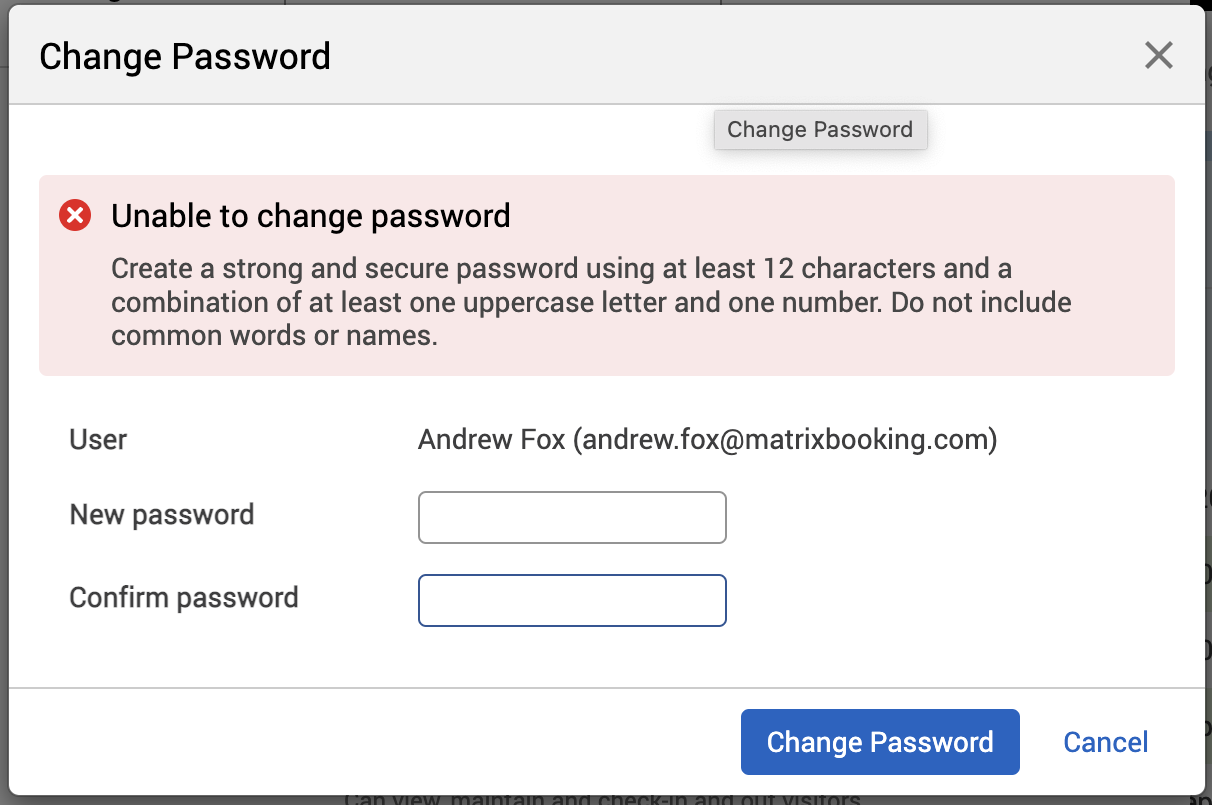
There are different rules you can set for your users’ passwords:
|
Rule |
Definition |
|---|---|
|
Alphanumeric |
The password must have at least one letter and one numeric character. |
|
Mixed-case alphanumeric |
The password must have at least one upper-case letter, one lower-case letter and one numeric character. |
|
Alphanumeric + special |
The password must have at least one letter, one numeric and one special character: !"#$%&'()*+,-./:;<=>?@[\]^_`{|}~ |
|
Mixed-case alphanumeric + special |
The password must have at least one upper-case letter, one lower-case letter, one numeric and one special character. |
Note: these rules are set up during the implementation process. To change the password rules for your organisation, contact our Support Team.
Failed log in attempts
By default, Matrix Booking will automatically lock a user that makes 5 consecutive, unsuccessful login attempts. This only applies to users with a Matrix Booking password, as opposed to users logging in via SSO. To request for this to be reduced to fewer than five times, raise a support ticket.
When a user is locked due to failed login attempts, they can unlock themselves by resetting their password, which requires sending them a verification email. Alternatively, the user can be manually unlocked by an Administrator.