Problem / Question
-
Why does the room signage ask me to log in to start meetings?
-
How can I change the room signage so that I can check in to and check out of bookings without logging in?
-
Do I need to log in to check in to my meeting?
-
Does signage support SSO?
Solution / Answer
If your organisation requires bookings to be logged in to or to be checked in to by a user, or you want booking to be assigned to a user, use the Signage settings in the Settings tab of the resource that the signage devices is assigned to.
To set up the Signage settings of a location or resource:
-
Select Admin in the navigation bar.
-
Select Locations and resources under the Location Settings section in the side menu.
-
Select Edit hierarchy. The Locations and resources hierarchy will appear.
-
Select Edit next to the location or resource you want to change. The Edit [Location or Resource] pop-up will appear with the General tab selected by default.
-
Select the Settings tab.
-
Select the correct resource using the booking category selector.
-
Select the Override global settings or Override [location or resource] tick box under the Signage section.
-
Check if any of the tick boxes are greyed out. If they are, this means that these settings are inherited from a higher level in your resource hierarchy. You may have them switched on at that level for a reason.
-
Select any of the following:
-
Allow new bookings starting in the next X minutes to be made anonymously tick box for anonymous bookings to be made on your signage devices (where X is the number of minutes) and enter the number of minutes into the minutes text box.
-
Allow new bookings to be assigned to an owner without logging in tick box. This will automatically deselect if you select the next tick box.
-
Require new bookings to be assigned to a user by logging in tick box. This will automatically deselect if you select the previous tick box.
-
Allow in-progress bookings to be ended anonymously tick box for bookings to be ended early.
-
Do not show titles of bookings tick box to not show the booking titles.
-
-
Select either of the following and the pop-up will close to return you to the Locations and resources hierarchy:
-
Save to keep you changes.
-
Close to discard your changes.
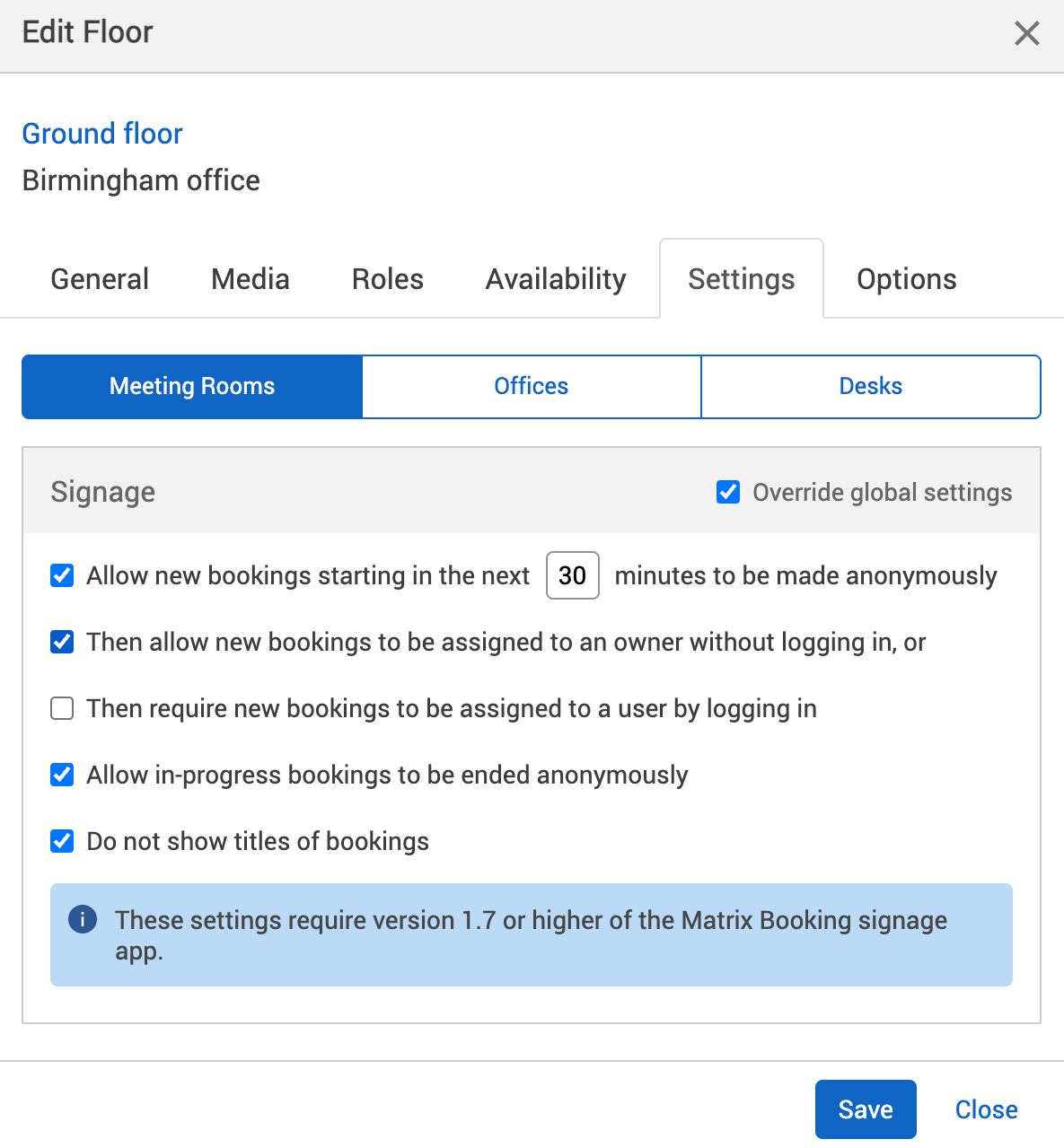
-
-
Select Save changes.
Notes:
-
Settings from a location or resource that’s higher in your hierarchy will be inherited by locations and resources below it. These settings will appear greyed out in the locations or resources lower in the hierarchy. If they are, this means that these settings are inherited from a higher level in your resource hierarchy. You may have them switched on at that level for a reason.
-
Changing the settings described above may affect other features you have for your organisation.
-
Matrix Booking Signage doesn’t support SSO. If you use SSO to log into your Matrix Booking system, select the Allow new bookings to be assigned to an owner without logging in tick box, which means anyone can start the booking without having to log in.
-
For the Allow new bookings to start in X minutes to be made anonymously setting, you need to get Matrix Booking Signage 1.7 or above.
-
We recommend switching on the Allow in-progress bookings to be ended anonymously setting to be switched on as people are encouraged to end the booking early, which provides accurate usage data and they feel good for getting time back.