Problem / Question
-
The Android Debug Bridge is calling to TCP port 5555. What can I do?
-
How to turn off Android debugging?
-
How to turn off remote debugging?
Solution / Answer
Note: if your network isn't configured to block port 5555 and you don't have your signage and kiosk devices running on a separate VLAN, we recommend disabling the ADB over Wi-fi, LAN, or Power over Ethernet (PoE) on your devices. To do this, follow the steps below.
Step 1: Get to the settings application
You'll need to turn off screen pinning or kiosk mode depending on your setup:
Now that screen pinning and kiosk mode has been deactivated, you can access the rest of the device:
-
Press the home button (circle button) at the bottom of the screen.
-
Swipe up from the bottom of the screen to get the list of available applications.
-
Go to the Settings app.
Step 2: Turn on Developer Mode
To turn on Developer Mode and turn off the Android Debug Bridge:
-
Open the Settings app.
-
Go to and tap on About device.
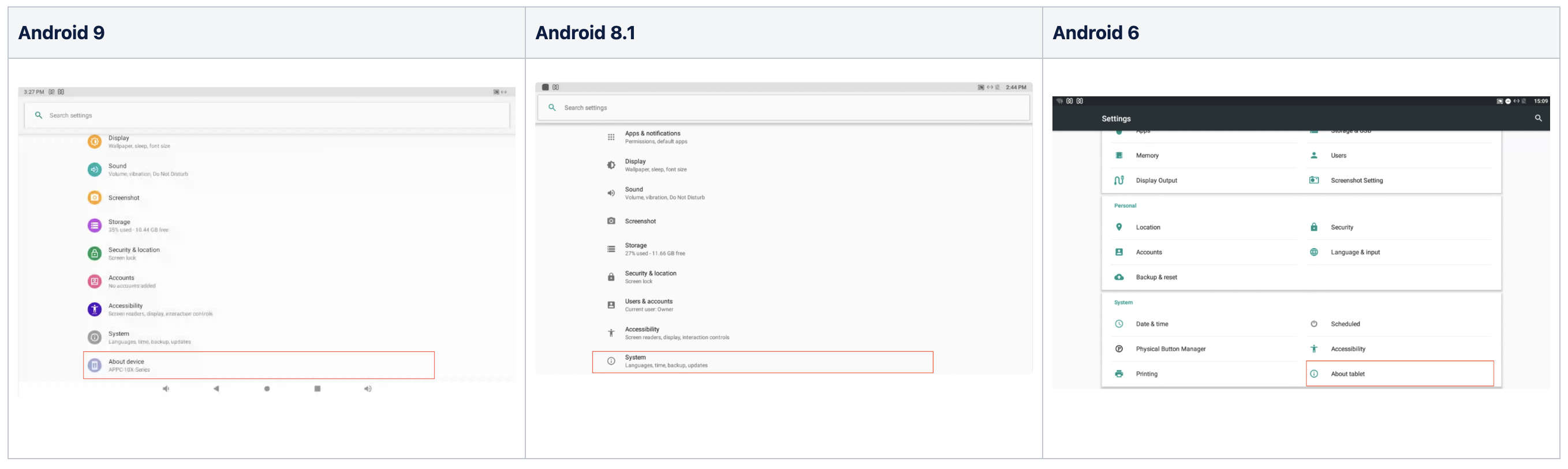
-
Tap on Build number repeatedly until you see the following message: "You are now a developer!"
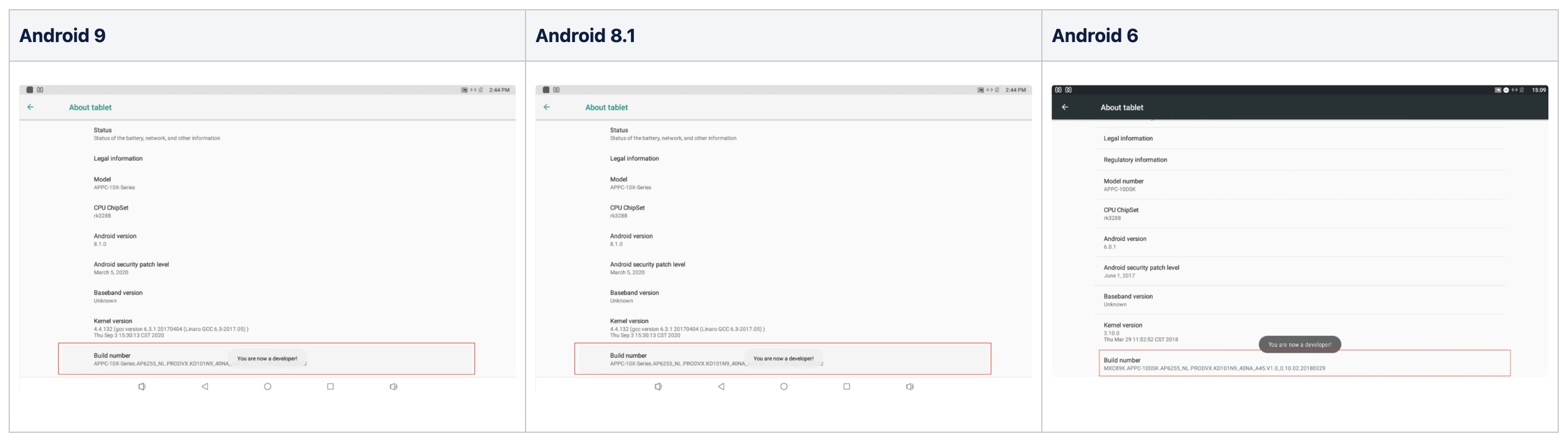
Step 3: turn off the Android Debug Bridge
To turn off the Android Debug Bridge:
-
Go back to the System page.
-
Go to and tap on Developer options.
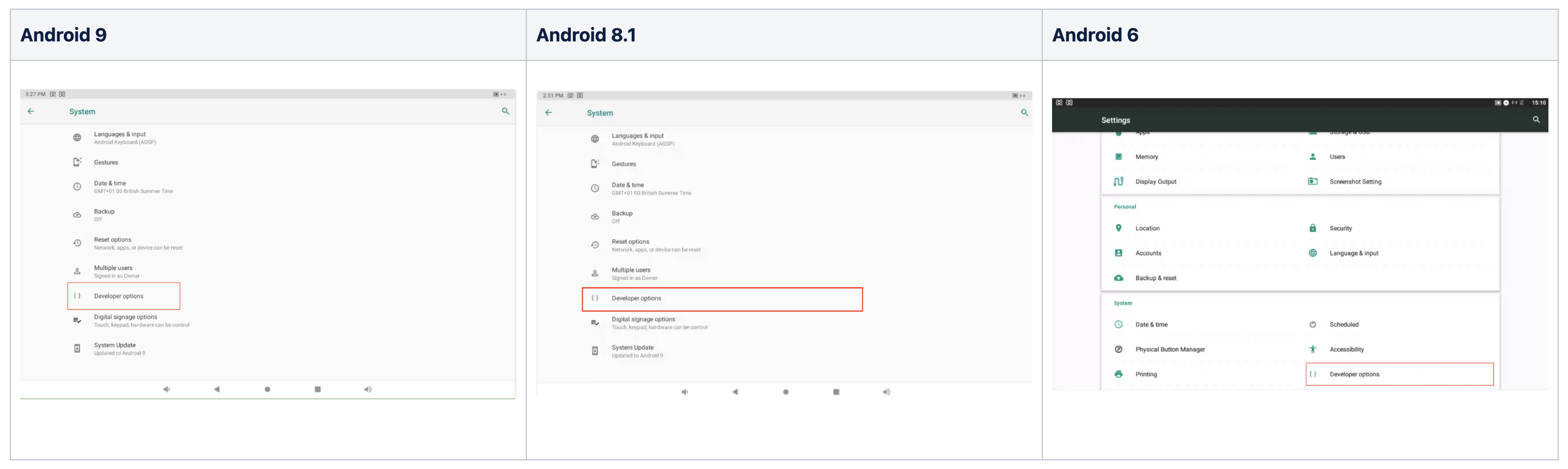
-
Go to and tap on Debugging options.
-
Tap the USB debugging toggle to switch it off.
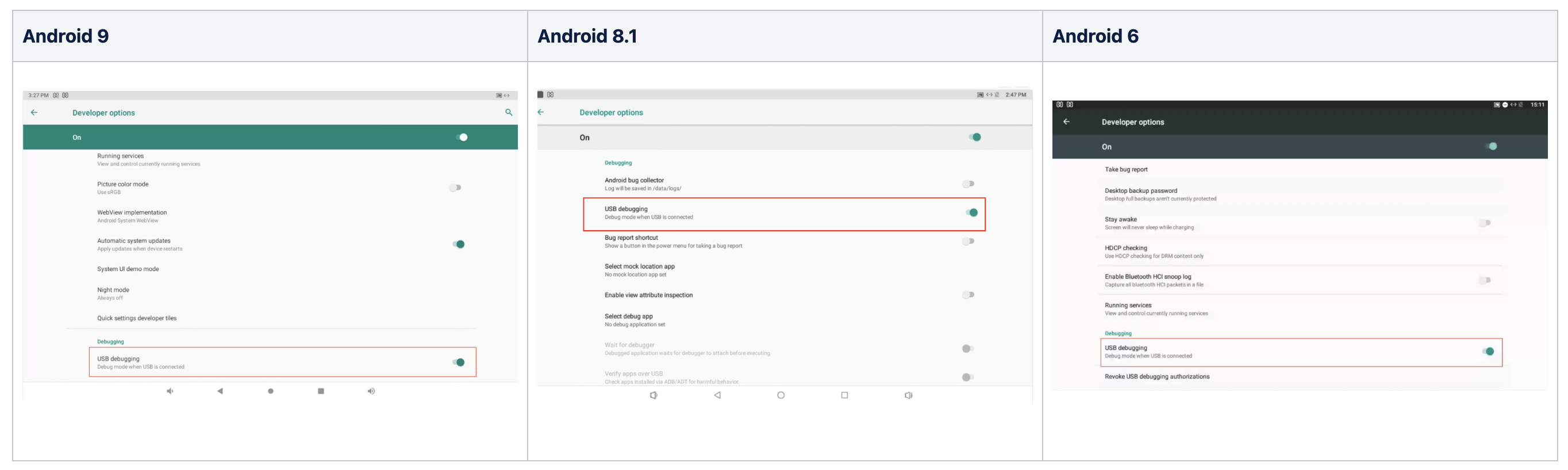
Step 4: Turn on kiosk mode and screen pinning
If you have kiosk mode available on your device, all you need to do is:
-
Reboot the device by removing the power source.
-
Wait 30 seconds.
-
Replacing the power source.
The kiosk mode will restart as the device boots up restarting the matrix application.
See the steps to turn on screening pinning again.
Now that kiosk mode and screen pinning, the app that you were originally using will open.
Note: finding the settings below may differ for different versions of Android. Raise a support ticket if you're having trouble finding these settings.