A facility is a permanent feature of a resource (for example, an overhead projector for a meeting room). There are 2 types of facility:
Standard facilities
If you’ve specified several facilities, you can select which resources have which facilities. When users search on resource availability and filter on facilities, the search will return resources that have those facilities. The facilities you can add to your resources are:
-
Adjustable desk
-
Air conditioning
-
Computer
-
Conference phone
-
DVD or video player
-
Disabled access
-
Display or screen
-
Double door
-
Flipchart
-
Hearing loop
-
Informal meeting space
-
Keyboard and mouse
-
Laptop riser
-
Meeting table
-
Natural light
-
Network access
-
Printer
-
Projector
-
Smartboard
-
Sound system
-
Sprung floor
-
Telephone
-
Television
-
Video conferencing
-
Whiteboard
-
Wi-Fi
These facilities have already been predefined ready for you to use. You should select all the facilities that your resources have. Selecting them here makes them available at a lower level to select for each room. For example, not all rooms may have air conditioning, but if any of your rooms do, it needs to be ticked here. When you come to set up the individual room, air conditioning will be there as an option to select.
To set up standard facilities:
-
Select Admin in the top bar.
-
Select Facilities under the Account Settings section in the side menu.
-
Select the tick boxes for the Facilities your organisation’s buildings have.
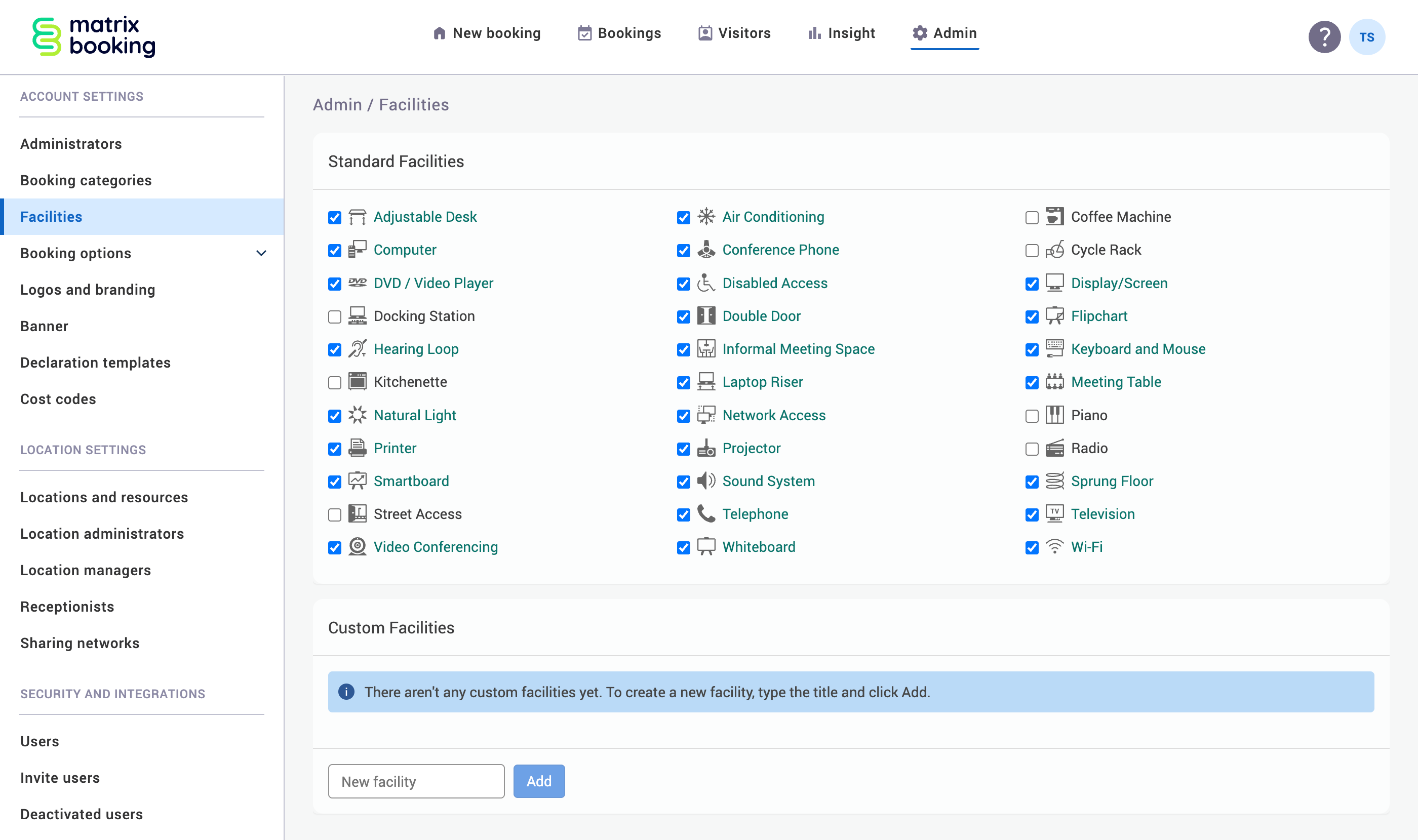
Custom facilities
These facilities are non-standard ones that you can add manually in the same way as above. However, rather than using tick boxes, simply enter them in the text box under the Custom Facilities section. Matrix Booking will allow you to name these custom facilities, but won’t display an icon for them in the availability and room information screens.
Once these facilities are added to your organisation, they can be added to any resource in your location hierarchy.
Warning: take care with the spelling as once created they can’t currently be edited or deleted (you can create another customer facility correctly spelled, but the previous one will still show in the list to administrators).