Help text is a section of text that describes and explains how to perform a particular function. This page explains how to set up help text and how to link them to e-learning modules:
Default settings
When users select the Help option in Matrix Booking, a simple form is displayed by default. This form can be emailed directly to your support team or your administrators.
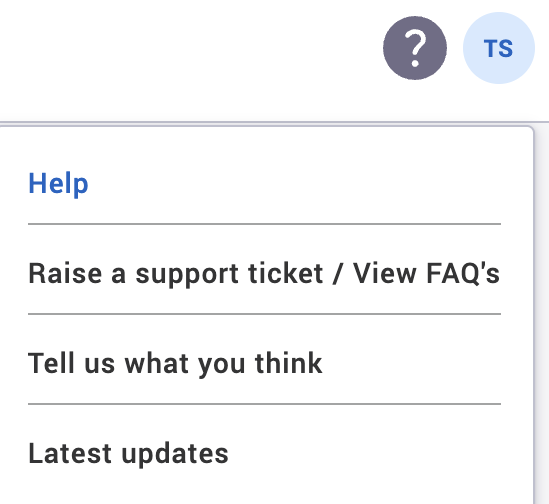
While the text box is blank, you’re using the standard form.
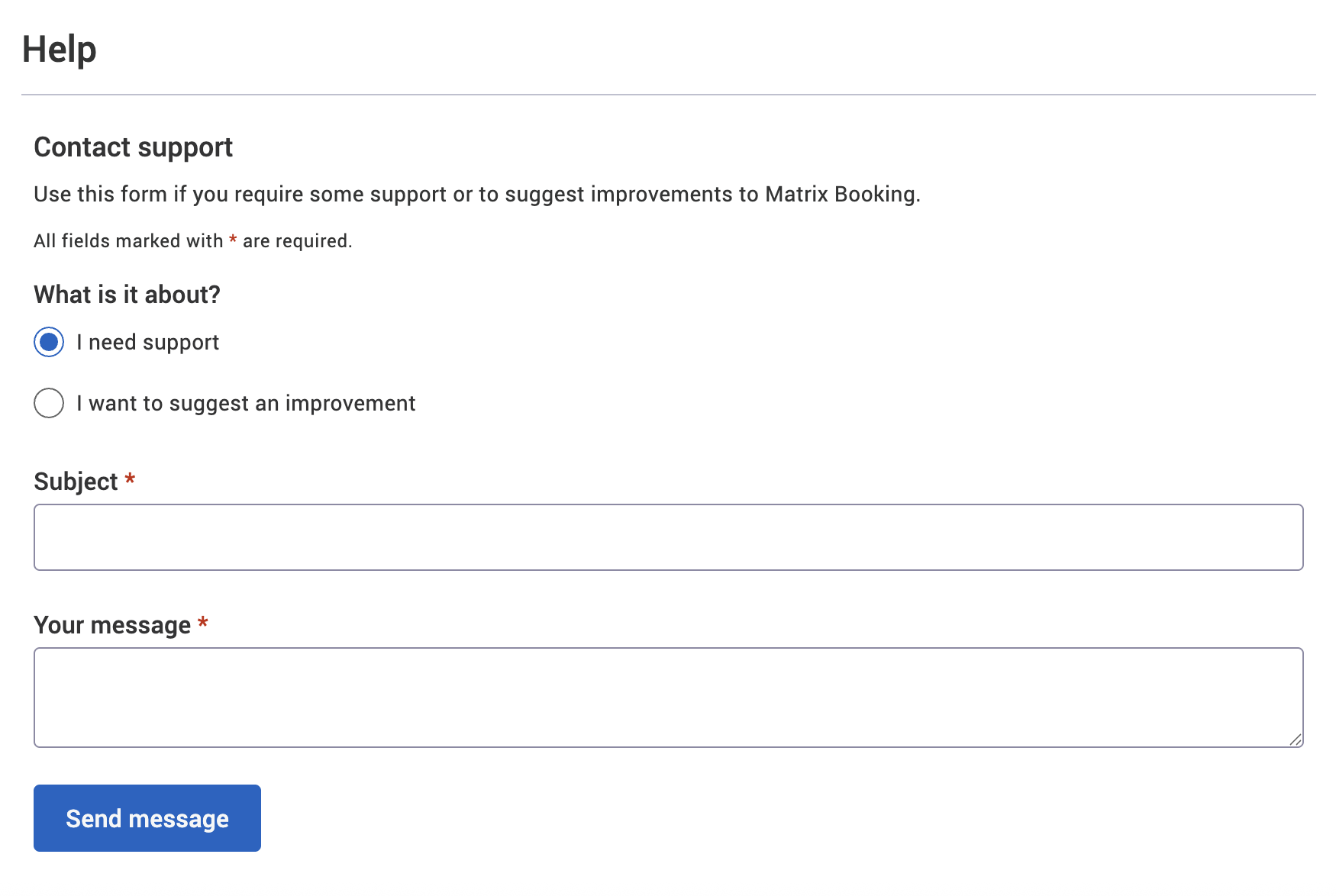
Access to Help text screen
To access the Help text screen:
-
Raise a support ticket and ask for the help text feature to be switched on for your organisation.
-
Once our Support Team have confirmed that this has been switched on, select Admin in the navigation bar.
-
Select Help Text under Booking Options in the side menu. This opens the Help Text screen.
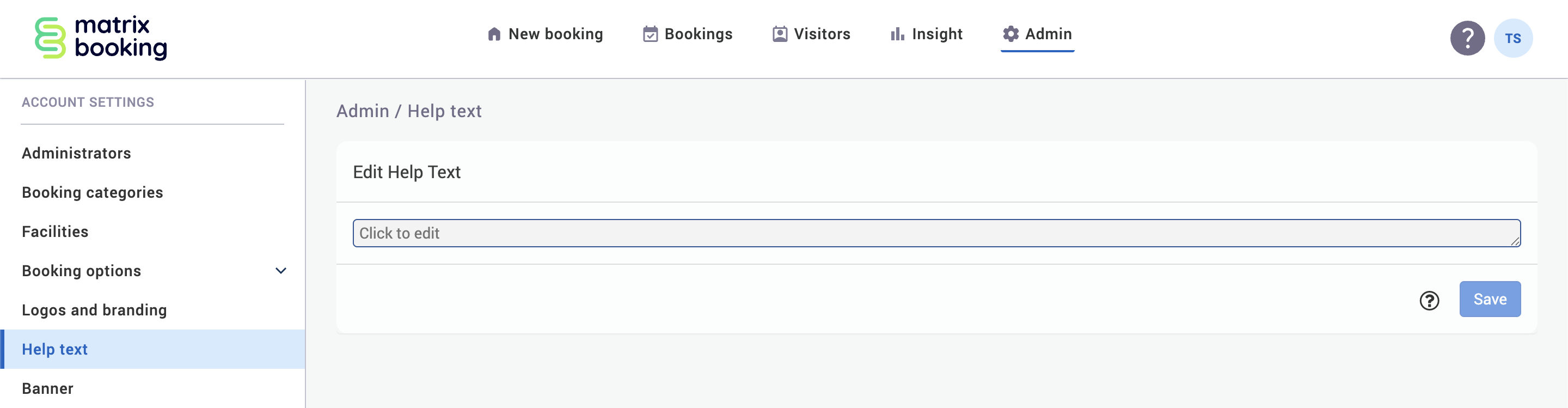
Create help text
To set up your own text instead of the default form:
-
Enter your help text into the text box in the middle of the screen.
-
By default, the box will be blank.
-
While it’s blank, you’re using the standard form.
-
-
Select the ? Formatting Syntax Guide button for a formatting tutorial on more complex effects (for example, adding images, logos, or formatting).
-
Select Preview to see how it will look to your colleagues.
-
Select Save to keep your help text.
Notes:
-
If you want to amend where this form is sent, raise a support ticket and provide the new email address.
-
Keep the text easy to read and concise.
Complex support process
For organisations where there’s a more complex support process, instead of a single form going to a single email address, an administrator can write their own support text to go into this help box. The help text can include:
-
websites links
-
mailto links
-
formatting
In addition to asking for help, your staff may want to walk through our basic e-learning module that walks your colleagues through the basics of each of our products. This feature can be turned on or off and can be tailored to link to your own e-learning module, if you have one.
This e-learning link can be combined with the previous Help options giving you 4 choices when setting the help option:
-
Standard help page that sends the help request off to a nominated email address.
-
Standard help page that sends the help request off to a nominated email address and shows the e-learning resources section above it.
-
A custom help box that has text, images, and links as defined by you to guide your colleagues.
-
A custom help box that has text, images, and links as defined by you to guide your colleagues and shows the e-learning resources section.
Which option you use will be one of the decisions you make during the Business Rules Workshop.
Notes:
-
Raise a support ticket to have the e-learning module enabled or pointed to your own e-learning module.
-
The logo used in the help text can either be one you gave us or it can be a link to your own publicly facing logo. The dimensions we used for the generic logo are 225 x 66 pixels for the ideal display size.
-
Give people clear contact details for how to get support and who the administrators are in your organisation, so they can contact them directly.
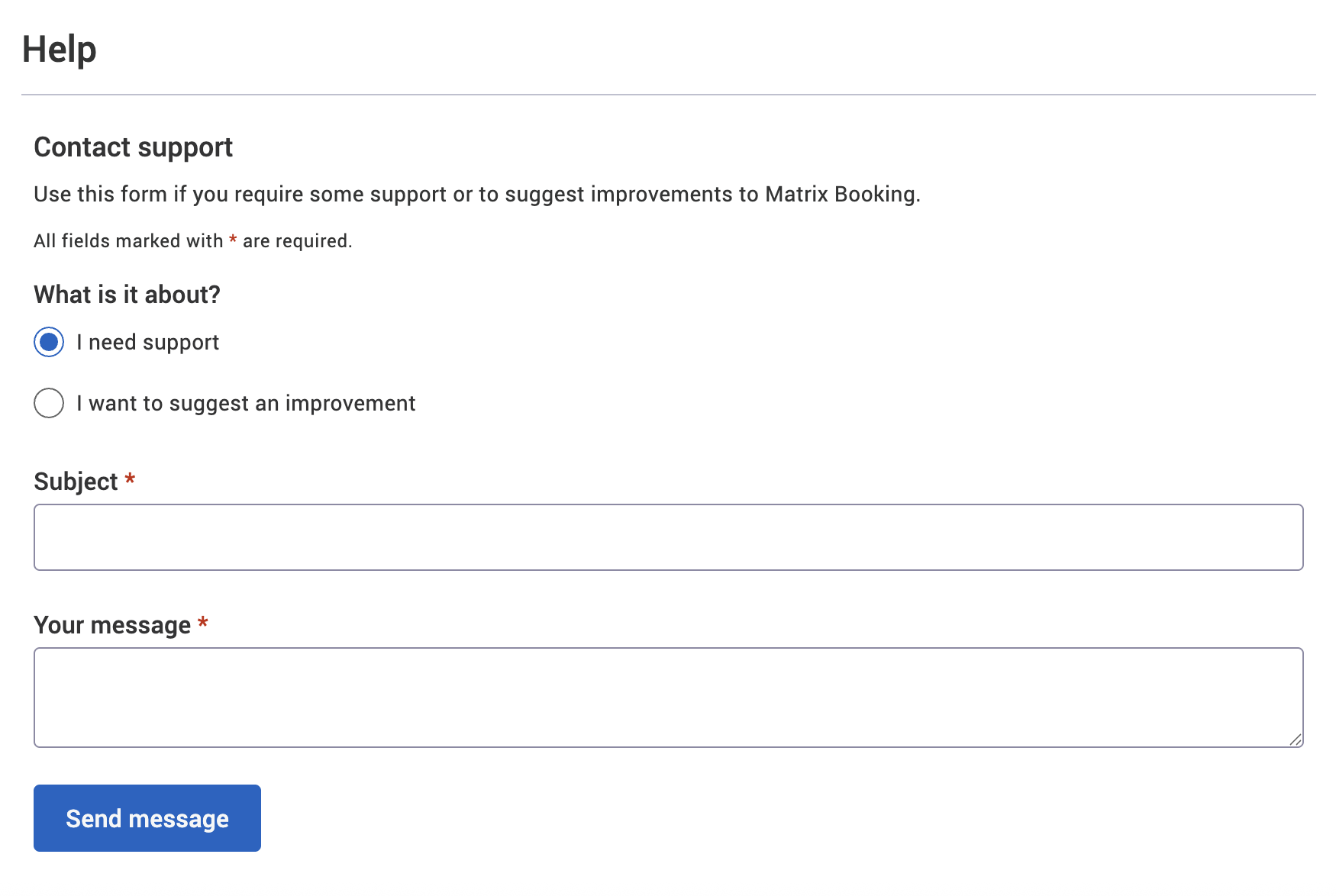
|
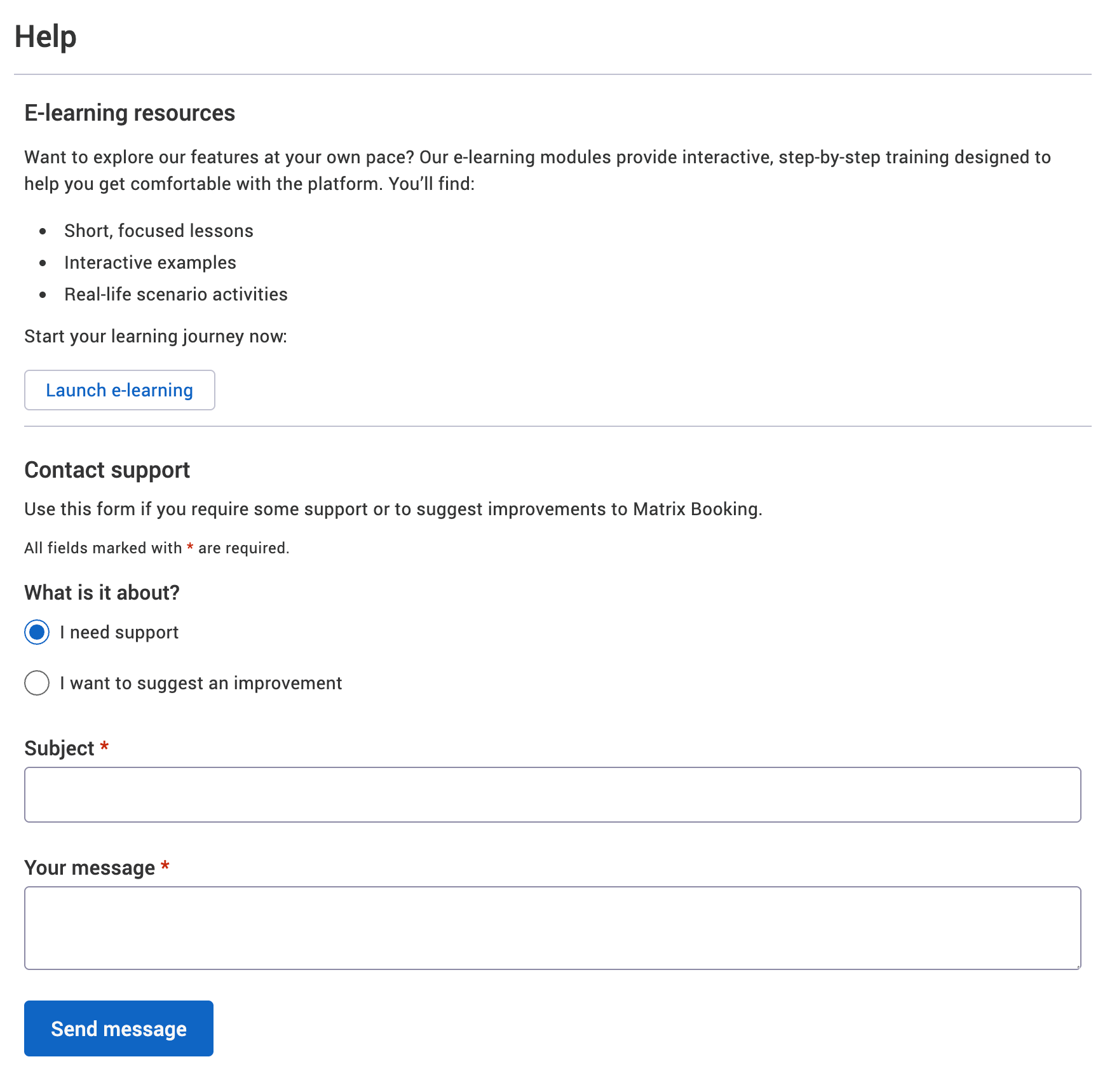
|
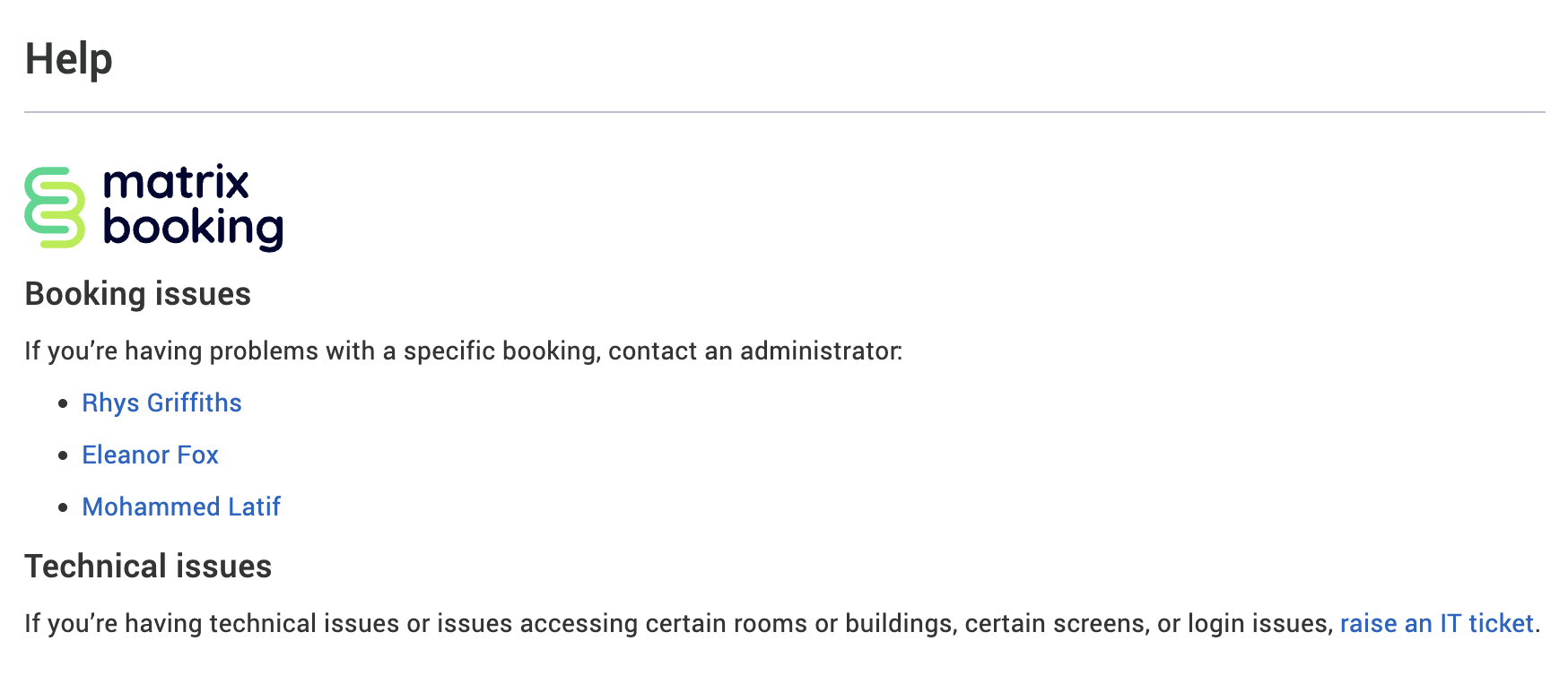
|
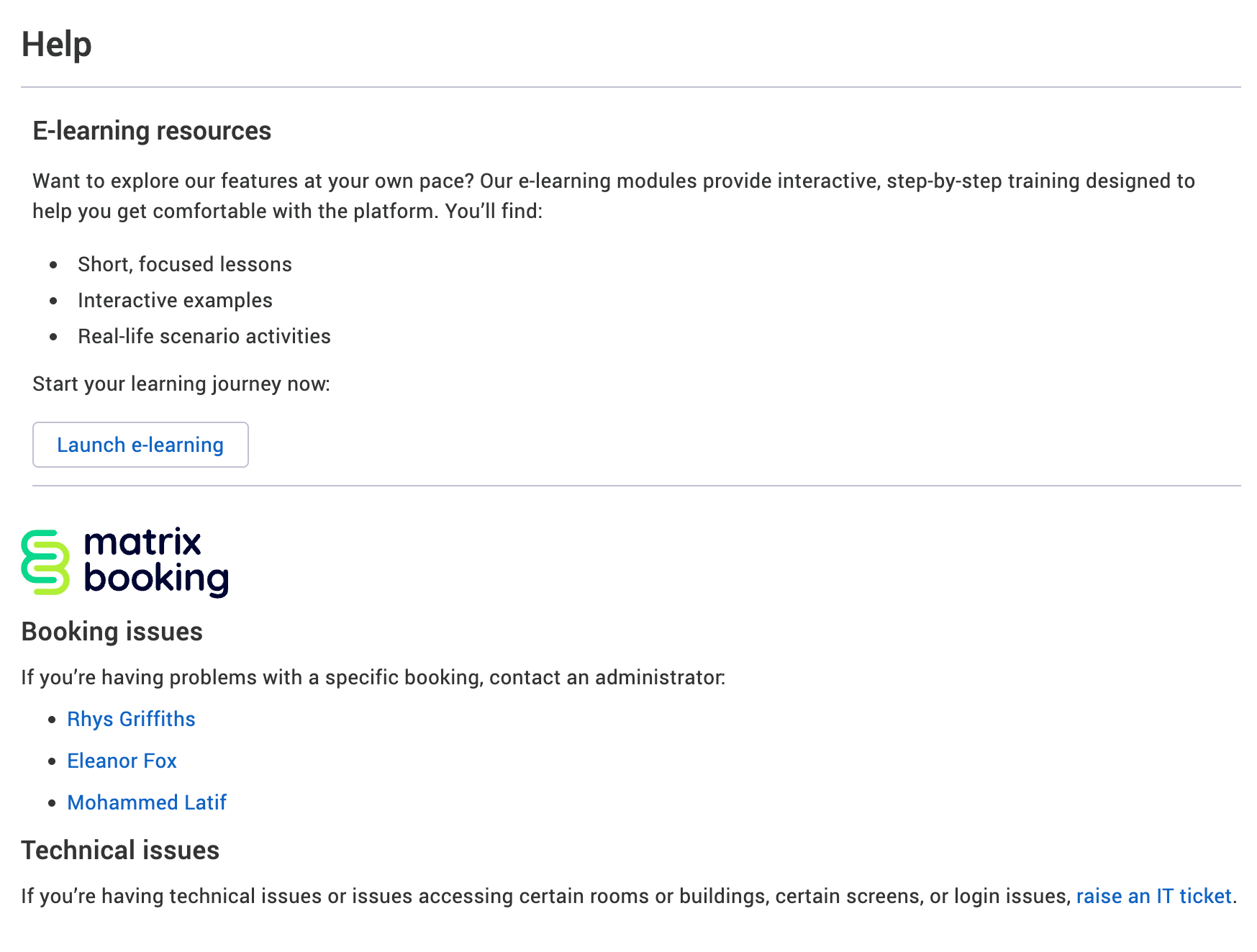
|