Location managers can be set at any level (for example, for an entire site, a building, a floor, or a room), but they are considered to be below location administrators in the access profile hierarchy.
To assign a location manager to a location:
-
If you haven’t already:
-
Select Admin in the navigation bar.
-
Select Location managers under the Location Settings section in the side menu.
-
Select + Add manager. The Add location manager pop-up will appear
-
Begin to enter the specific location they are going to be a manager of into the Location text box. A dropdown will appear.
-
Select the location.
-
Begin to enter the name of the person in the Who text box. A dropdown will appear.
-
Select the manager’s name.
-
Select Add.
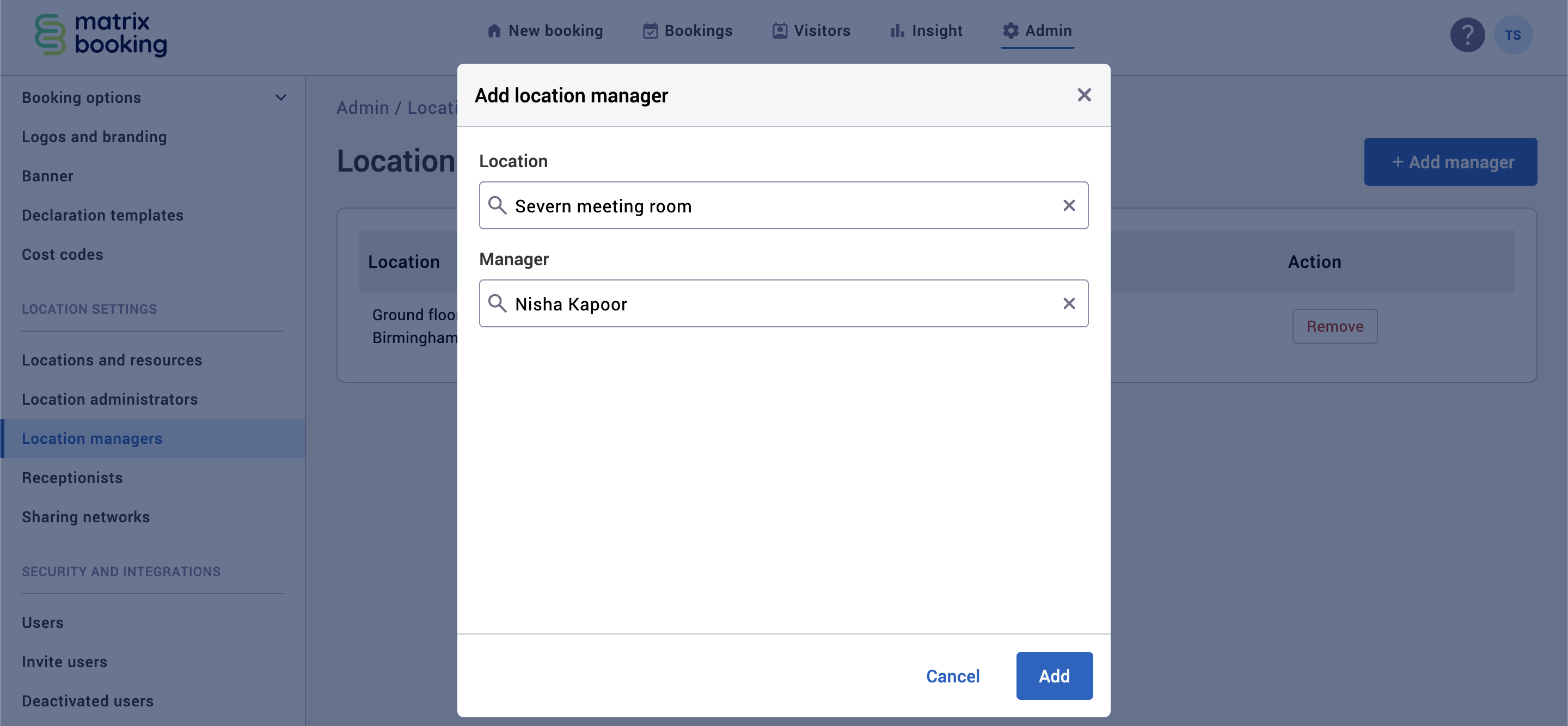
-
Select Remove to remove a location manager.
They will be able to:
-
Book on behalf of someone else for resources in that location.
-
Edit any bookings for that location.
-
Delete any bookings for that location.
Location managers can’t edit any of the Account Settings section (for example, Logos and branding or Banners). For more information on the access of location managers, see Access profiles and user accounts.
This role will have limited access to Matrix Booking Insight by only being able to view the data on the locations that they manage.
Notes:
-
Location manager training is available.
-
If you book a resource on behalf of someone else and they don’t have access to that resource, the booking will be successful as it’s the booking organiser’s access to the resource that’s considered by Matrix Booking.
❮ Back
Location administrators