This page explains:
Login formats
Matrix Booking supports 3 formats of logging in:
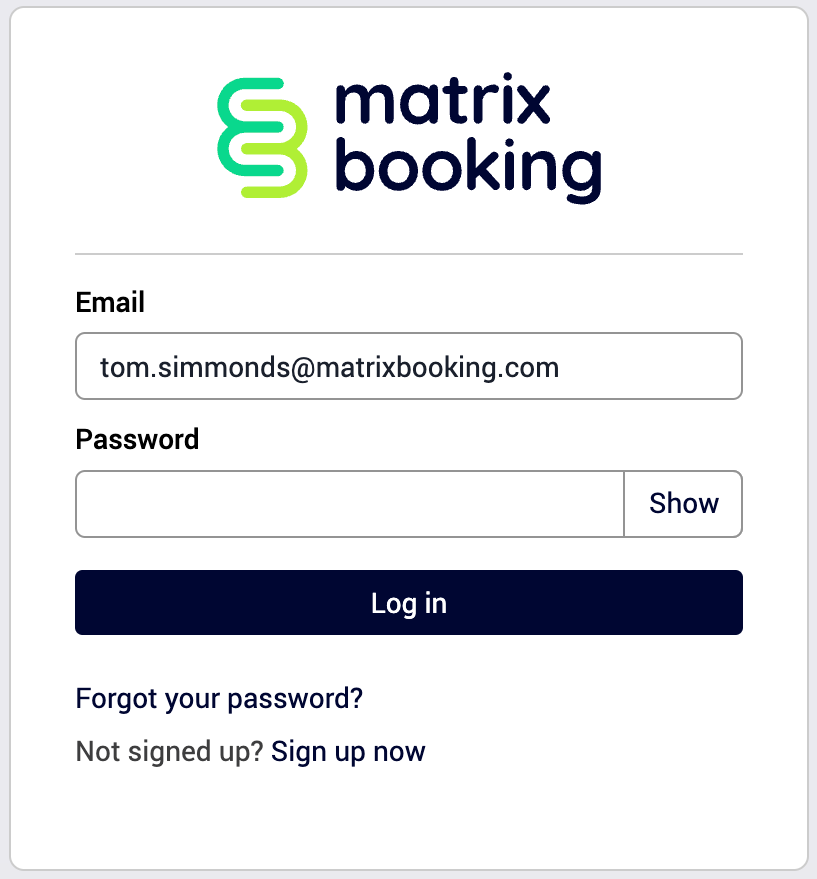
|
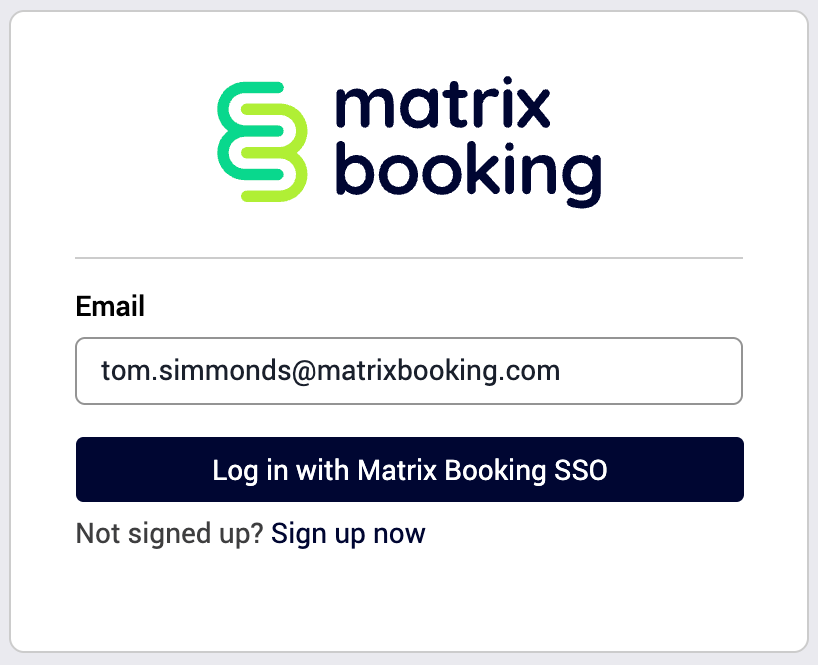
|
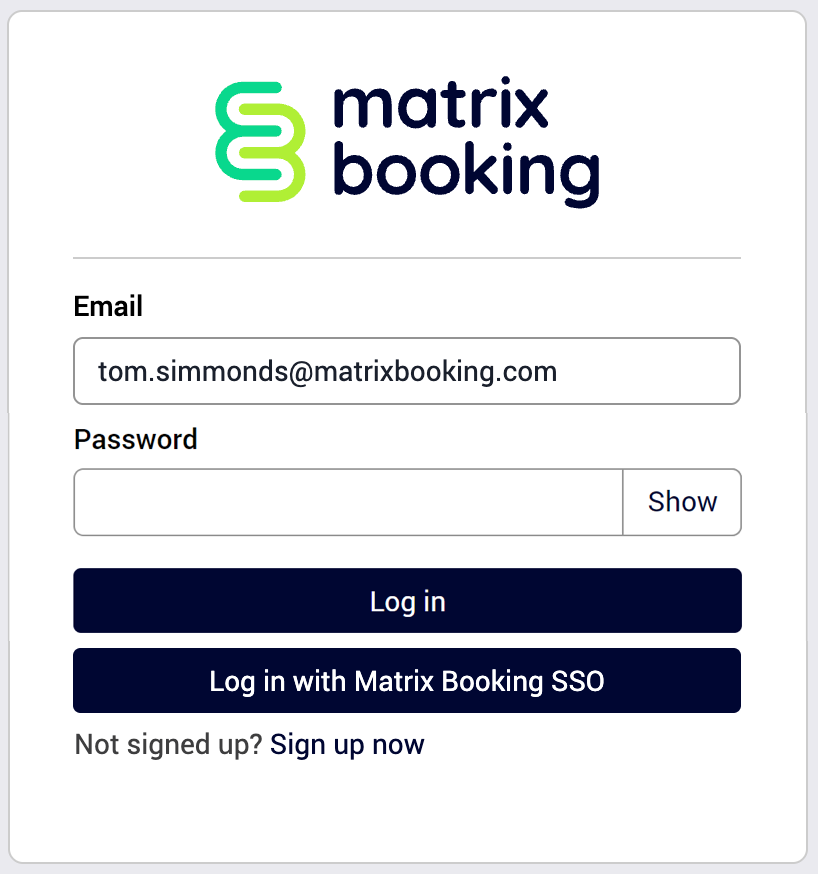
|
If you’re connecting by SSO, this will be set up during your implementation. When you’re live, all staff will log in using your own SSO. Using the SSO option means you reduce the amount of user management needed as access is controlled by your organisation’s SSO. Should a member of staff leave your organisation, your IT team will disable or deactivate their SSO account.
If you go in to look at a user that is managed using SSO, you’ll see that there’s no change password option as the password is in your SSO. Matrix Booking is never given access to this. If you have third parties accessing your system that aren’t in your SSO, they will still need a manual login. In those instances, you can edit a third-party user account to manage their password.
Note: you may come across an SSO user that has the password option available. This is normally because the user was part of the project before SSO was connected so they were given a password. Once the SSO was made live, the password became redundant. Attempt to change the password in this way will have no impact as they now use the SSO password.
Depending on your setup, some organisations choose to leave both options of logging in available. When you enter your email address, the SSO option will appear with the Log in with [company name] button.
Bypass the login screen with SSO
When using SSO, it’s possible to bypass the login screen if you’re already logged in using your SSO. To do this, you need to use a dedicated URL that’s unique to your organisation. Anyone opening that URL (if they are already logged in to the SSO on their computer) will bypass the Matrix Booking login screen and go straight to their chosen Matrix Booking homepage.
If you’d like this dedicated URL, raise a support ticket and our Technical Team will create it for you.
Reset password screen
Users with manual logins can either visit the login screen and select Forgot your password? to reset their password or access this screen directly via the URL: https://app.matrixbooking.com/ui/#/reset-password.
Users can add their email to the end of the URL so that their email defaults into the forgot password screen. For example, a user with the email address of “username=user@matrixbooking.com” can use: https://app.matrixbooking.com/ui/#/reset-password?username=user@matrixbooking.com
❮ Back
Administrator’s Guide homepage
Next ❯
Access profiles and user accounts