This page describes our Matrix Booking Insight and the different dashboards you can use:
Who can access Insight?
By default, administrators can access Insight and the core dashboards. Each dashboard currently availability is stated below:
-
Bookings – understand each individual booking, with details on the booking start time, the booking owner, the number of attendees, and more (available).
-
Resource usage – understand which resources are being used (available).
-
Building attendance – understand how many of your employees are attending your offices (available).
-
Cancellations – understand who is cancelling what resources, when, and what time was not wasted (available).
-
Bookings summary – understand the number of bookings and the hours resources are booked by different metrics (available).
-
Resource utilisation – understand the proportions of time that resources are booked for (available).
-
Daily printed agendas – get agendas for each day’s meetings (not yet available)
-
Visitors – understand who and when people are visiting your sites and buildings (available)
-
Visitors summary – understand visit and visitor patterns (available)
-
Work requests – understand what booking options have been requested when and who by (not yet available).
If you want someone in your organisation who isn’t an administrator, location administrator, location manager, or a receptionist to have access to Insight, raise a support ticket and provide their email address. We’ll sort out their access for you.
Access to non-core dashboards
If you want your administrators or any other additional users to have access to non-core dashboards (for example, Sense and access control dashboards), contact your customer success manager to discuss this.
We’ll work out any additional costs for any products you want with Insight, administrator access to any non-core dashboards, and any additional user access for you.
Access to bespoke dashboards
If you want bespoke dashboards created for your administrators or any other additional users, contact your customer success manager to discuss this.
We’ll work out any additional costs for any products you want with Insight for your bespoke dashboards, administrator access to your bespoke dashboards, and any additional user access for you.
Move Insight user access
You can move user access between staff members should you need to or should someone move on to a new role at no extra cost. If you would like to reassign an existing user’s access to another colleague, raise a support ticket and provide the:
-
email address of the current user
-
email address of the user the access should be reallocated to
Business intelligence for informed decision-making
The idea behind providing your administrators with this information is so that you can make informed decisions on how your organisation is set up within Matrix Booking as well as the correct utilisation of resources.
Get to Insight from Matrix Booking
To get to Insight from Matrix Booking:
-
Select Insight in the navigation bar.
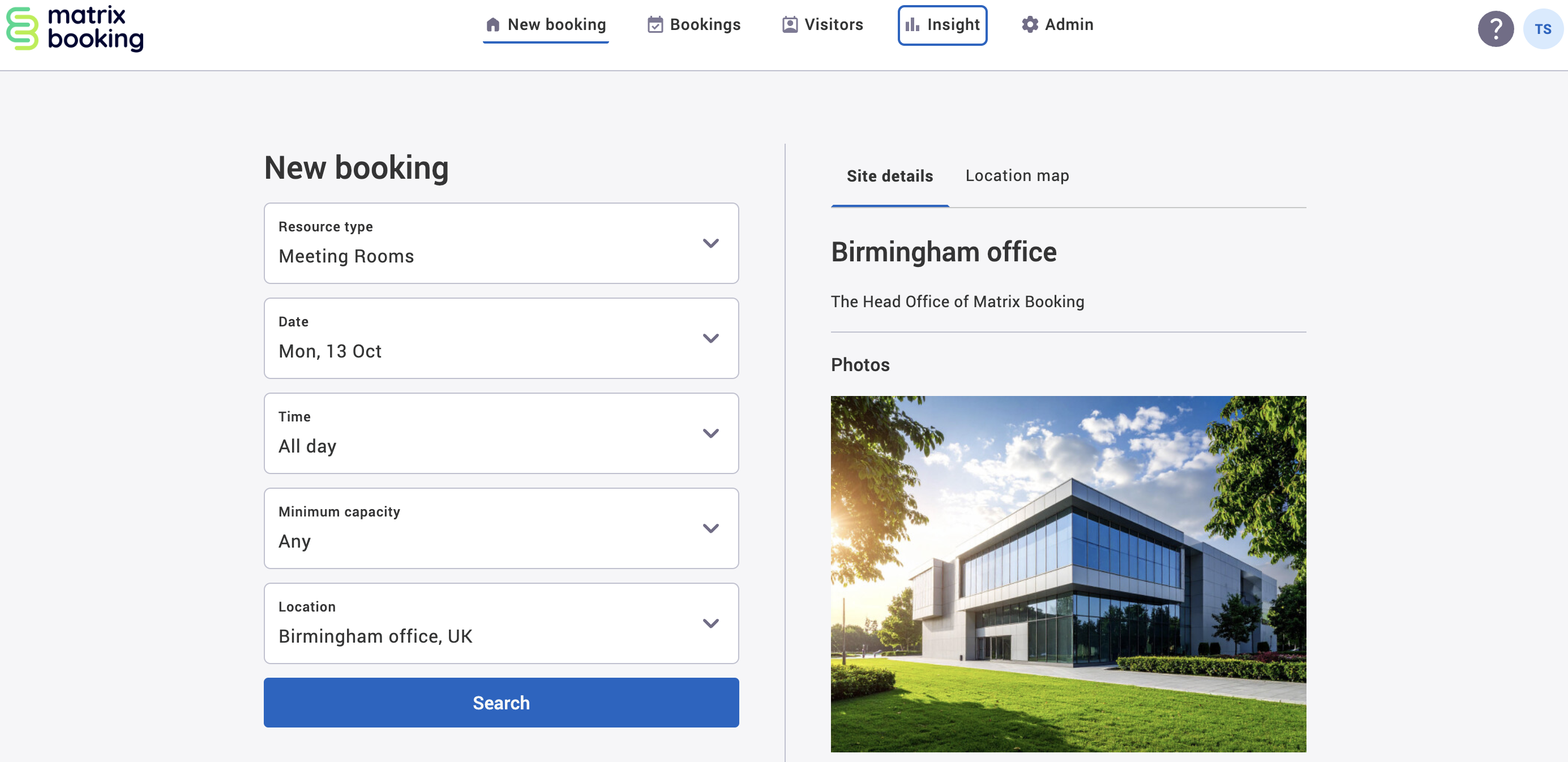
-
Matrix Booking Insight will appear in a new tab. As you were already logged in to Matrix Booking, you won’t need to log in to Insight.
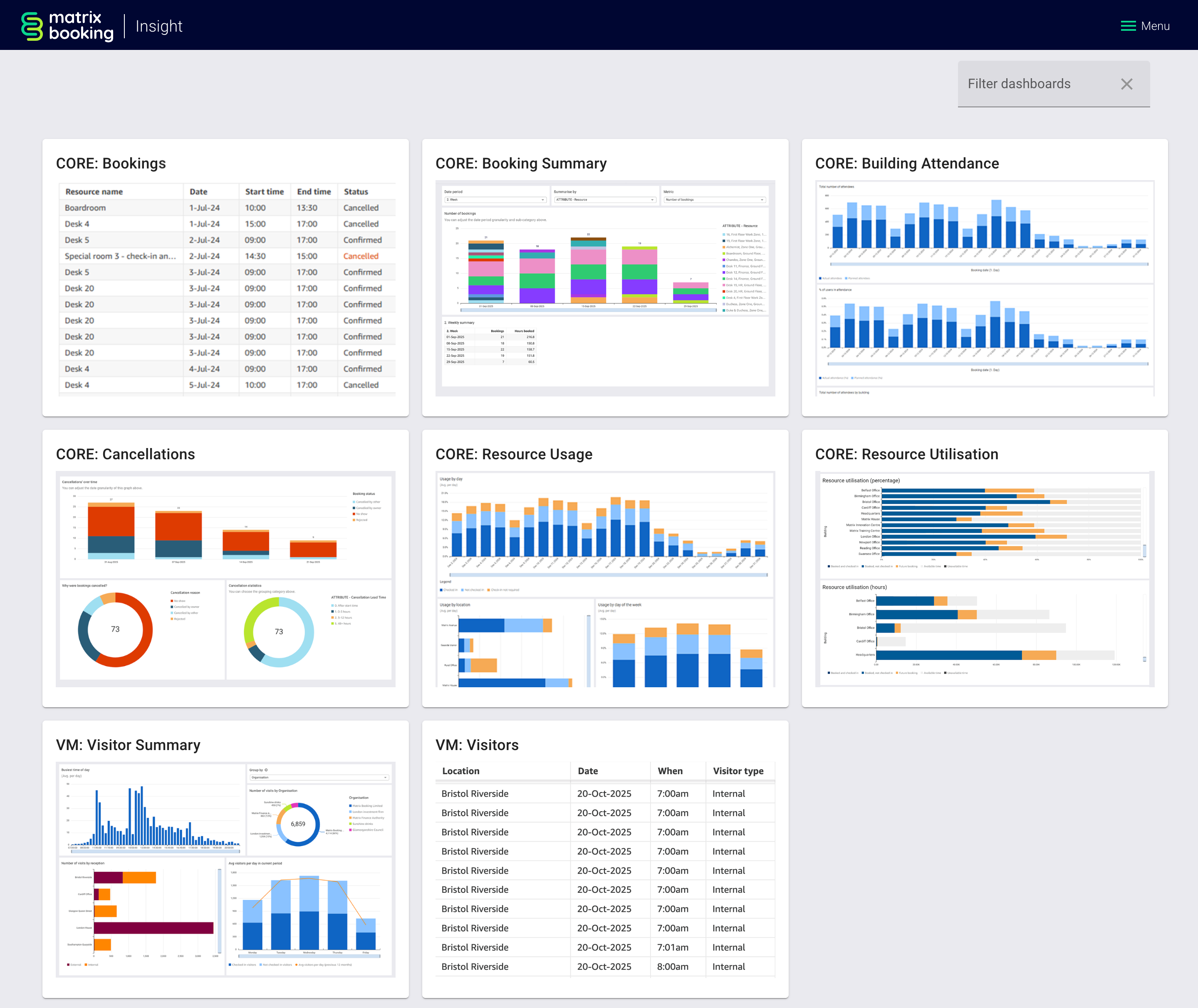
Get back to Matrix Booking
To get to Matrix Booking from Insight:
-
Select Menu in the navigation bar. A dropdown menu will appear.
-
Select Switch to Matrix Booking.
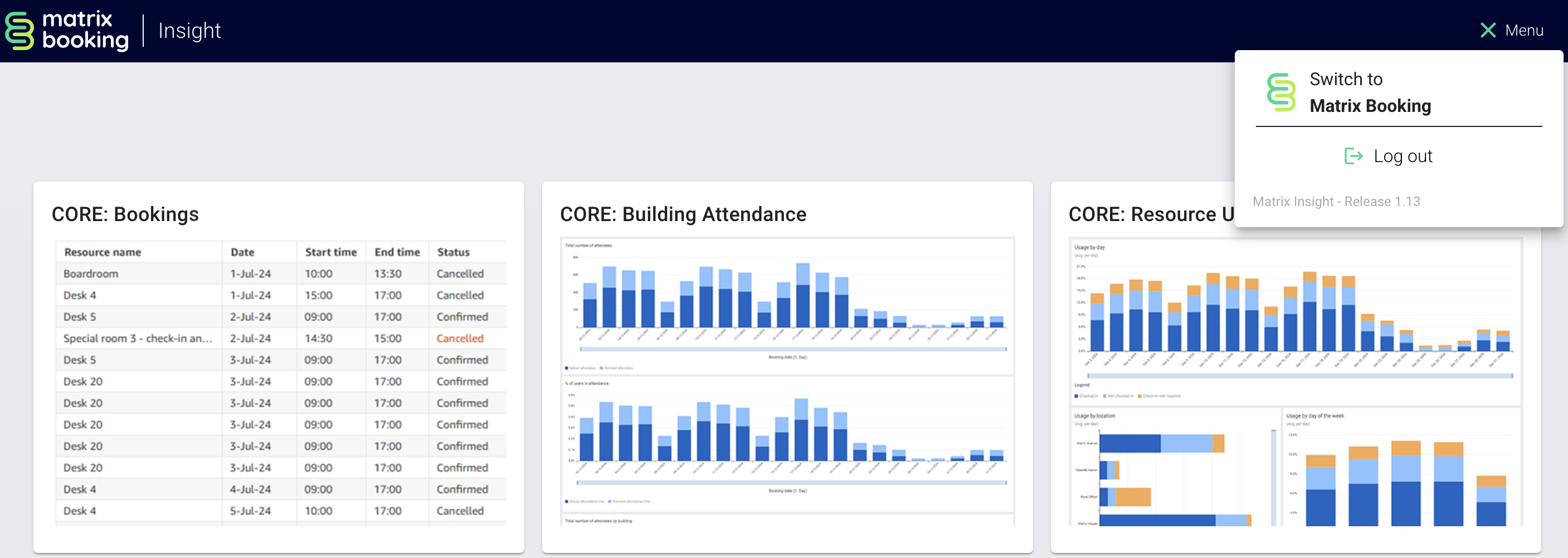
-
This will redirect you to Insight. As you were already logged in on Insight, you won’t need to log in to Matrix Booking.
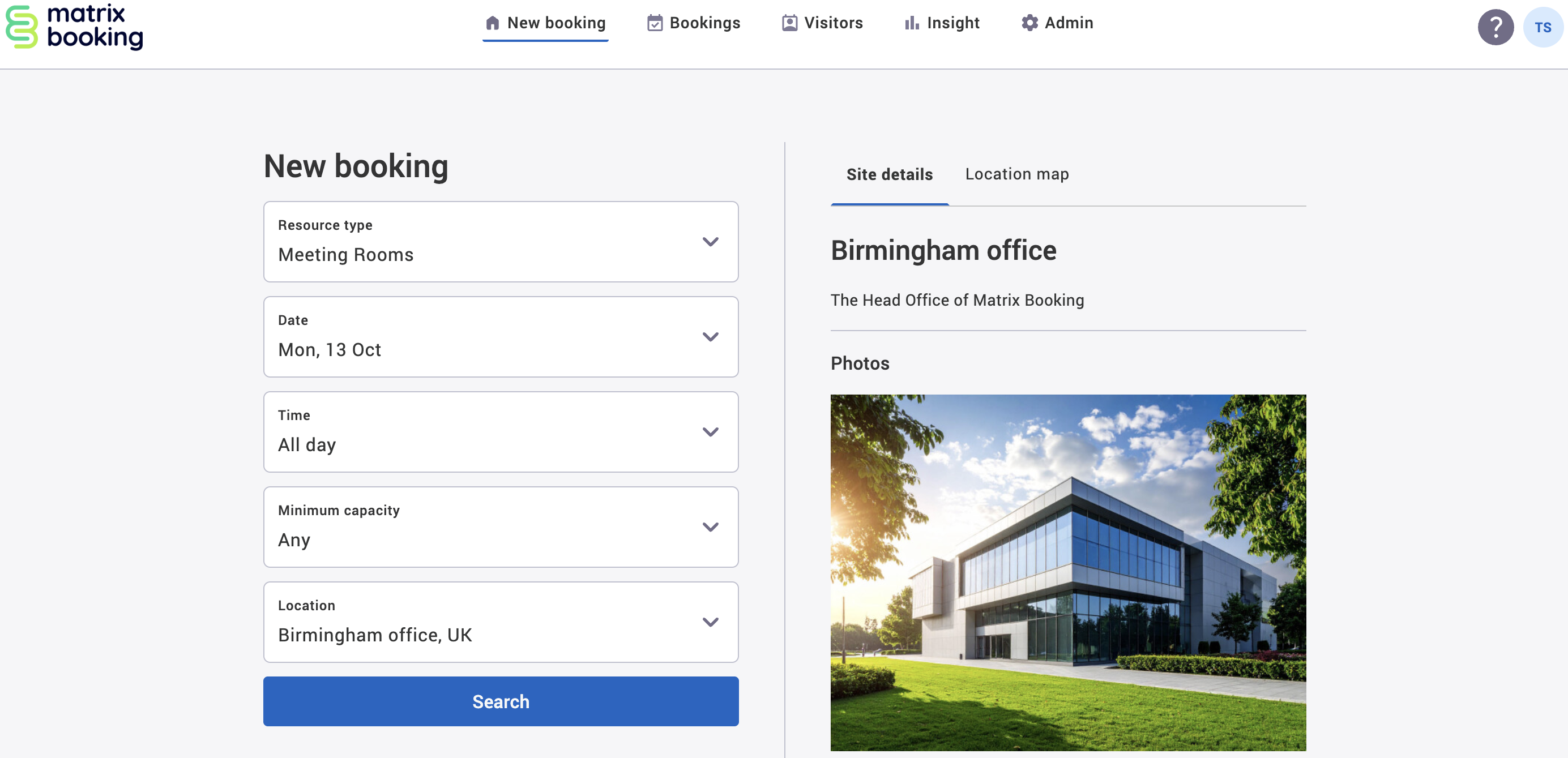
Bookings screen
In Matrix Booking, you have access to the Bookings screen that contain actionable tabs.
Find out more about the Bookings screen
Next ❯
Daily printed agendas report