There are 3 ways in which location administrators, location managers, and receptionists can be added or removed via:
-
The New user or Edit user pop-ups in the Users screen under the Security & Integrations section in the side menu.
-
The location administrators, location managers, or receptionists screens under the Location Settings section in the side menu.
-
The Roles tab of the individual location or resource level in the Locations and Resources hierarchy screen.
In the Roles tab, it will show you who the location administrators, location managers, and receptionists are for each resource. There are 2 types of location administrators or location managers:
-
inherited
-
not inherited
It displays inherited location administrators and location managers (for example, a location administrator that looks after the whole building or site). It also displays any location administrators, location managers, or receptionists who just manage this location because these aren’t inherited.
To add a location administrator or location manager to a resource:
-
Select Admin in the navigation bar.
-
Select Locations and Resources under the Location settings section in the side menu.
-
Select Edit hierarchy. Your Locations and resources hierarchy will appear.
-
Select Edit next to the location or resource you want to add a location administrator, location manager, or receptionist to. The Edit [Location or Resource] pop-up will appear.
-
Select the Roles tab.
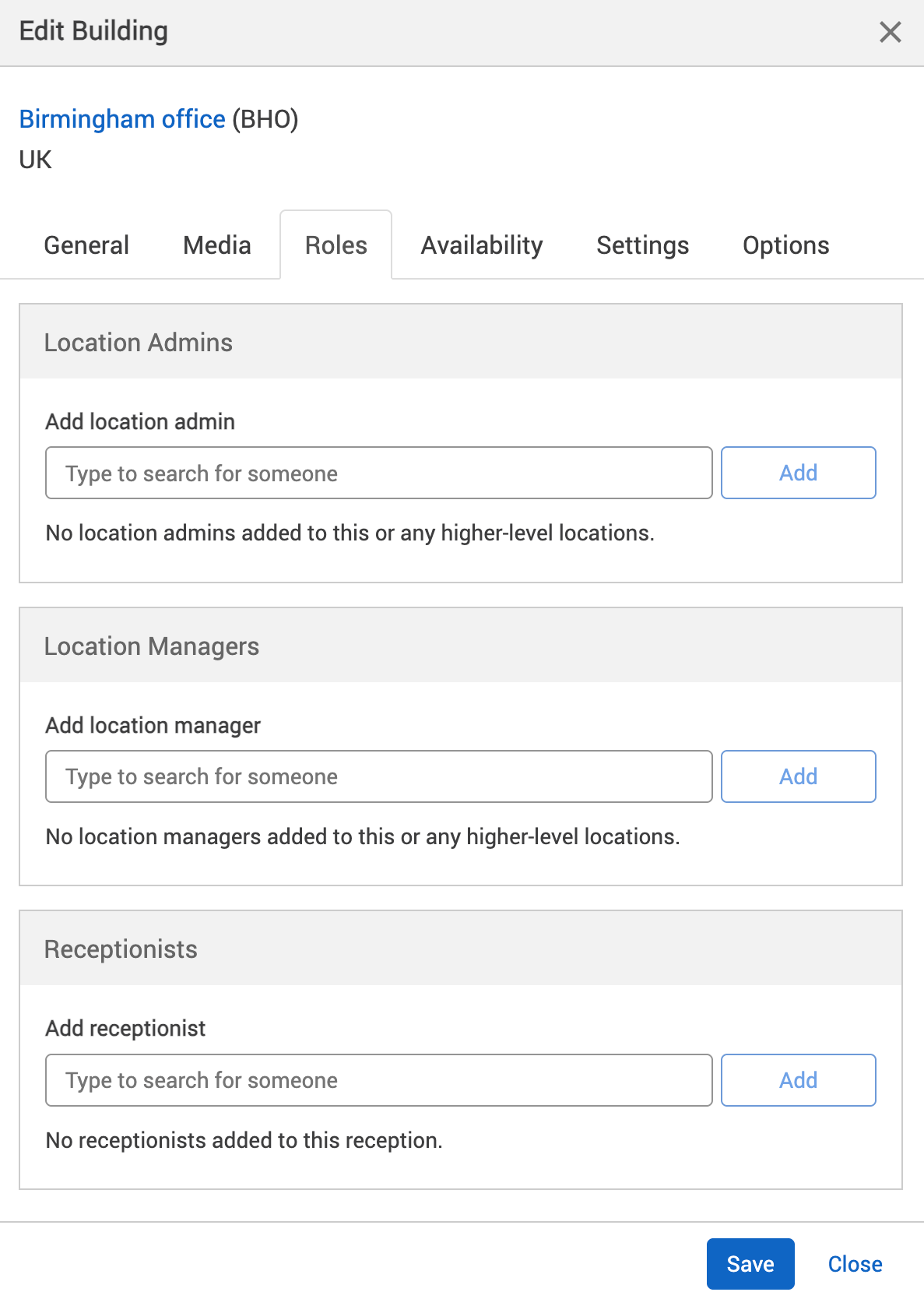
-
Enter the name of the user in the Type to search for someone search bar of either the:
-
location administrator in the Add location admins section.
-
location manager in the Add location managers section.
-
receptionist in the Add receptionist section.
-
-
A dropdown will appear.
-
Select their name from the dropdown.
-
Select Add.
-
To remove a location administrator, location manager, or receptionist, select the – Remove button next to that user.
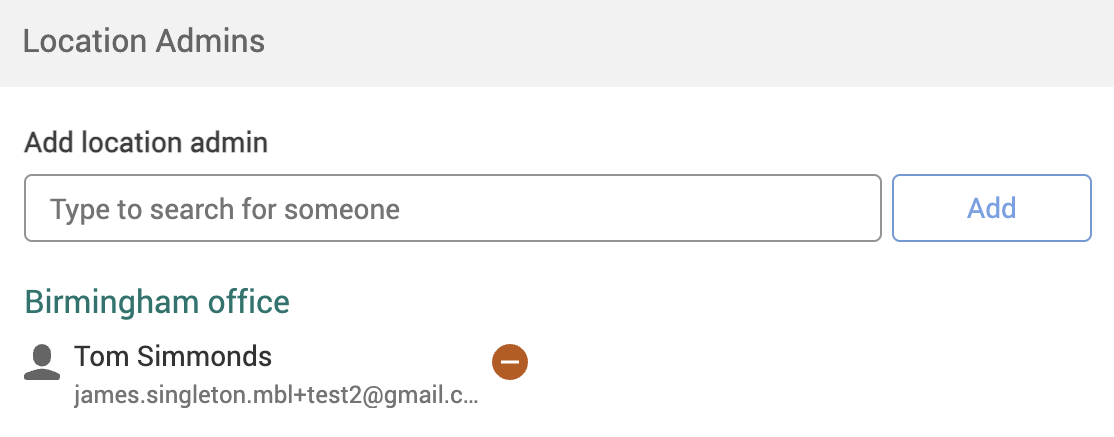
-
Select either of the following and the pop-up will close:
-
Save to keep you changes.
-
Close to discard your changes.
-
Note: as these users have been added at this level only, the – Remove button next to their name will be shown and will allow you to remove them.