Administrator's Guide – Reports: Resource Utilisation report
This page describes how to use the Resource Utilisation report.
Contents
Resource Utilisation report
To use the Resource Utilisation report:
Select Reports in the top bar.
Select Resource Utilisation under the Bookings section in the side menu.
Select the resource type you want (for example, Meeting Rooms).
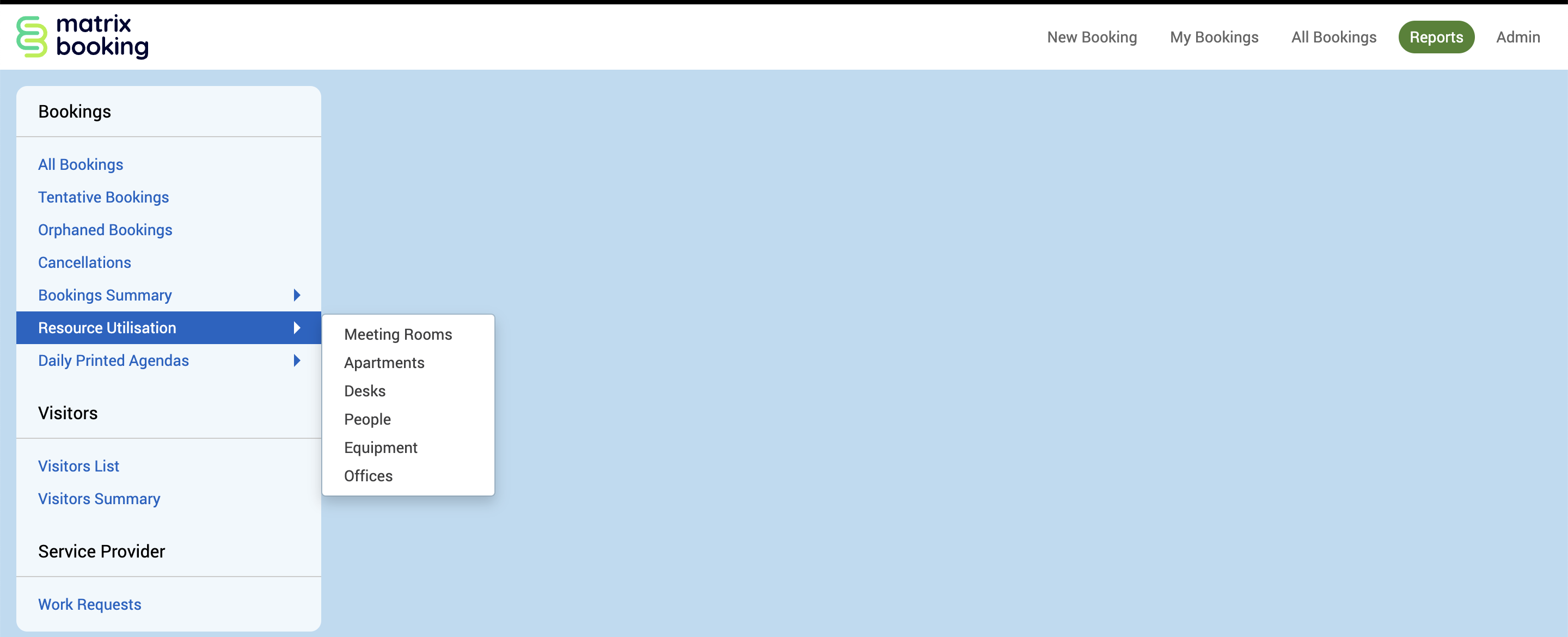
The Resource Utilisation report screen will appear.
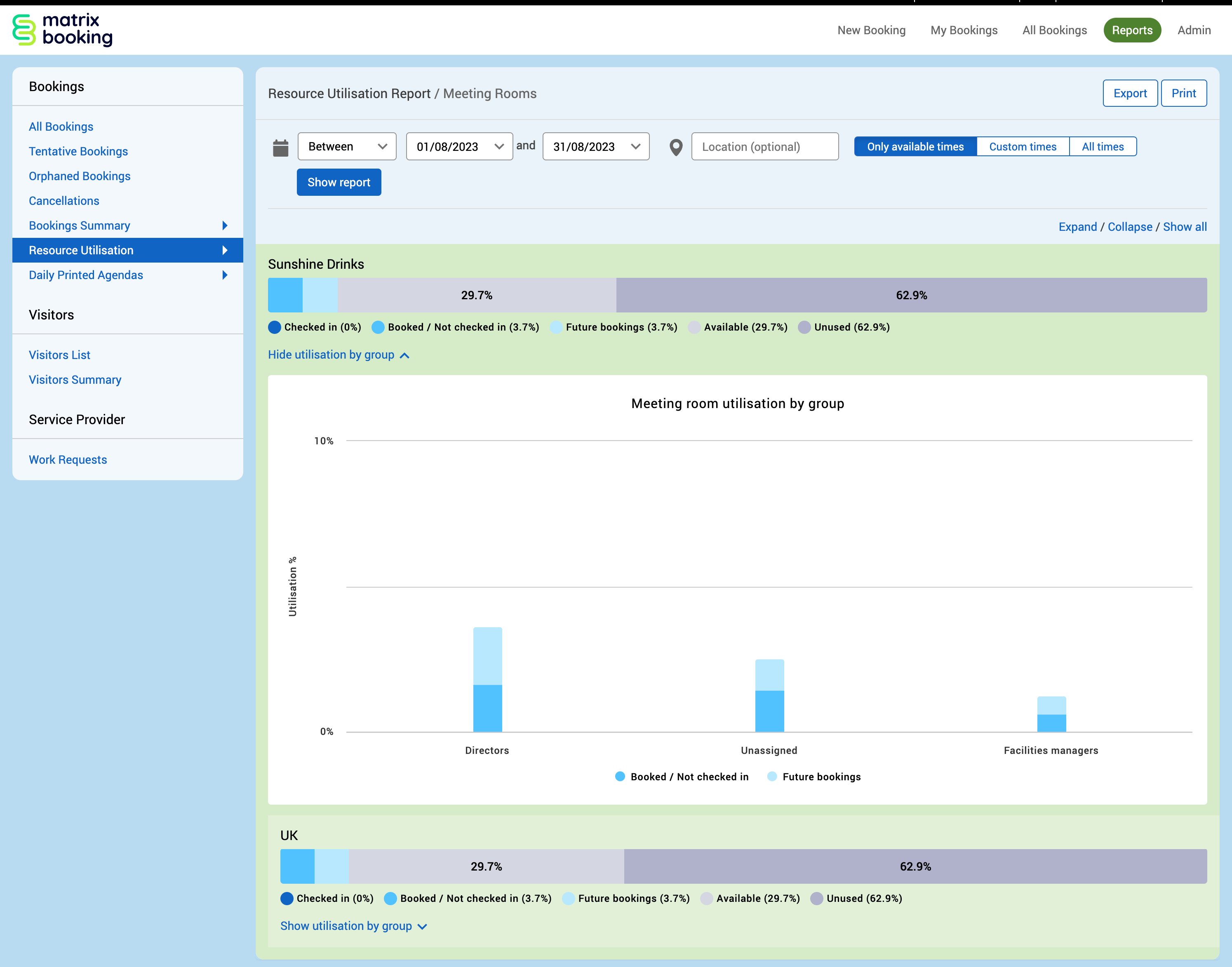
Select the search parameters that you want.
Select Show report.
If you change any search parameters, select Show report again to see the new results.
Select Export to download the report as a
.csvfile.Select Print to download your report as a
.pdffile.
Notes:
This report will follow your organisation hierarchy (for example, site, building, zone, and so on).
The utilisation percentages will depend on your auto-cancellation settings. For more information, see Settings tab.
Search parameters
You can search on the:
Date range (for example, Tomorrow)
Location (if left blank, it will search the whole organisation)
Show utilisation by group expanded report
Tabs
You can filter on:
Only available times
Custom times
All times
Terms
In your reports, you may see the follow terms expressed as percentages:
Term | Definition |
|---|---|
Checked in | The total amount of time in the report period for bookings that were checked in to confirm that the resource was used. |
Booked / Not checked in | The total amount of time in the report period that bookings were potentially used, but hadn’t confirmed or cancelled. |
Future bookings | The total amount of time in the report period that bookings have been made for the future from the current time and date. |
Available | The total amount of time in the report period that the resources are still available for in the report period. |
Unavailable – Out of Hours | The total amount of time in the report period that the resources aren’t available due to the resources’s Office Hours settings in the Availability tab (for example, outside of Monday to Friday 9:00am-5:00pm). |
Unavailable | The total amount of time in the report period that the resource aren’t available due to the resources’s General Availability settings in the Availability tab (for example, a meeting room was set to be unavailable after Wednesday 8th November at 5:00pm for maintenance). |
Unused | The total amount of time in the report period that the resources were available but weren’t booked, including the time where they were made available again because a booking was auto cancelled. |
The Unavailable – Out of Hours and Unavailable percentages will be shown when you select the Custom times or All times tabs at the top of the report only. They won’t be shown when you select the Only available times tab.
If you don’t want to see the percentages for Unavailable – Out of Hours or Unavailable, you can either:
Limit the report period you set to only include available times for your resources.
Export the report as a
.csvfile, remove the times and dates in an appropriate programme (for example, Microsoft Excel) that you’re not interested in, and recalculate the percentages.
Note: for more information, see Availability tab.
Reports for user groups
The report will show you the percentage of hours that have been booked, confirmed bookings, booked in the future, any preparative time for bookings as well as any booking time that’s available. This is the same for the expanded utilisation by group graphs showing these percentages by the groups you have set up. To set groups up for reporting, see Groups.
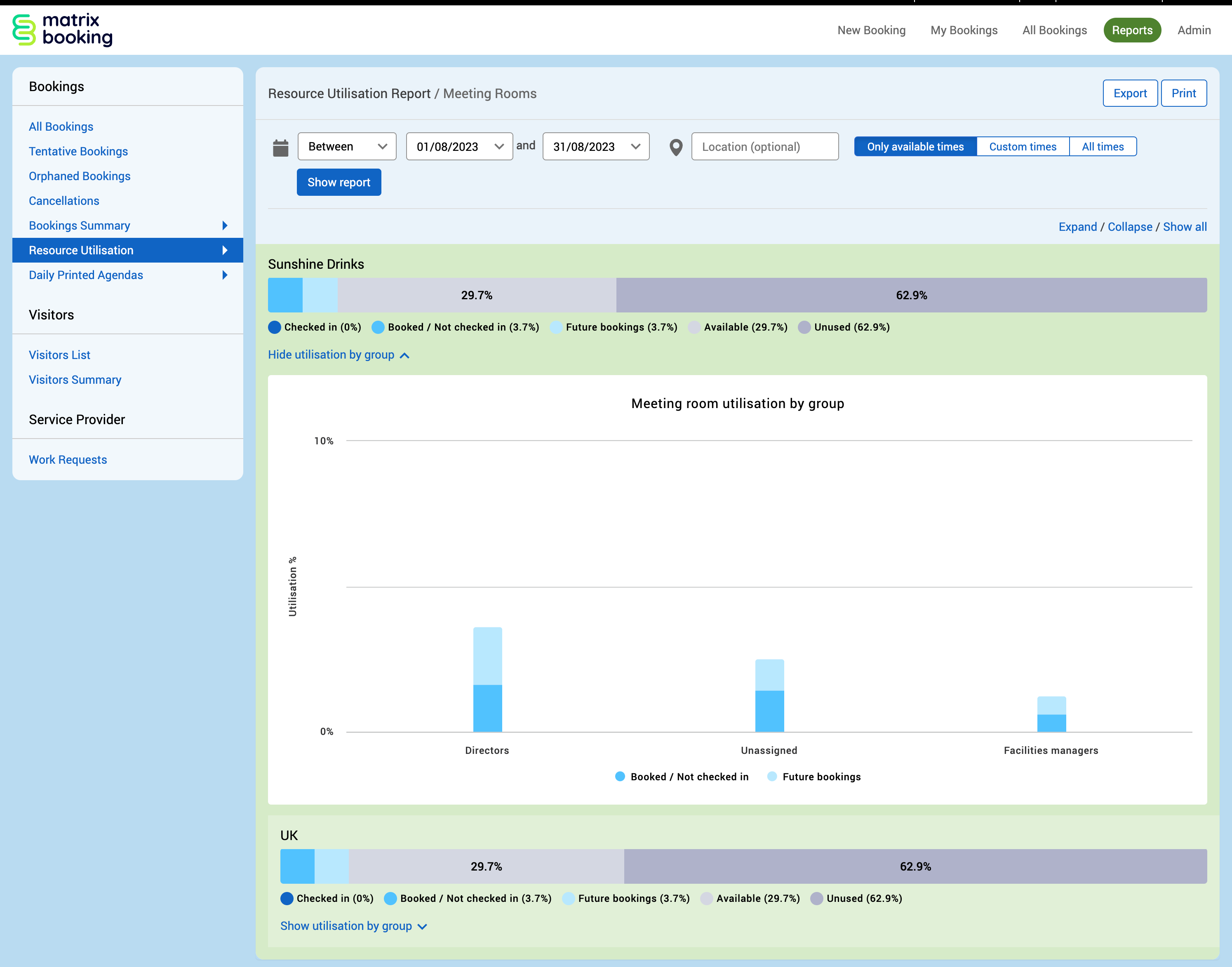
Limitations
The Resource Utilisation report limitations are:
The Resource Utilisation reports are limited to the first 5,000 entries for all bookings and populates the report based on the search parameters you selected.
There’s only one view type to this report – you can’t change the view of this type of report.
You can’t view, edit, approve, end early, reject, or cancel any bookings.
Next ❯
Daily Printed Agendas report
