Problem / Question
-
Is it possible to send room booking reminders for future bookings?
-
Can booking reminders be set for my bookings?
Solution / Answer
There are 2 ways to set reminders for bookings:
Add a reminder to your calendar
When you making a booking, you’ll receive a confirmation email along with any attendees. In the email, download the iCalendar.ics file. This will add the booking to your calendar (for example, Microsoft Outlook or Teams).
Set up booking reminders in the Settings tab
The Email notifications section gives you the option to send you up to 3 booking reminder emails to remind you of the bookings you have in advance. Emails will be sent to the booking owners. If you have more than 1 booking, they will all be listed in 1 email that is normally sent at 10:00 AM (local time). If you want the email notification time changed for your organisation, raise a support ticket.
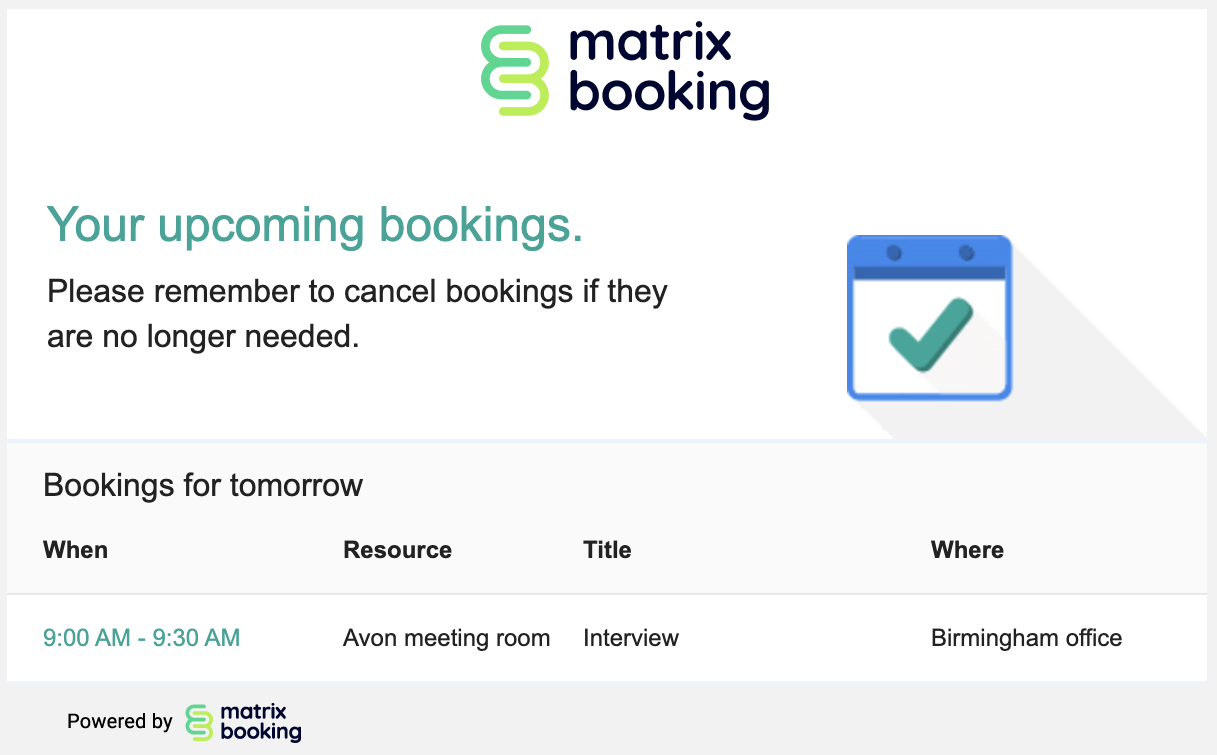
The Email notifications settings can be set at any level in your resource hierarchy. It’s best to do this at the highest level possible so that all your locations and resources inherit these settings. The email can be sent 1 day in advance as a minimum.
To set up the Email notifications settings of a location or resource:
-
Select Admin in the navigation bar.
-
Select Locations and resources under the Location Settings section in the side menu.
-
Select Edit hierarchy. The Locations and resources hierarchy will appear.
-
Select Edit next to the location or resource you want to change. The Edit [Location or Resource] pop-up will appear with the General tab selected by default.
-
Select the Settings tab.
-
Select the correct resource using the booking category selector.
-
Select the Override global settings or Override [location or resource] tick box under the Email notifications section.
-
Check if any of the tick boxes are greyed out. If they are, this means that these settings are inherited from a higher level in your resource hierarchy. You may have them switched on at that level for a reason.
-
Select the Send a reminder X days or weeks before the booking tick box (where X is the number of days or weeks).
-
Enter the number of days or weeks into the text box.
-
Select the days or weeks dropdown.
-
Select either days or weeks.
-
If you want more reminders, repeat steps 8 to 11 for the other 2 tick boxes.
-
Select either of the following and the pop-up will close to return you to the Locations and resources hierarchy:
-
Save to keep you changes.
-
Close to discard your changes.
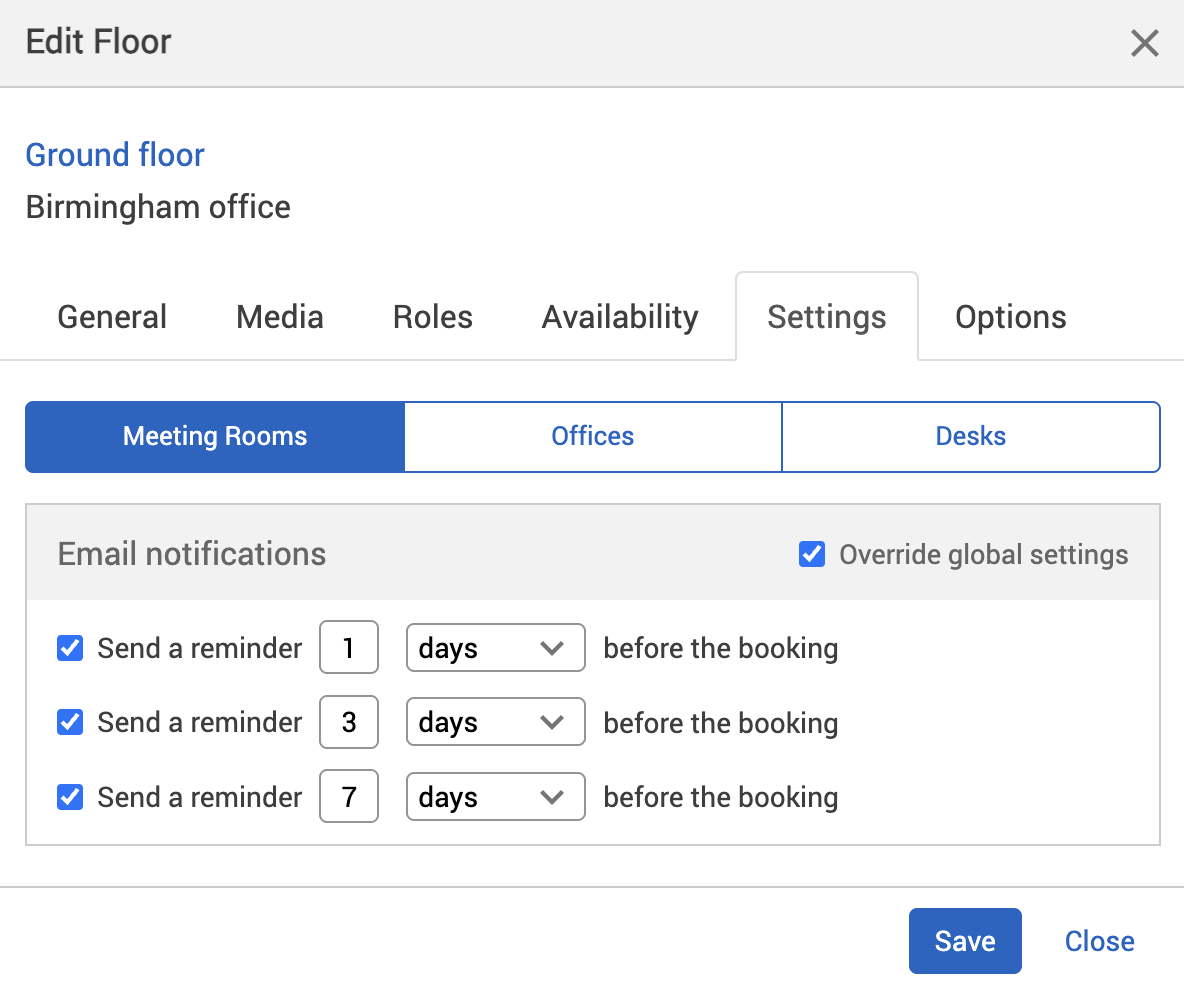
-
-
Select Save changes.
Notes:
-
Settings from a location or resource that’s higher in your hierarchy will be inherited by locations and resources below it. These settings will appear greyed out in the locations or resources lower in the hierarchy. If they are, this means that these settings are inherited from a higher level in your resource hierarchy. You may have them switched on at that level for a reason.
-
Changing the settings described above may affect other features you have for your organisation.