This page explains how to troubleshoot Matrix Booking’s Outlook add-in.
Contents
Technical requirements
Our add-in is compatible with Microsoft Outlook 2016 for Windows. Earlier versions of Microsoft Outlook aren’t supported. This is driven by the versions that Microsoft currently supports. For more information, see Microsoft’s guidance on end of support.
Additionally, the add-in has the following requirements:
-
Microsoft .NET Framework 4.8
https://dotnet.microsoft.com/download/dotnet-framework/net48 -
Microsoft Visual Studio Tools for Office Runtime
https://www.microsoft.com/en-us/download/details.aspx?id=48217
The Visual Studio Tools for Office Runtime must be version 10.0.50903 or higher.
Notes:
-
You must ask your IT team to install our Outlook add-in first.
-
Our add-in works in the current Outlook app. You can switch between the old and new designs for Outlook, but our add-in doesn’t work for the new Outlook.

Access the event log
By default, the Matrix Booking Outlook add-in produces an event log on each computer that has the add-in installed to help with troubleshooting problems. If 1 of your users come across an issue, you’ll need to send this log to our Support Team. This log can be easily accessed by the user:
-
On the user’s computer, open Outlook.
-
Select File in the Outlook ribbon.
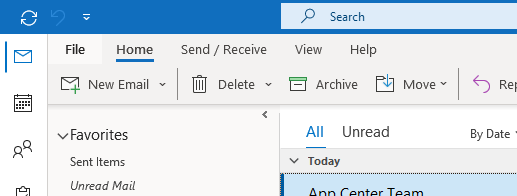
-
Select Matrix Booking from the side menu.
-
Select Reveal log. A pop-up with the log file highlighted will appear.
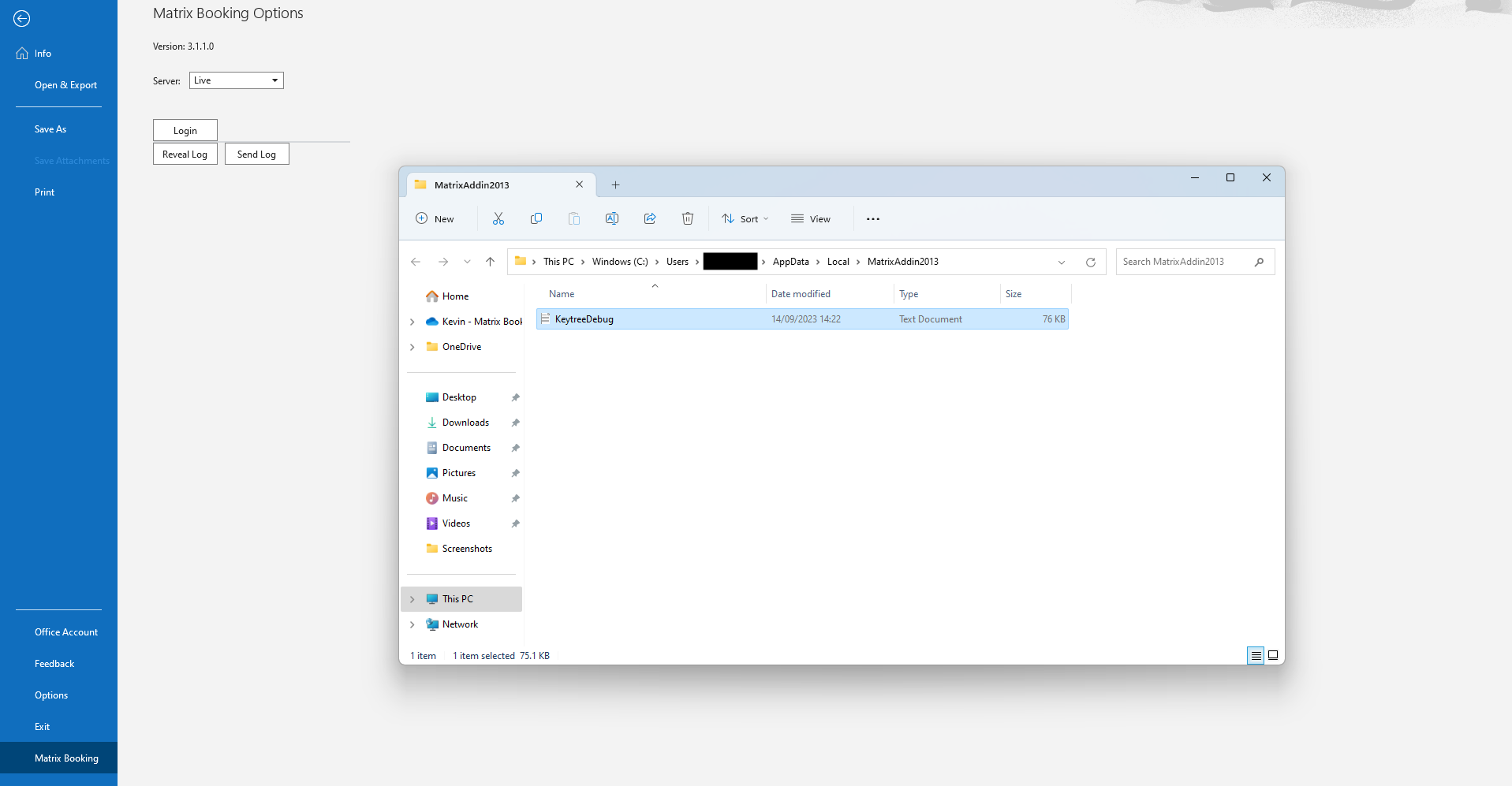
-
The user must send the log file via email to your IT Team or Matrix Booking Administrator in 1 of 2 ways:
-
Select Send Log. A new email with the log file attached will automatically appear.
-
Go to their preferred emailing system, open a new email, and attach the file to the new email.
-
-
The user should attach any screenshots to the same email to help with diagnosing the problem.
Once your IT Team or your Matrix Booking Administrator has received the log file and any screenshots, they must:
-
Download the log file and screenshots.
-
Raise a support ticket and attach the log file and screenshots to the ticket.
Our Support Team will then be able to help you with the issue you’re experiencing.
Disable logging
If you’d prefer that the add-in didn’t write a log file, which might be preferred with virtual desktop environments, logging can be disabled if the following value in the registry exists:
[HKEY_CURRENT_USER\Software\Keytree\MatrixBooking\DisableLogging (value = 1)
Note: you may need to contact your IT Team to do this for you.
Logging history
By default, 14 days of logs will be maintained when logging is enabled. Files older than this will be removed each time the add-in starts. If you wish to alter the history period, specify the following registry value to change this (where X is an integer number of days):
[HKEY_CURRENT_USER\Software\Keytree\MatrixBooking\LogFileCleanupDays (value = X)
Log file
The Matrix Booking Outlook add-in log file is created when Outlook is started. It’s called KeytreeDebug.log. The log file is written to directory: %LOCALAPPDATA%\MatrixAddin2013
For example: C:\Users\Mary\AppData\Local\MatrixAddin2013
Notes:
-
If you have an issue with our Outlook add-in, raise a support ticket and attach this file.
-
For more information, see our setup guide.