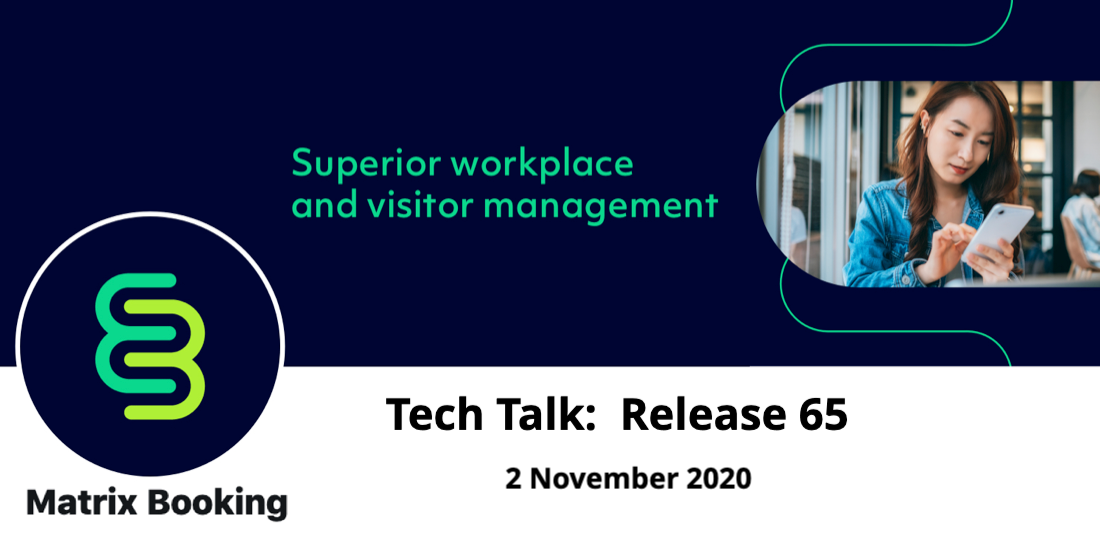
Staff Check-ins
Allow staff associated with a booking to be included in the visitors list
An enhancement has been made over the weekend to allow staff associated with a booking to be included on the visitors list. This allows the owner of a booking or any internal attendees, who are staff members, to be included in the visitor list when a certain type of booking is made, in particular, a desk or access pass.
It essentially treats the internal attendees the same as an external attendee / visitor when the corresponding visitor location settings are enabled. Although it is possible to edit a visitors details either by clicking the visitors name or when checking them in, this will not be allowed for internal staff (except for Phone and Car Reg).
The new setting can be found under Visitors against a location or resource.
Update to passcode emails
Previously it was possible to send a passcode to a visitor, which is still possible via the Visitors settings against a location or resource. A new setting has now been added to be able to also send passcodes to internal staff as well.
When this setting is switched on and a booking is then created, the booking owner will get a passcode emailed to them and any attendees who are internal staff.
A further enhancement has also been made so that passcodes can be sent as a QR code (to internal staff and visitors when those settings are switched on):
Currently, if a visitor is checked out and then added and checked in again manually by reception, via the visitor list, a second row then appears for the person in the visitor list. This is now also supported when checking in via a passcode, where the same passcode can be used to check in and check out multiple times for the visitor on the same day.
Prevent checking in a visitor for a past or future date
Previously, it was possible to check in a visitor for a past or future date, this is no-longer permitted. The visitor can only be checked in on the date of their booking. However, it will still be possible to check-out a visitor on a different date.
Resource booking will automatically be started (checked in) upon visitor check-in for booking owner
If the internal staff visitor setting is on and a resource has the ‘Check-in’ settings set, a resource booking will be automatically started when the booking owner is checked-in as a visitor inside of the booking’s check-in window.
Visitor list styling changes - Visitor list can be filtered to staff or visitors
There are also a number of styling changes to the Visitor list, these include:
-
The Reports menu item is no-longer has a sub-menu:
-
Action buttons now appear underneath the search parameters:
-
The ‘When’ drop-down defaults to Today and changing the value will automatically update the report data without having to Refresh.
-
Changing the ‘Reception’ drop-down value will automatically update the report data without having to refresh and only displays if there is more than one reception set up on the organisation. It will not display if there is only one reception.
-
The ‘Search visitors’ is a free-text field that allows the user to filter the list immediately to only matching visitors. There is no change to the existing functionality except that it will now always be shown, whereas previously it only appeared if the report was showing more than one visitor.
A dropdown to filter between Internal Staff and External Visitors:
-
General visual changes such as; font size and styling, background colours, row separators, number of visitors for the location is shown on the right and there is a collapse/expand icon.
-
New ‘Action’ column where visitors can be checked in and checked out (this requires an account setting to be switched on).
Work Request Report
An enhancement has been made to the Work Request report table view that makes it easier for an authorised user to be able to mark a specific work request as having been done. This will give a quick view of which requests are still outstanding. There are two new columns on the report - Action and Status.
In the Action column, it is possible to mark a request as done, which then updates the Status column to DONE:
If a work request has been modified so it can no longer be marked as done (e.g. booking has been cancelled), an error is shown when ‘Mark as done’ is clicked:
It is also possible to Reopen a work request that has the status showing as DONE. The status is then updated to OPEN, the Action column shows ‘Mark as Done’ and the request row is selectable.
If a work request has been modified so it can no longer be reopened (e.g. booking has been cancelled), an error is shown when ‘Reopen’ is clicked.
The status on the left hand side filter has also been updated to reflect the new status (This defaults to Open when opening the report).
Finally, general styling updates have been applied to the report, such as font size and styling, background colours, row separators, the Export, Print and Choose Columns.
New Floor Plan Editor
There is a new Floor Plan editor available (Please note: The editor is not supported on IE11). It can be accessed via Edit Map when editing a floor or via the new Edit Map button which is displayed against each floor or car park level that has a floor plan image assigned to it.
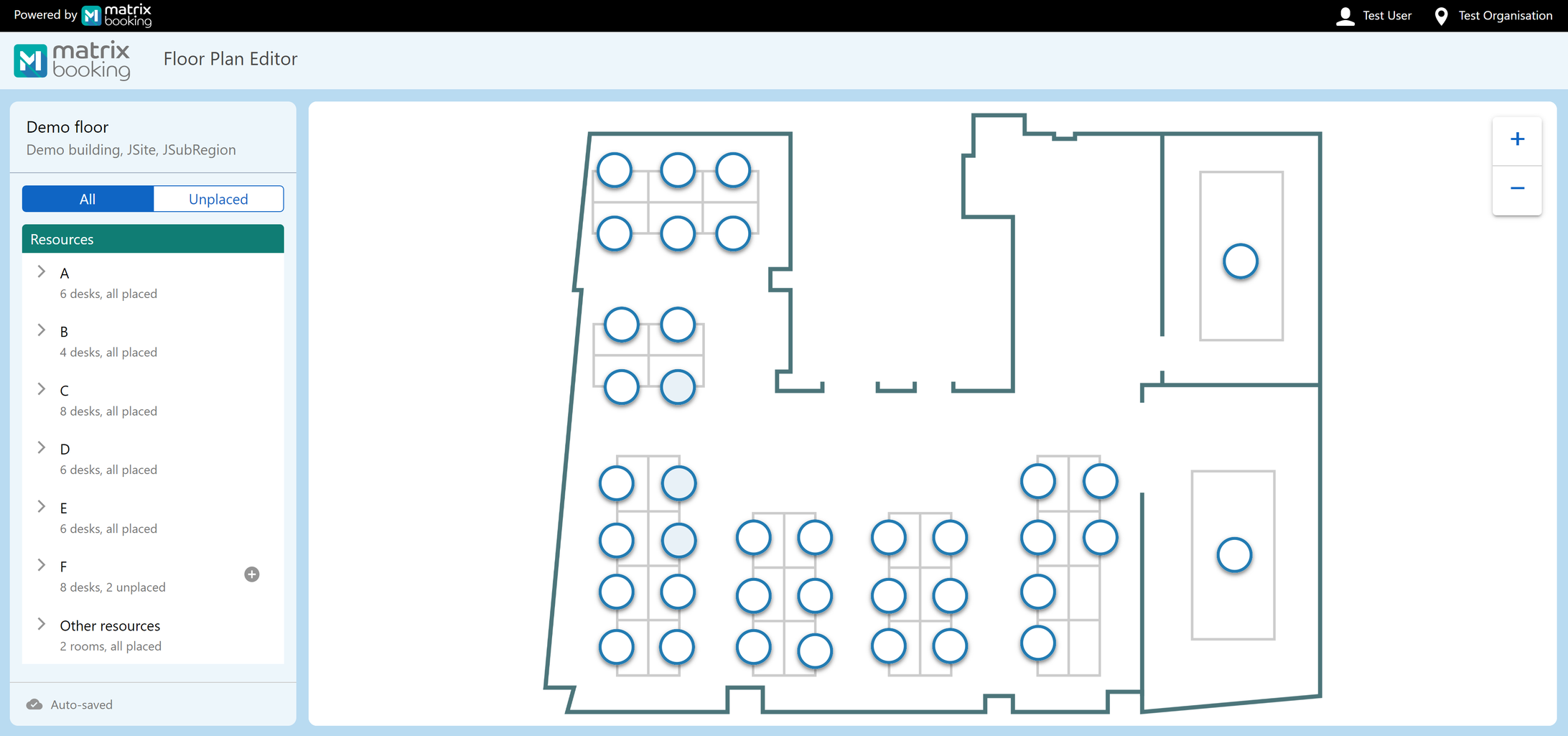
The new floor plan editor includes a panel on the left hand side that allows a user to switch between two lists; ‘All’ shows all the resources within that floor and ‘Unplaced’ shows the resources that have not been mapped yet.
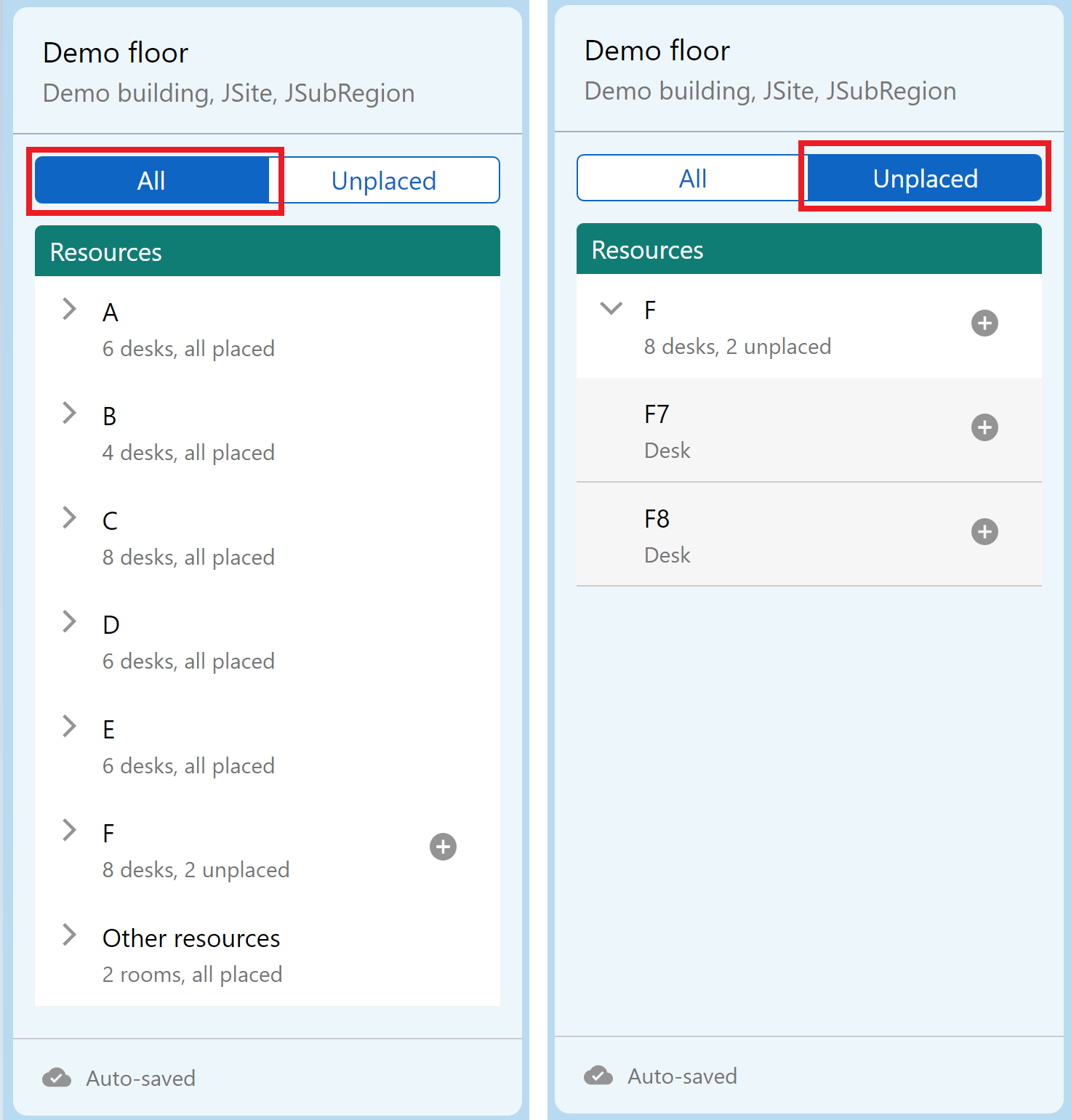
It can be accessed via Edit Map when editing a The unplaced resources can be mapped from either tab by clicking the grey Plus icon next to the resource. The resource can now be placed on the map (instructions are then shown next to the resource ‘Click map to place or ESC to exit’). When hovering over the floor plan image with the marker, guidelines are displayed to help with alignment.
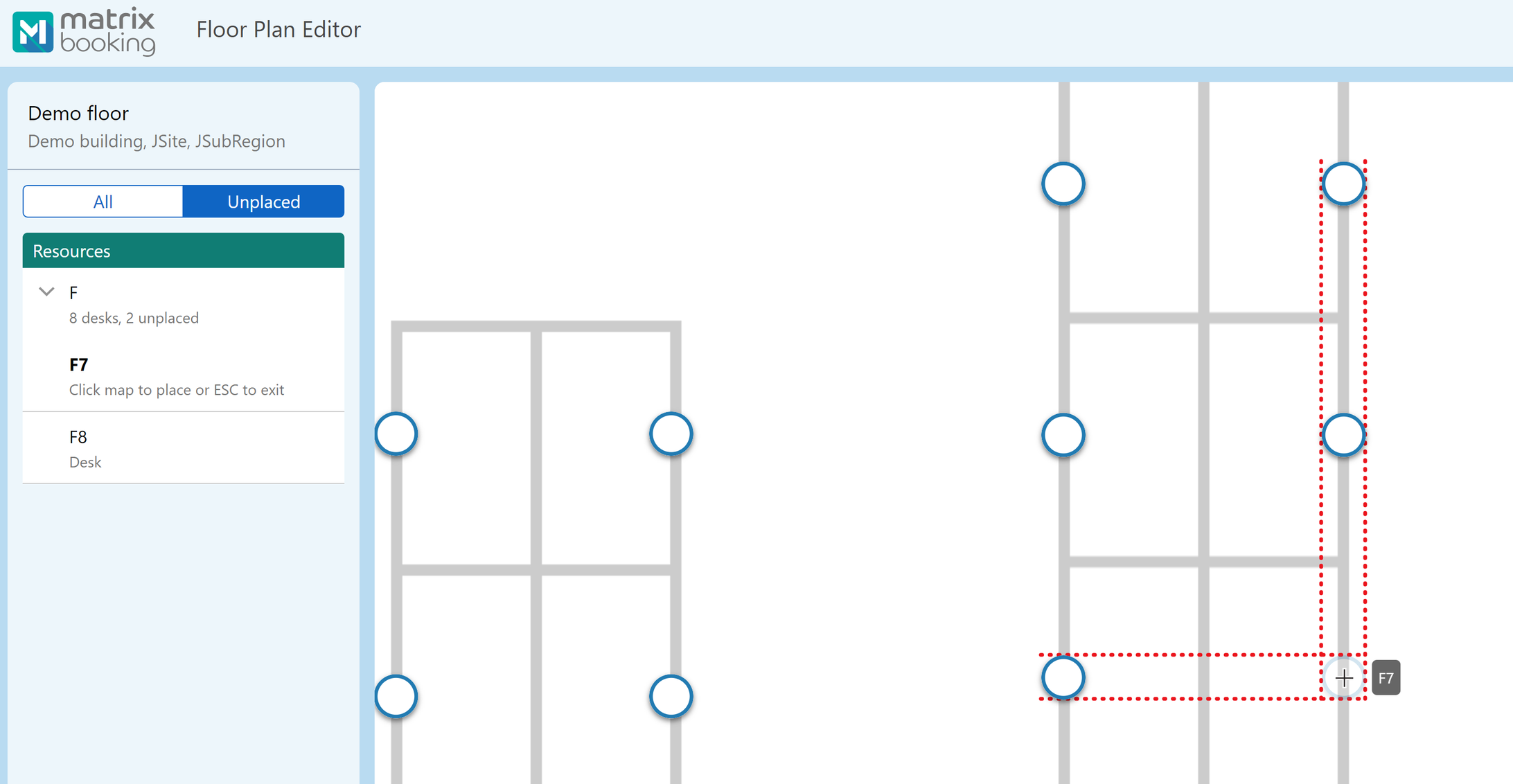
Once a marker is placed, selecting the marker allows it to be moved by using the arrow keys on the keyboard and also displays a panel on the left side that gives more information about the marker and gives an option to Remove.
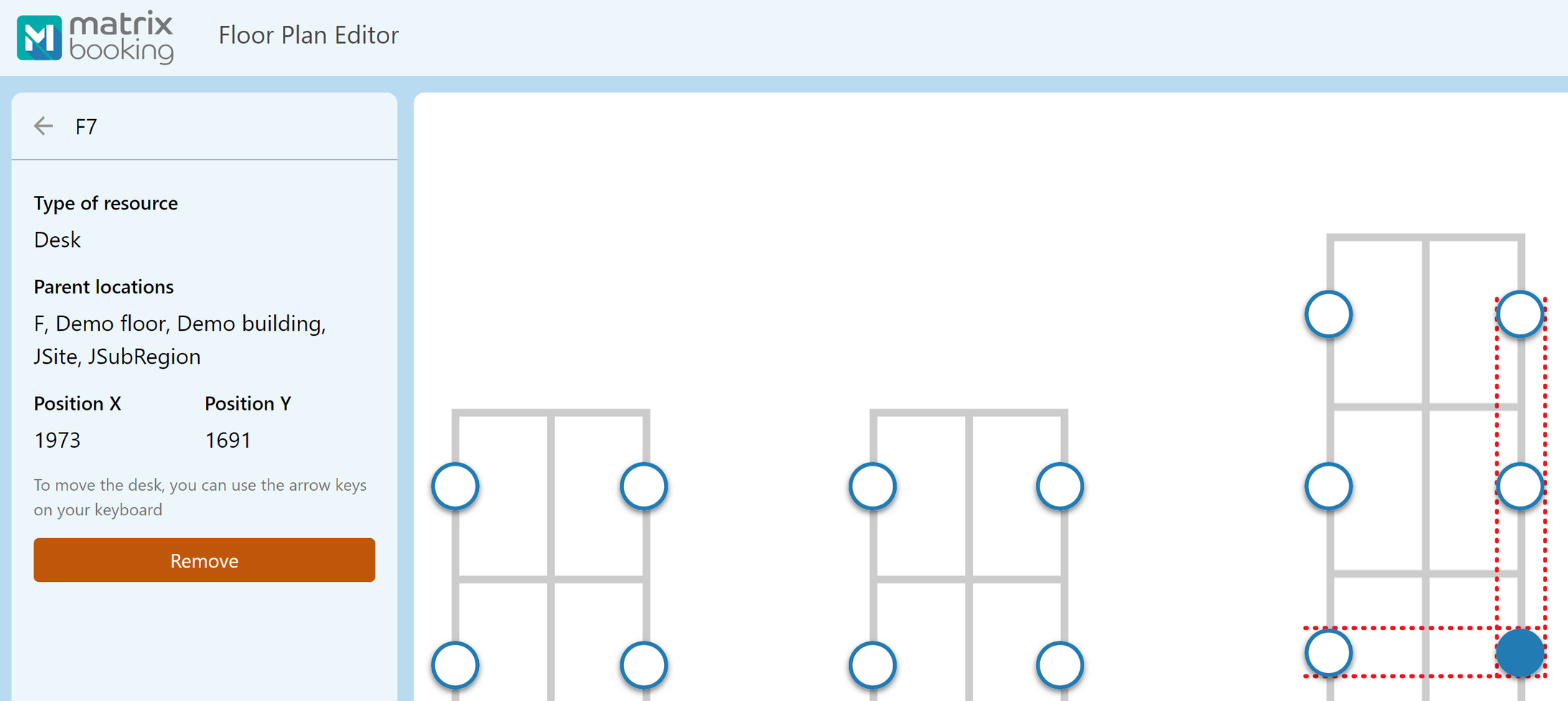
A resource can also be removed by clicking the ‘Bin’ icon and edited by clicking the ‘Pencil’ icon on the ‘All’ tab. The floor plan is auto-saved as the markers get placed. It is also possible to zoom in and out of the map using either the Plus and Minus zooming buttons on the map or by using your mouse.
Table View
As mentioned above, general styling changes have been applied to the Visitors List and Work Request report. These have also been applied to all of the other "All Bookings" style reports (All Bookings, Tentative Bookings, Orphaned Bookings and Cancellations):
A ‘Status’ column has also been added to the "All Bookings" style reports. The statuses that can be shown are:
-
Cancelled – When the booking has been cancelled.
-
Checked-in – When the booking has been checked-in.
-
Not checked-in – When the booking requires check-in, but the user has not yet checked-in.
-
Tentative – When the booking requires approval and has not yet been approved.
-
Confirmed – Otherwise
Sensors
Previously, the occupancy status messages were only displayed on the booking form, they are also now included on the list view similar to the location alerts. The time has now also been removed from the alerts, e.g previously an alert may have said ‘This desk has been occupied since 8am’, this will now say ‘This desk has been occupied today'.
...and finally...
You are receiving this operational email because you are listed as an Administrator of Matrix Booking or a key interested party – if this is not the case or you no longer wish to receive these updates, then please click the unsubscribe link below and you will be automatically removed, however please be aware that this is the primary method for us to communicate all our (exciting) new features and changes.
Best regards,
Matrix Booking Team