This page describes how you can reconfigure your Signage device to point to a different resource.
Contents
Unlock the app
Notes:
-
The following steps require the Signage account credentials to log in.
-
If you’ve forgotten the password, your Matrix Booking Administrator can help you with this.
-
After going through the unlocking process, any existing settings will be cleared and you’ll be logged out of the Signage app.
You can reconfigure the app (for example, pointing to an alternative room) on a device that has already been configured:
-
Tap the Matrix Booking logo in the top right hand corner five times consecutively within three seconds.
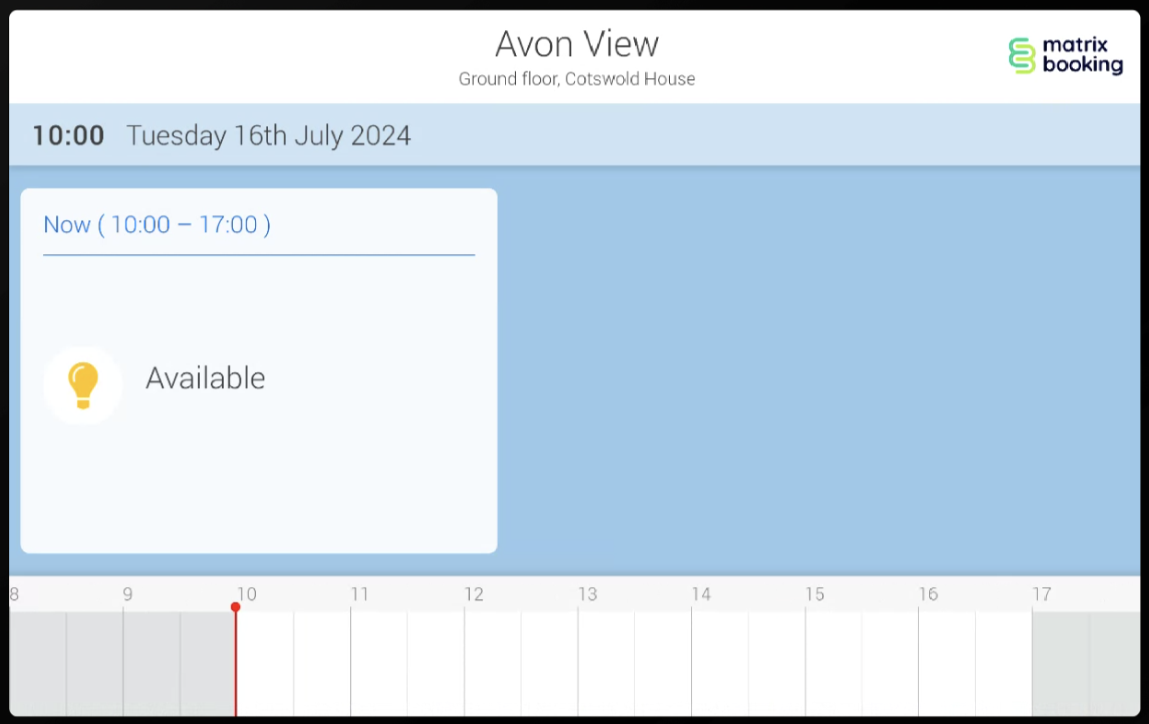
-
A prompt will appear displaying the installed version of the Signage app. It will ask you to confirm that you want to exit.
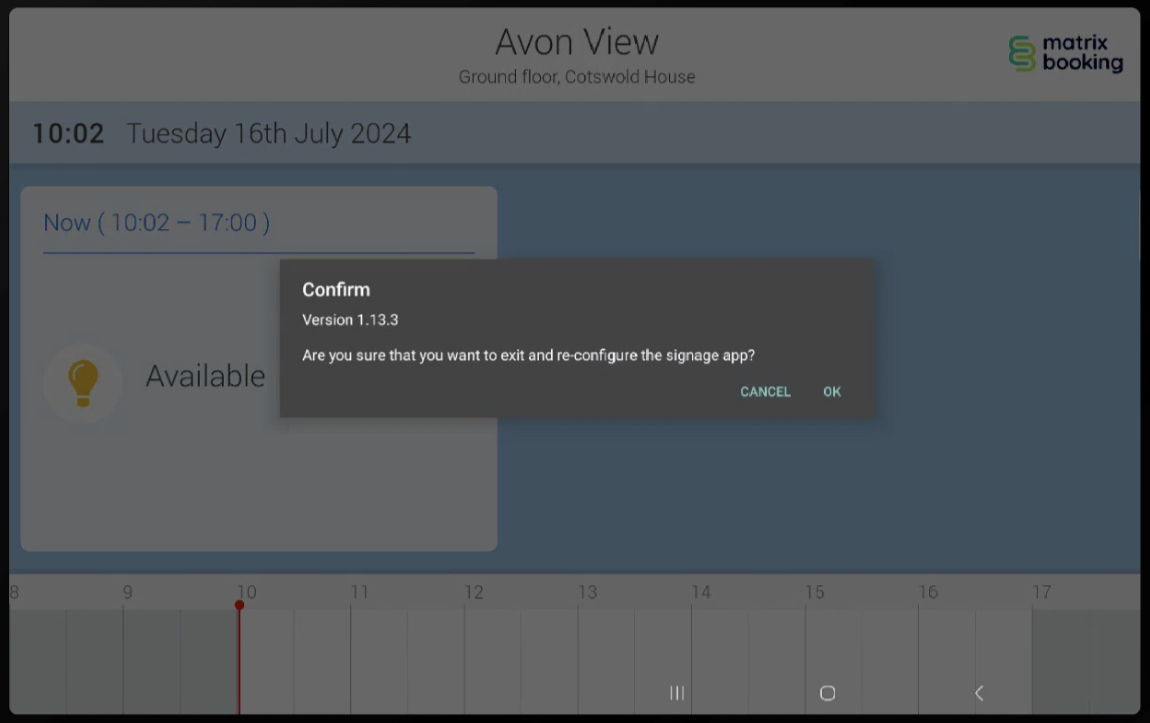
-
Tap OK or Exit.
-
Reconfigure the app.
Reconfigure the app
To set up the app again:
-
You’ll see the Signage Setup screen on your device.
-
Enter your Signage user account’s email address and password.
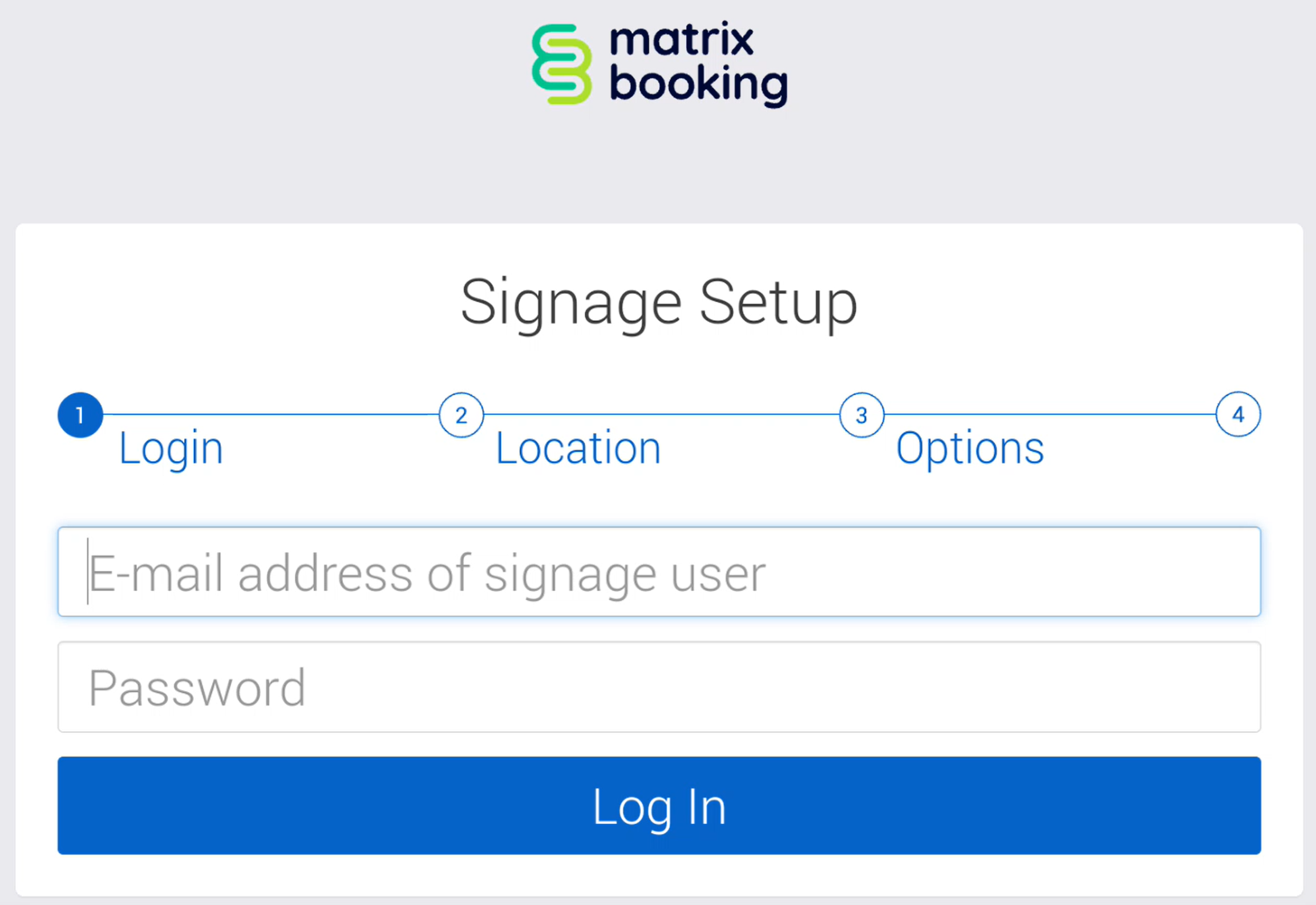
-
Tap Log In.
-
Begin to enter the name of the location or resource for your signage device.
-
Tap it from the drop-down list.
-
If you selected a resource, you won’t have to choose what resources you want to show (as there’s only the one resource you selected..
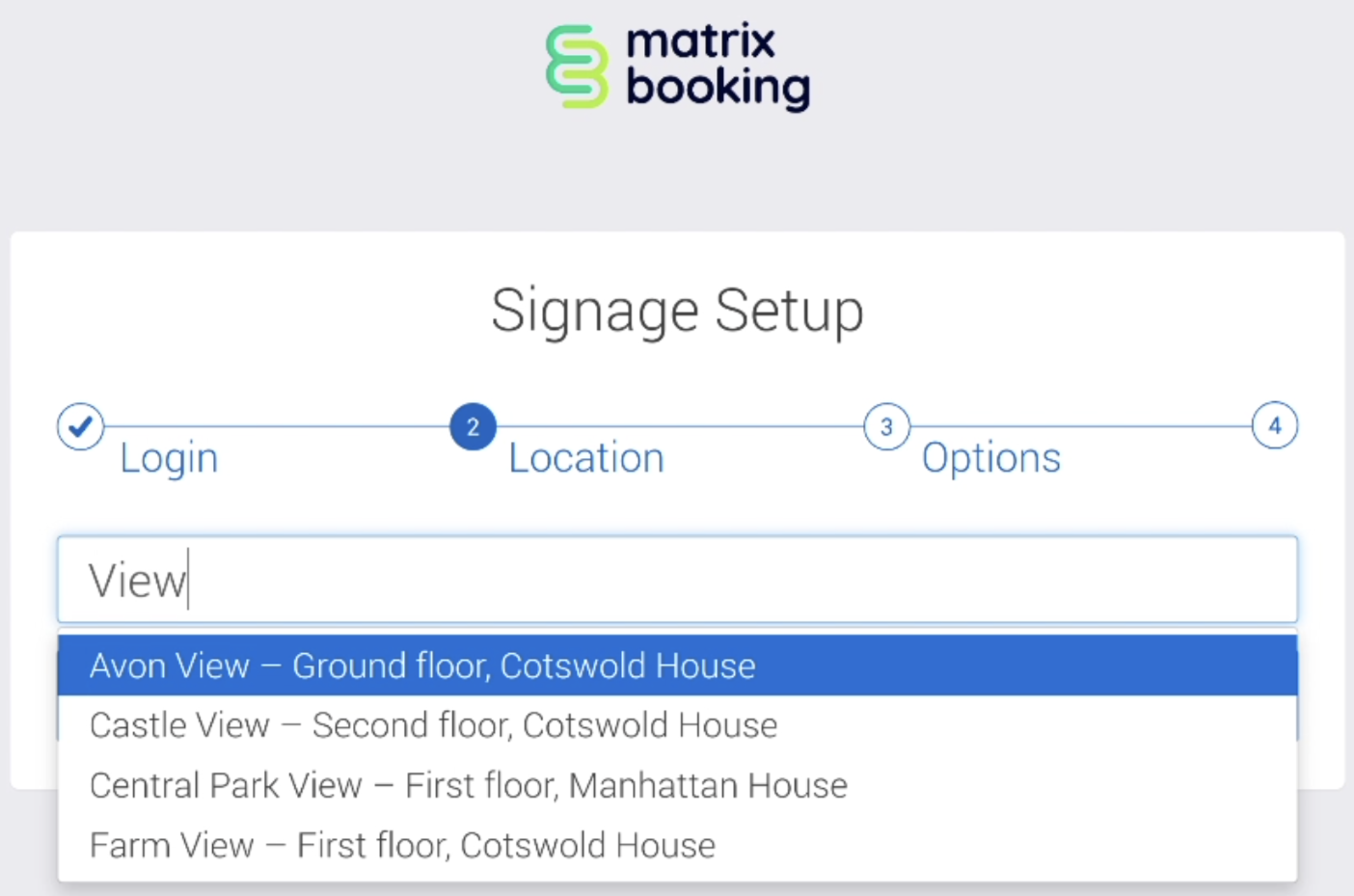
If you selected a location, tap the type of resources you want to show and the specific resources you want to show. This is called “multi-view mode”.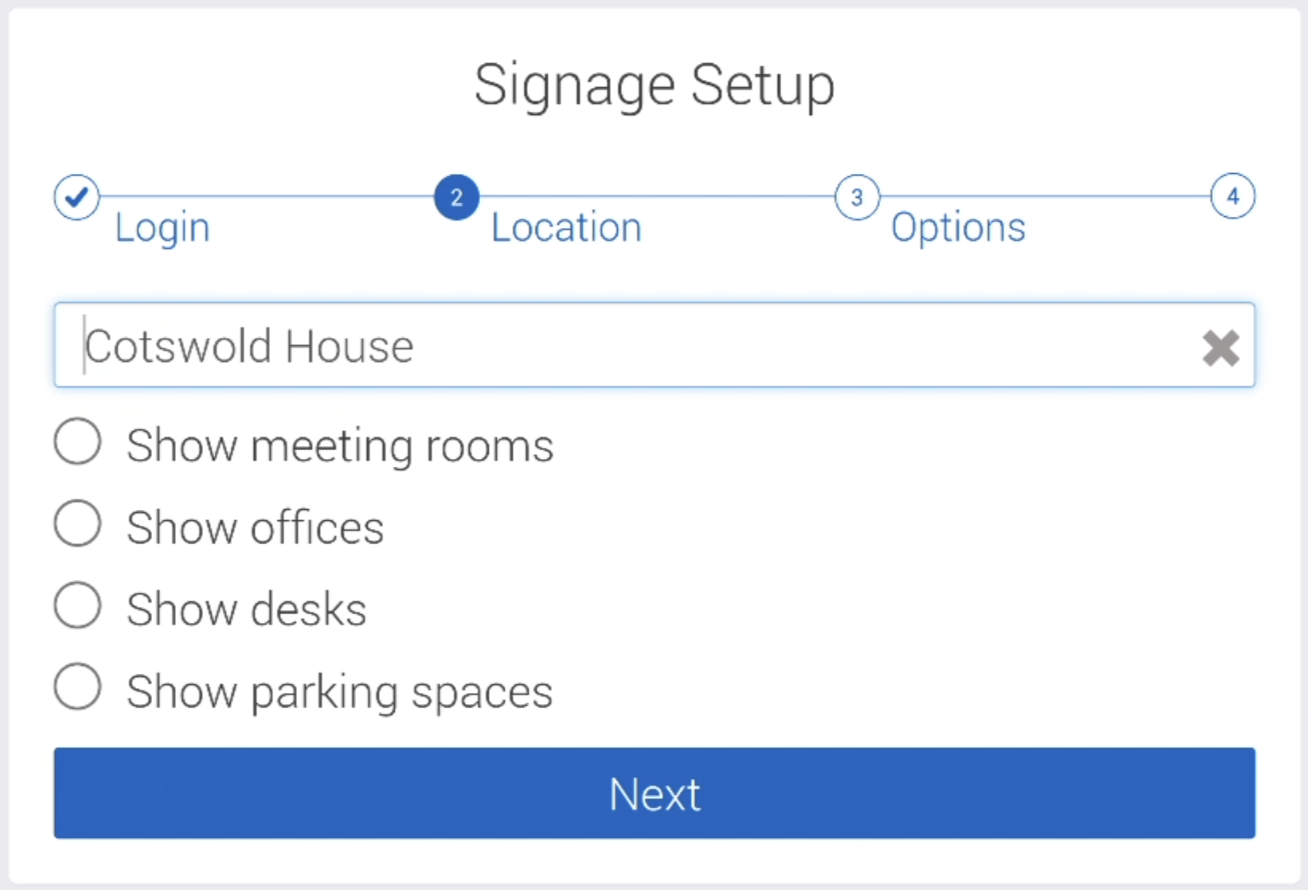
-
Tap NEXT.
-
Tap Show the resource location in the header if that’s how you want your display configured.
-
Tap Allow sleep between and enter the start and end times to allow the device to sleep between certain hours of the day or night.

-
Before powering off the device ensure to wait a minimum of 1 minute for the login credentials to be saved to the device.
Notes:
-
If you don’t wait for the minimum time to elapse, your signage device won’t remember the login details and you’ll have to reconfigure the device again.
-
For more information, see Signage app setup guide.