This technical guide explains how to install and set up the Outlook add-in for Matrix Booking.
Notes:
-
This guide was written for our Outlook add-in v2.6 and above.
-
Our add-in is compatible with Microsoft Outlook 2016 for Windows. Earlier versions of Microsoft Outlook aren’t supported. This is driven by the versions that Microsoft currently supports. For more information, see Microsoft’s guidance on end of support.
-
This add-in is for Windows OS and the Outlook app only. The add-in doesn’t work for the in-browser version of Outlook.
-
This add-in isn’t compatible with our Microsoft 365 calendar integration.
-
If you already have our Microsoft 365 calendar integration set up, see Microsoft 365 add-in guide.
Contents
Introduction
The Matrix Booking add-in for Microsoft Outlook enhances the standard Outlook meeting request windows to easily search for available meeting rooms and make or update room bookings.
Technical requirements
Our add-in is compatible with Microsoft Outlook 2016 for Windows. Earlier versions of Microsoft Outlook aren’t supported. This is driven by the versions that Microsoft currently supports. For more information, see Microsoft’s guidance on end of support.
Additionally, the add-in has the following requirements:
The Visual Studio Tools for Office Runtime must be version 10.0.50903 or higher.
Notes:
-
You must ask your IT team to install our Outlook add-in first.
-
Our add-in works in the current Outlook app. You can switch between the old and new designs for Outlook, but our add-in doesn’t work for the new Outlook.

Install the Outlook add-in
There are 2 installers available for the Matrix Booking Outlook add-in. The latest version of installer can be downloaded from Matrix Booking’s public file repository: https://media.matrixbooking.com/software/outlook-add-in/matrix-outlook-add-in-latest.msi
Standard installer (enabled by default)
The standard installer installs the add-in so that it’s available for all users of the Windows desktop on the given machine.
Note: if this installer is used in a virtual desktop environment (for example, those available from Citrix and VMWare), all users of the virtual desktop image will have the add-in available by default.
Extended installer (disabled by default)
To access the extended installer, contact your Account Manager. Your Windows PC must have a 64-bit processor. The extended installer installs the add-in so that it’s disabled for all users by default, until a custom registry key is applied for each user. Whilst this installer can be used with local Windows PC setups, it’s intended for use with virtual desktop environments when the add-in should be technically installed for all users, but only made available to sub-sets of the virtual desktop user base.
When using the extended installer, the Matrix Booking add-in will only appear available to the user when the following registry key exists:
[HKEY_CURRENT_USER\Software\Keytree\MatrixBooking]
After the installation
After installing the add-in, you can make sure that it’s available by opening the Outlook File menu and checking for the “Matrix Booking” options page.
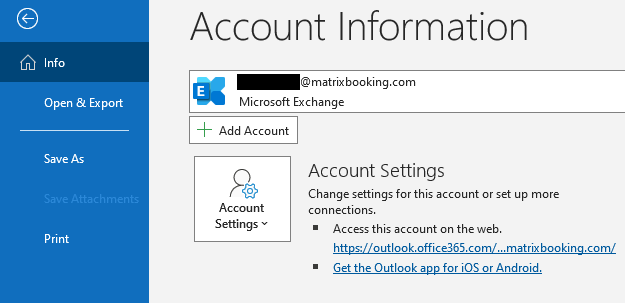
You can also check by creating a new Outlook meeting. You should see the Matrix Booking toolbar button alongside the standard Outlook Appointment and Scheduling buttons.
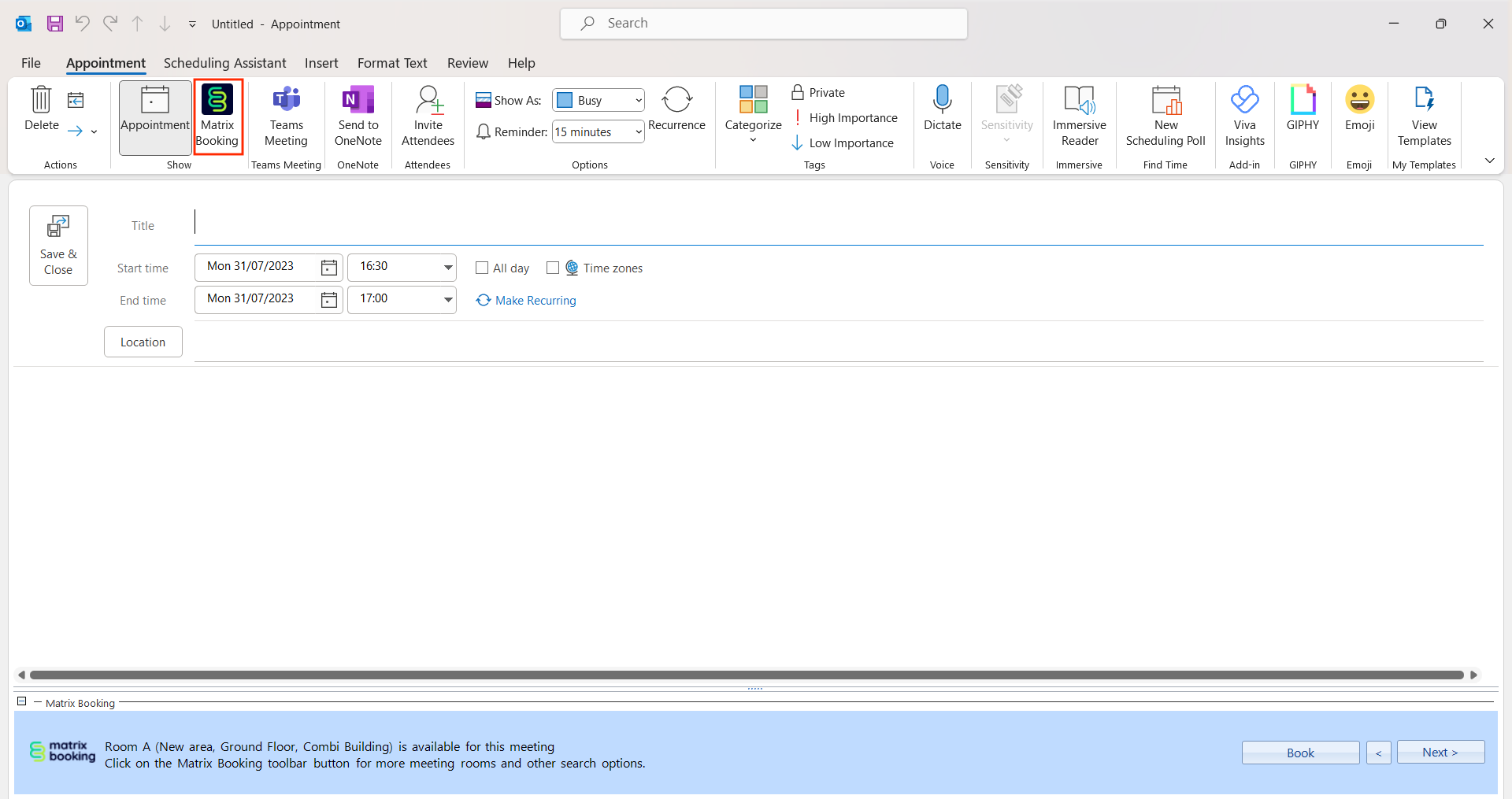
Depending on whether your Matrix Booking implementation is configured to use single sign-on (SSO), you may find that the first time you use the Outlook add-in that you’re prompted to log in. Enter the same e-mail address and password as you would for the Matrix Booking web and mobile apps.
Troubleshooting
By default, the Matrix Booking Outlook add-in produces an event log on each computer that has the add-in installed to help with troubleshooting problems. If 1 of your users come across an issue, you’ll need to send this log to our Support Team. This log can be easily accessed by the user:
-
On the user’s computer, open Outlook.
-
Select File in the Outlook ribbon.
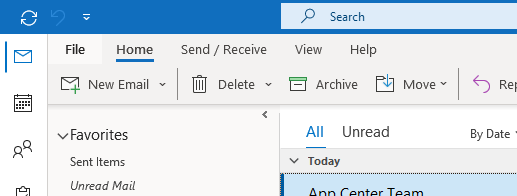
-
Select Matrix Booking from the side menu.
-
Select Reveal log. A pop-up with the log file highlighted will appear.
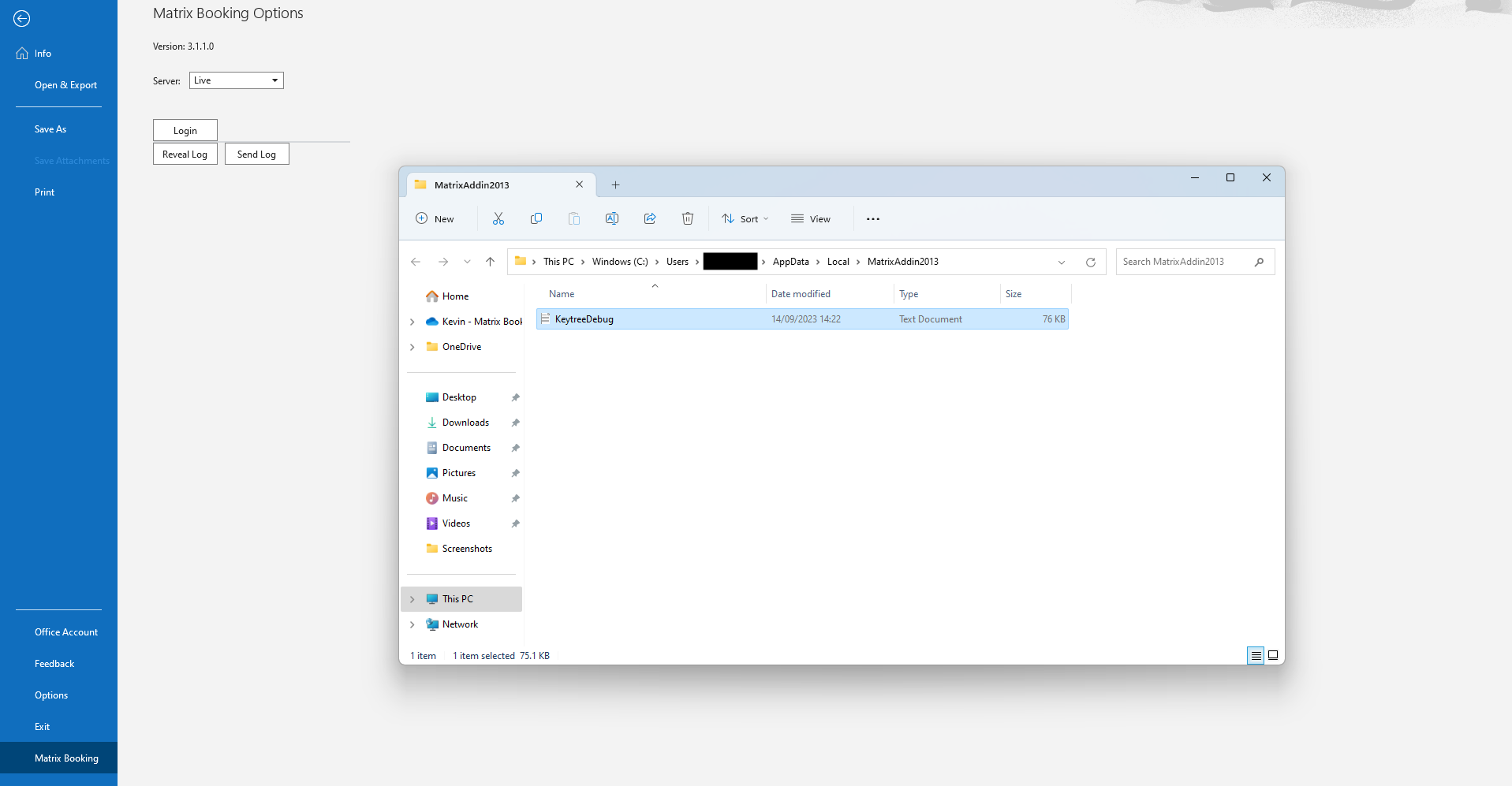
-
The user must send the log file via email to your IT Team or Matrix Booking Administrator in 1 of 2 ways:
-
Select Send Log. A new email with the log file attached will automatically appear.
-
Go to their preferred emailing system, open a new email, and attach the file to the new email.
-
-
The user should attach any screenshots to the same email to help with diagnosing the problem.
Once your IT Team or your Matrix Booking Administrator has received the log file and any screenshots, they must:
-
Download the log file and screenshots.
-
Raise a support ticket and attach the log file and screenshots to the ticket.
Our Support Team will then be able to help you with the issue you’re experiencing.
Disable logging
If you’d prefer that the add-in didn’t write a log file, which might be preferred with virtual desktop environments, logging can be disabled if the following value in the registry exists:
[HKEY_CURRENT_USER\Software\Keytree\MatrixBooking\DisableLogging (value = 1)
Note: you may need to contact your IT Team to do this for you.
Logging history
By default, 14 days of logs will be maintained when logging is enabled. Files older than this will be removed each time the add-in starts. If you wish to alter the history period, specify the following registry value to change this (where X is an integer number of days):
[HKEY_CURRENT_USER\Software\Keytree\MatrixBooking\LogFileCleanupDays (value = X)
Log file
The Matrix Booking Outlook add-in log file is created when Outlook is started. It’s called KeytreeDebug.log. The log file is written to directory: %LOCALAPPDATA%\MatrixAddin2013
For example: C:\Users\Mary\AppData\Local\MatrixAddin2013
Note: if you have an issue with our Outlook add-in, raise a support ticket and attach screenshots and this file.