This page describes how you can find your organisation’s Signage user account.
Find a user’s account details
To find any user in your organisation, including Signage user account:
-
Select Admin in the navigation bar.
-
Select Users under the Security & Integrations section in the side menu.
-
Select Choose Columns ▼. The Choose Columns ▼ dropdown will appear.
-
Select the Type tick box from the dropdown.
-
Select the Type column in the table of users. It will reorganise by user type.
-
In the Filter search bar, enter the user’s name or another identifying detail.
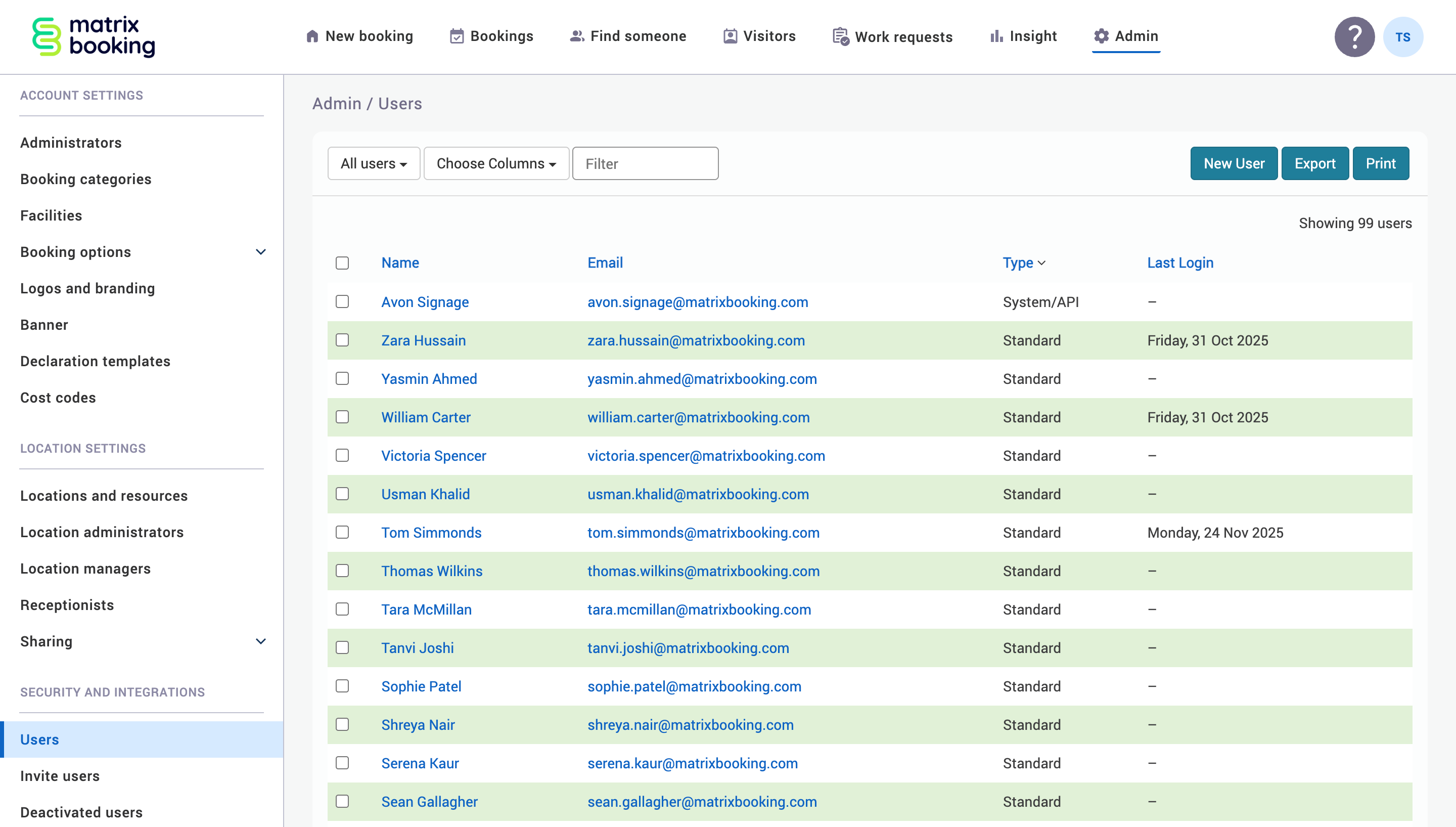
-
Select the user’s email address. The Edit User pop-up will appear.
-
Make the changes you need to.
-
Select either of the following and the pop-up will close to return you to the Users screen:
-
Save to keep you changes.
-
Close to discard your changes.
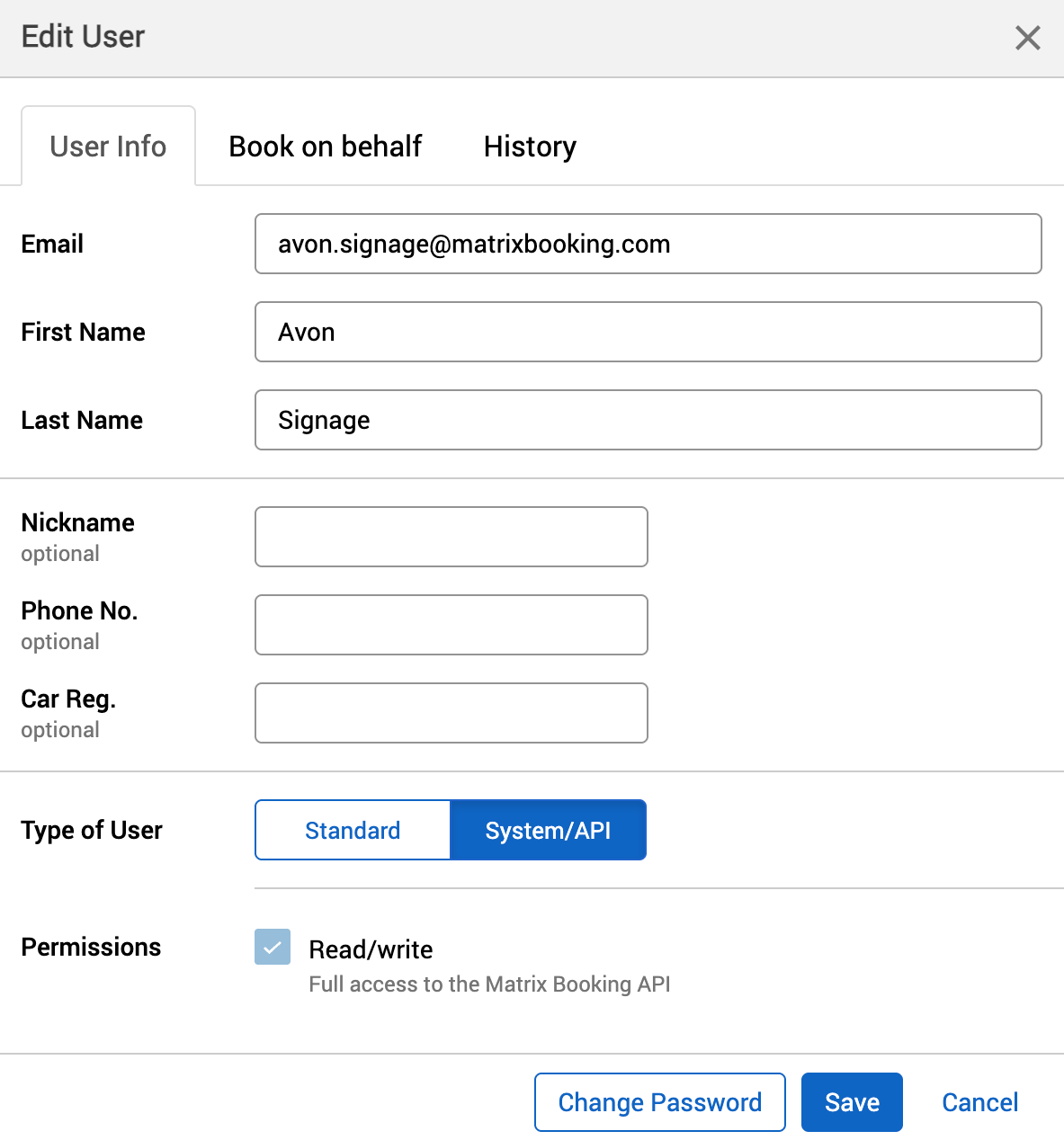
-
Notes:
-
If you can’t find the user account using the Filter search bar, you’ll have to go through the whole user list.
-
If a user account’s password has been changed, it will eventually log that user account out of all devices it was previously logged into. This includes Signage user accounts and devices.
-
We don’t recommend changing your Signage user account’s password as this will affect all devices that are currently logged in with those credentials.
-
Make sure that the user type for your Signage device’s account is System/API.