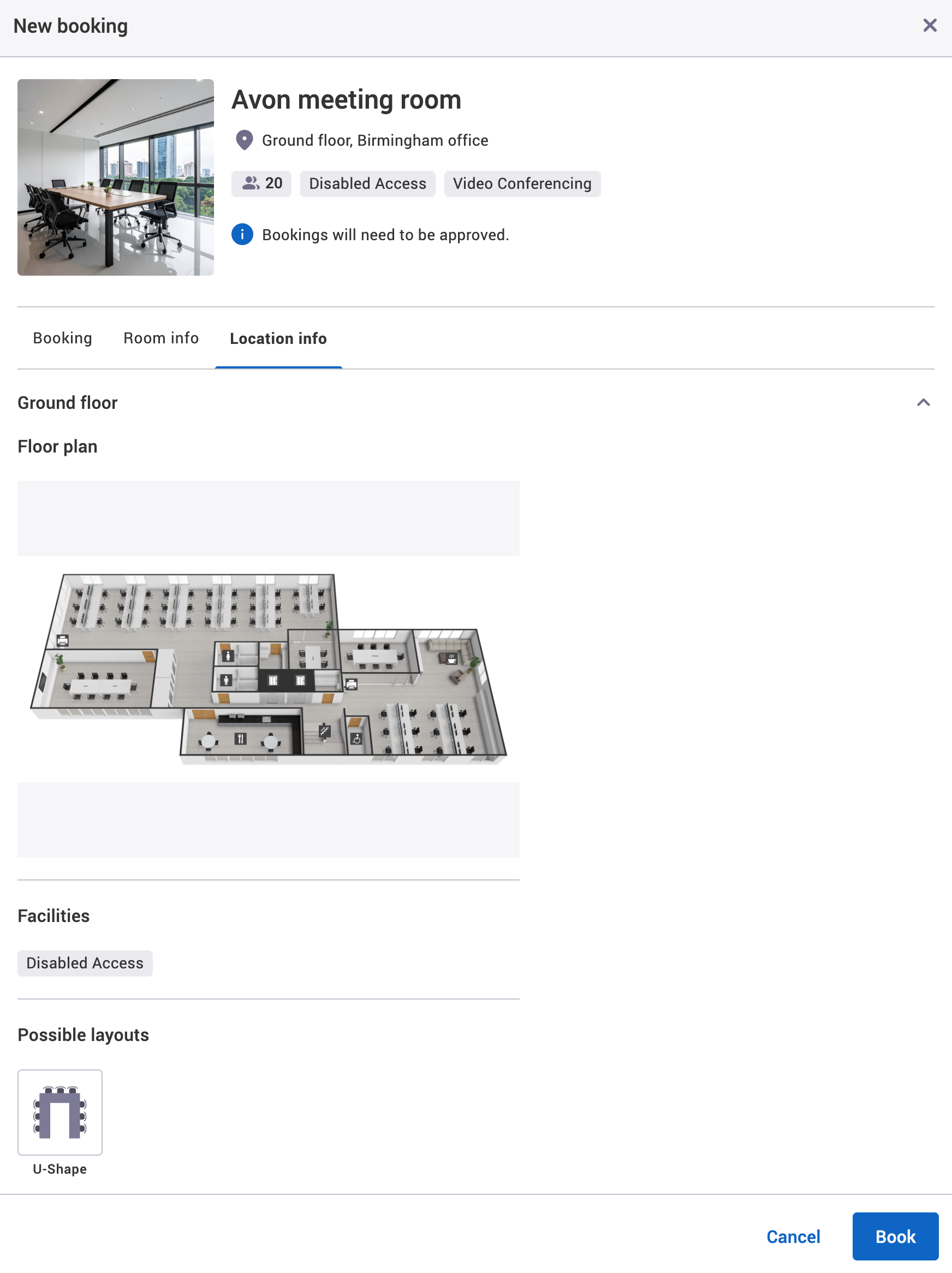This page explains how to view details of a location or resource:
View a location’s details
To view a location’s details on the New Booking screen:
-
Select New Booking in the navigation bar. Anything that you’ve added on the General tab or Media tab will be displayed here.
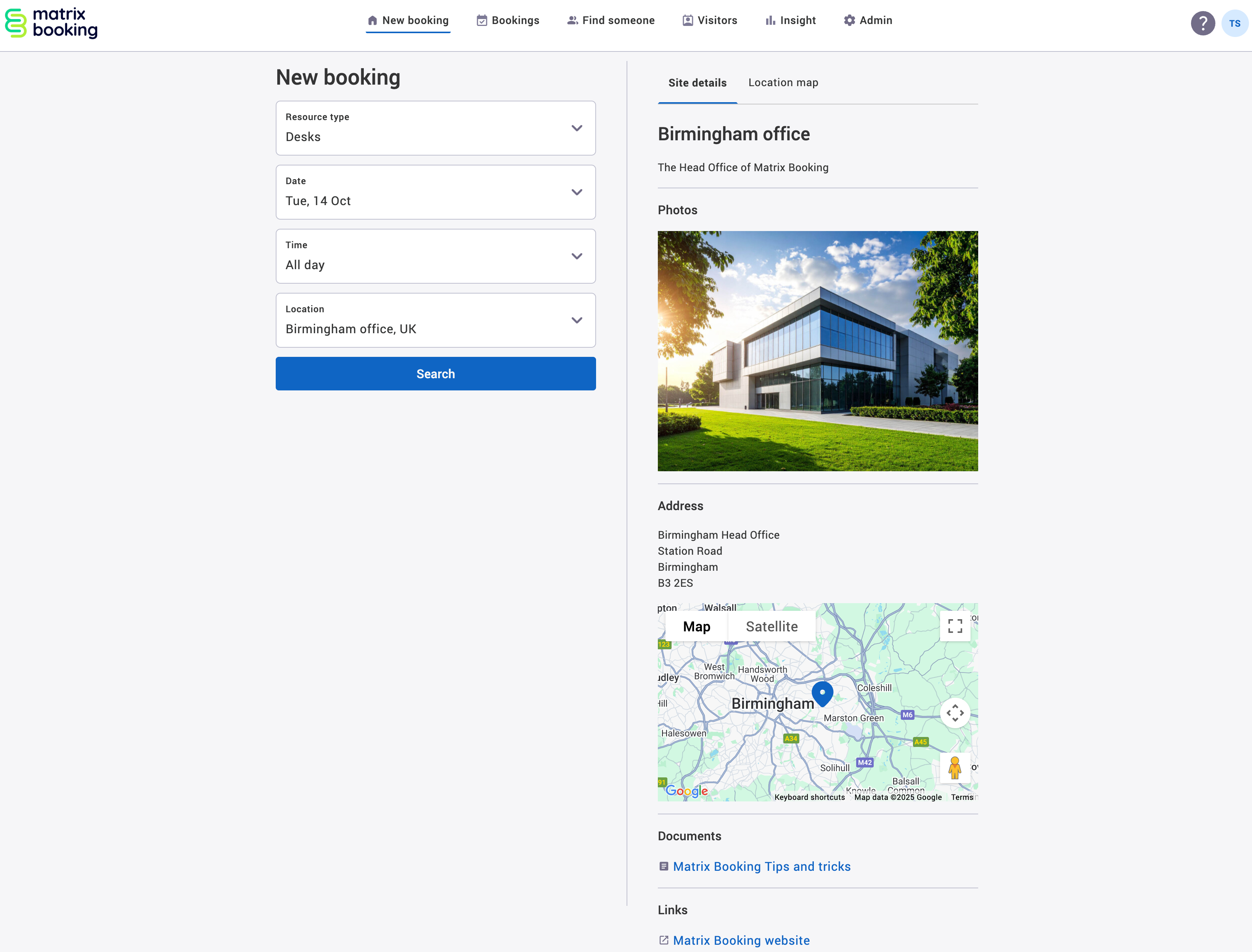
-
Select Location map to see your organisation’s buildings.
-
The Map View pop-up will appear with markers of your organisation’s buildings. If you only have 1 building’s address filled in, the map will automatically zoom in on that building’s marker.
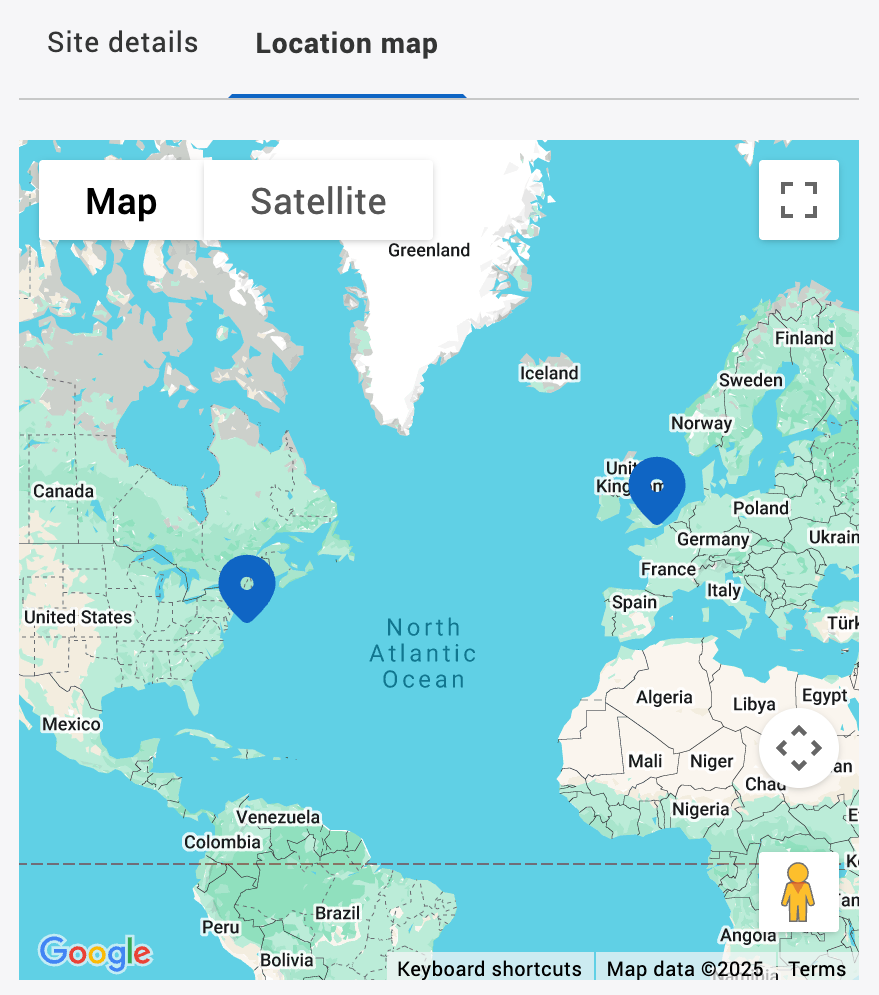
-
If you want to view the map fullscreen, select the Zoom in button.
-
Select a marker to find out more information about the building or book a resource.
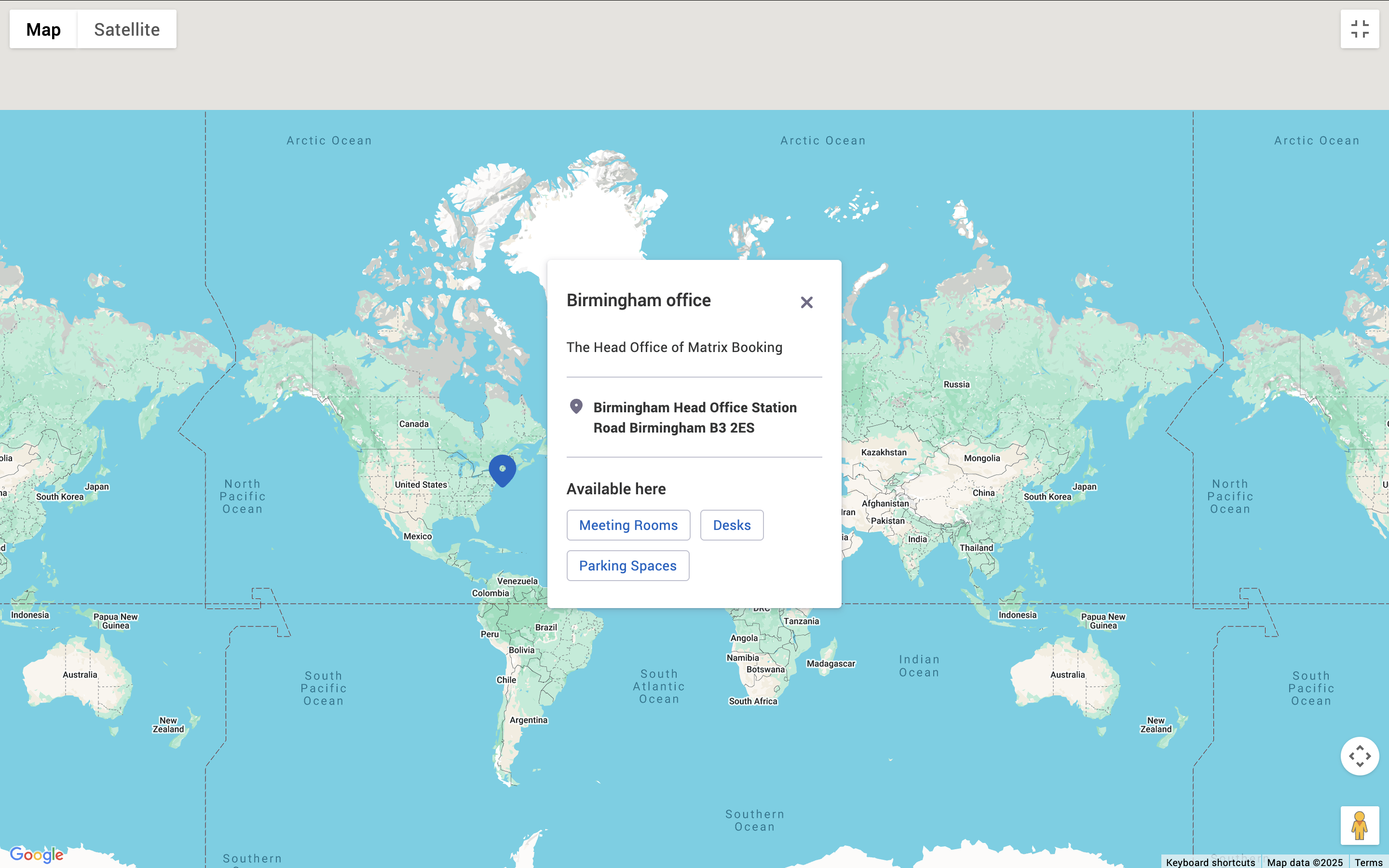
View a resource’s details
To view a resource’s details on the New Booking screen:
-
Begin to make a booking.
-
Select your chosen resource. The New booking pop-up will appear.
-
The Alert text will display as a warning message.
-
After selecting your resource, select the [Resource] info tab. The resource description and anything that you’ve added on the General tab or Media tab will be displayed here.
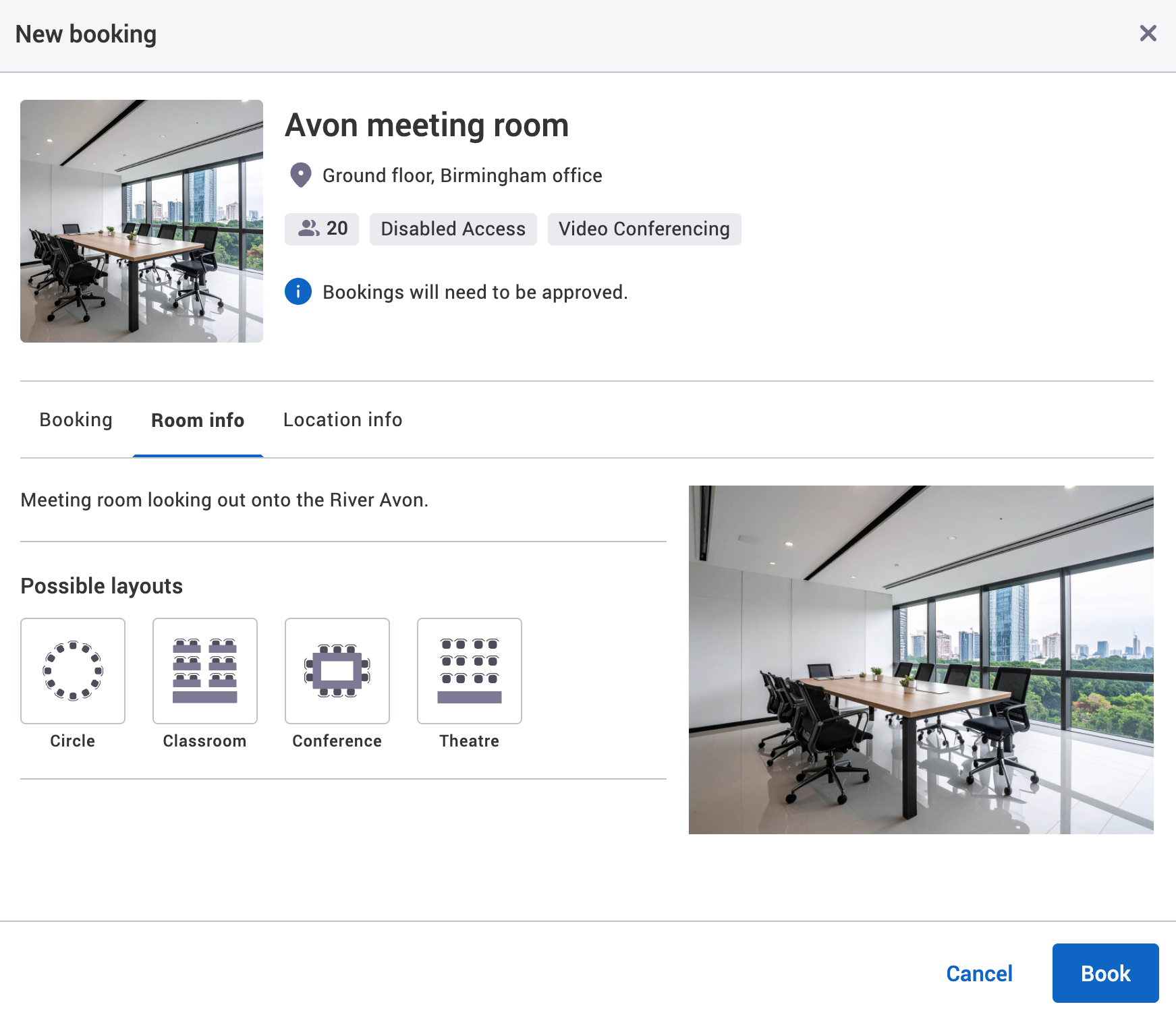
-
Select the Location info tab.
-
The resource description and anything that you’ve added on the General tab or Media tab will be displayed here.
-
Select the building to see the building details.