Over time, you may move or change the organisation shape, which might mean you want to archive or delete locations and resources (for example, a meeting room or an entire building).
Archive a location or resource
So that you aren’t charged for your archived resources, you need to make sure they are both:
-
Hidden from all your organisation’s users (your staff).
-
And located in a region named Archive.
Warning: you can’t archive a resource by just:
-
adding an end date or “no bookings after X date”.
-
marking a resource as Unavailable by default.
-
hiding the resource by restricting to a user or domain group.
Although users can’t access or book an archived resource, you can still view the booking data from it in the Reports section.
To set up an archive and to archive a location or resource:
-
Add an empty user group and name it Archive user group.
-
Add an Archive region as the last location in your Locations and Resources hierarchy.
-
Restrict access of the Archive region to the Archive user group. Settings from a location or resource that’s higher in your hierarchy will be inherited by locations and resources below it.
-
Contact us to let us know you’ve archived some of your locations or resources.
Detailed steps
Each section below describes the detailed processes for each step above.
Add an empty user group
To add a user group:
-
Select Admin in the top bar.
-
Select Groups under the Security & Integrations section in the side menu. This will show you all the groups set up so far.
-
Select Add user group. The Add user group pop-up will appear.
-
Name the user group Archive user group.
-
Select whether this is an organisational group for reporting purposes. The default is No.
-
Don’t enter any users.
-
Select Save.
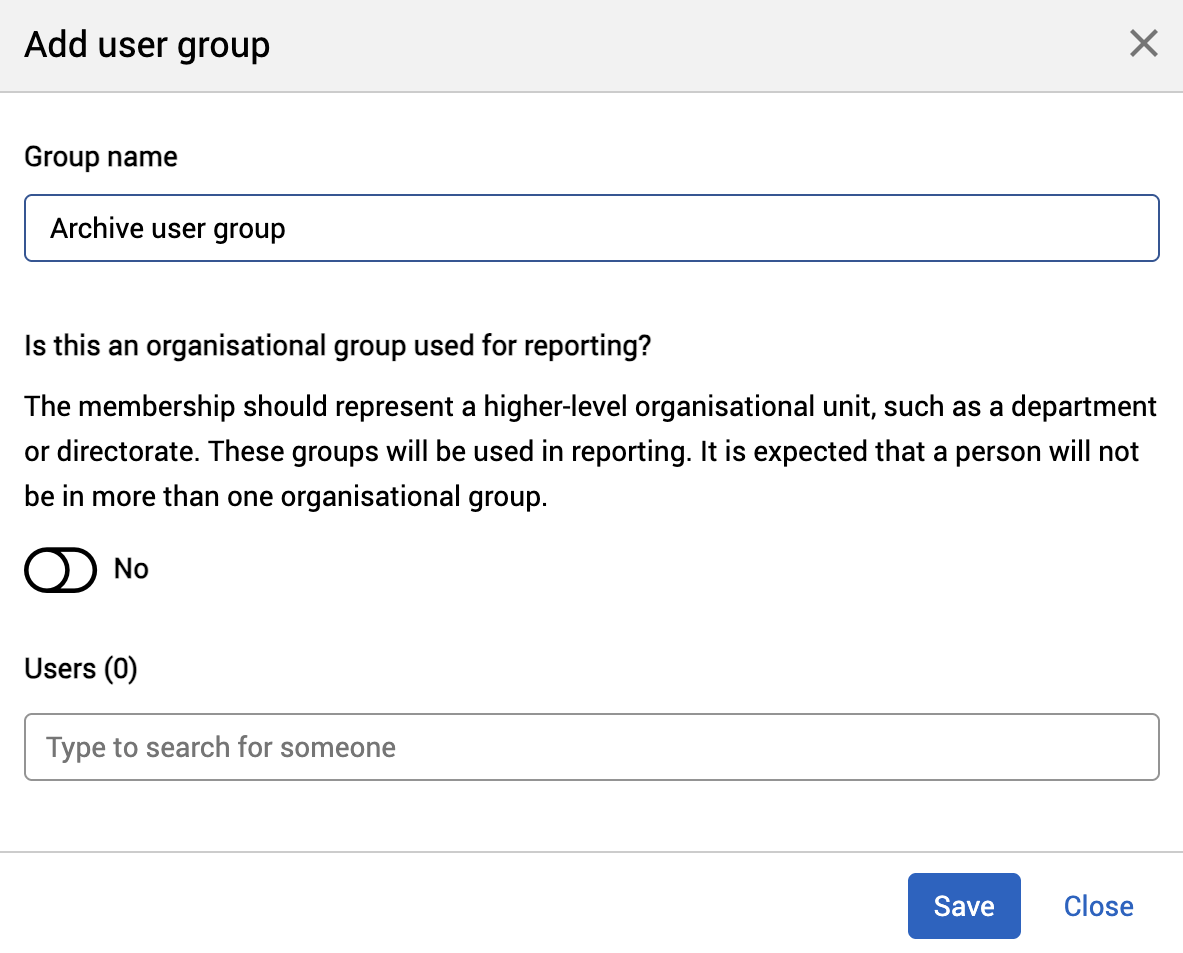
Note: only administrators will be able to see the Archive user group.
Add an Archive region
To add a new region at the bottom of your Locations and Resources hierarchy:
-
Open the Locations and Resources hierarchy.
-
Select Edit hierarchy.
-
Navigate to the bottom of the hierarchy.
-
Select the + Add button next to the last location or resource of the hierarchy.
-
Select the drop-down list and select the Region booking category.
-
Name your location Archive.
-
Select Save changes.

Restrict access
To restrict access of the Archive region to the Archive user group:
-
Select Edit next to the Archive region. The Edit Archive pop-up will appear.
-
Select the Availability tab.
-
Go to the General Availability section.
-
Select the Restrict access to tick box. The Groups drop-down list will appear.
-
Select the Groups down-down list. A list of all your groups will be appear.
-
Select the Archive user group.
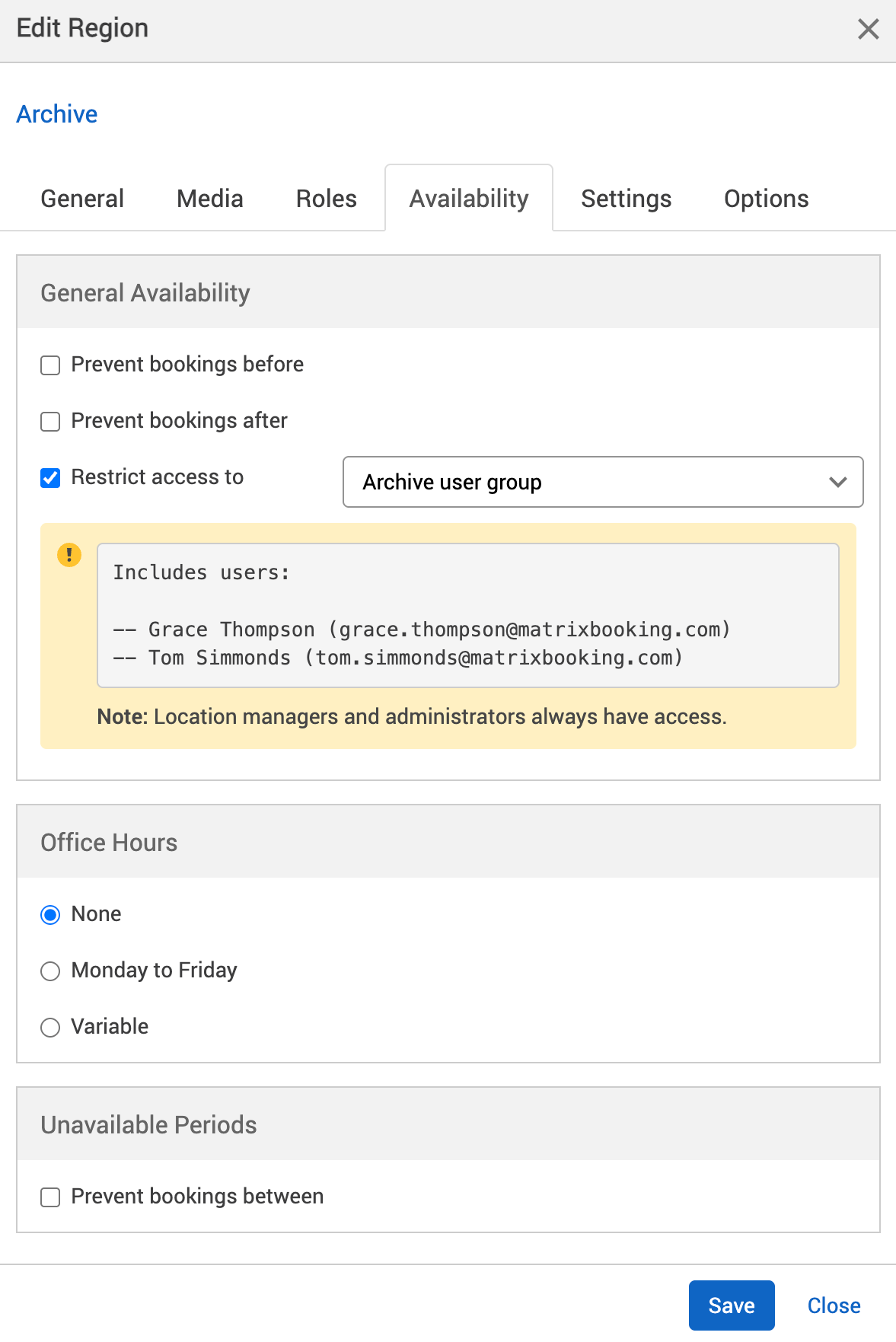
-
At the bottom of the pop-up, select Save to keep your changes. The pop-up will close and you’ll return to the Admin screen.
-
Select Save changes.
Note: although this region is hidden from standard users, location managers, and location administrators, only administrators will be able to see the Archive region.
Add your buildings to Archive region
Recreate your buildings in the Archive region with “ – archive” after each building name so that if entire floors are archived, they won’t be lost under a single Archive region.
For example, First Floor under Archive doesn’t give you enough information about the location or which building it has come from. However, First Floor – archive in Building 1 – archive under Archive region can be found easily.
If you’re going to archive an entire building, you won’t need to recreate it in the Archive region. You only need to move the building to the Archive region.
You’ll be able to report on your archived locations and resources with accuracy as you’ve recreated your live Locations and resources hierarchy within the Archive region.

Move your locations and resources to Archive region
It’s possible to move a resource or location to another position in the Locations and Resources hierarchy. If this feature isn’t switched on for your organisation, raise a support ticket to ask for it to be switched on.
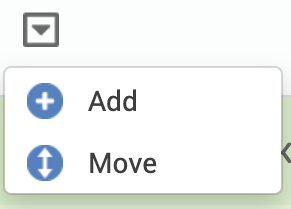
To move your locations and resources to your Archive region:
-
Select Edit hierarchy. Your Locations and Resources hierarchy will appear.
-
Select the ▼ drop-down button next to the location or resource in your hierarchy at the top of the page. A drop-down list will appear.
-
Select Move. The Move Location pop-up will appear.
-
Begin to enter the location or resource you want to archive into the Location to Move text box.
-
Begin to enter the location you want your resources or location to move to in the Move to Parent Location text box. The Parent Location drop-down list will appear.
-
Select the Parent Location you want from the Parent Location drop-down list.
-
In the Move to Position section, select where you want to move your resources or location to within the Archive region:
-
As the first location.
-
As the last location.
-
Before location.
-
After location.
-
-
Select Move.
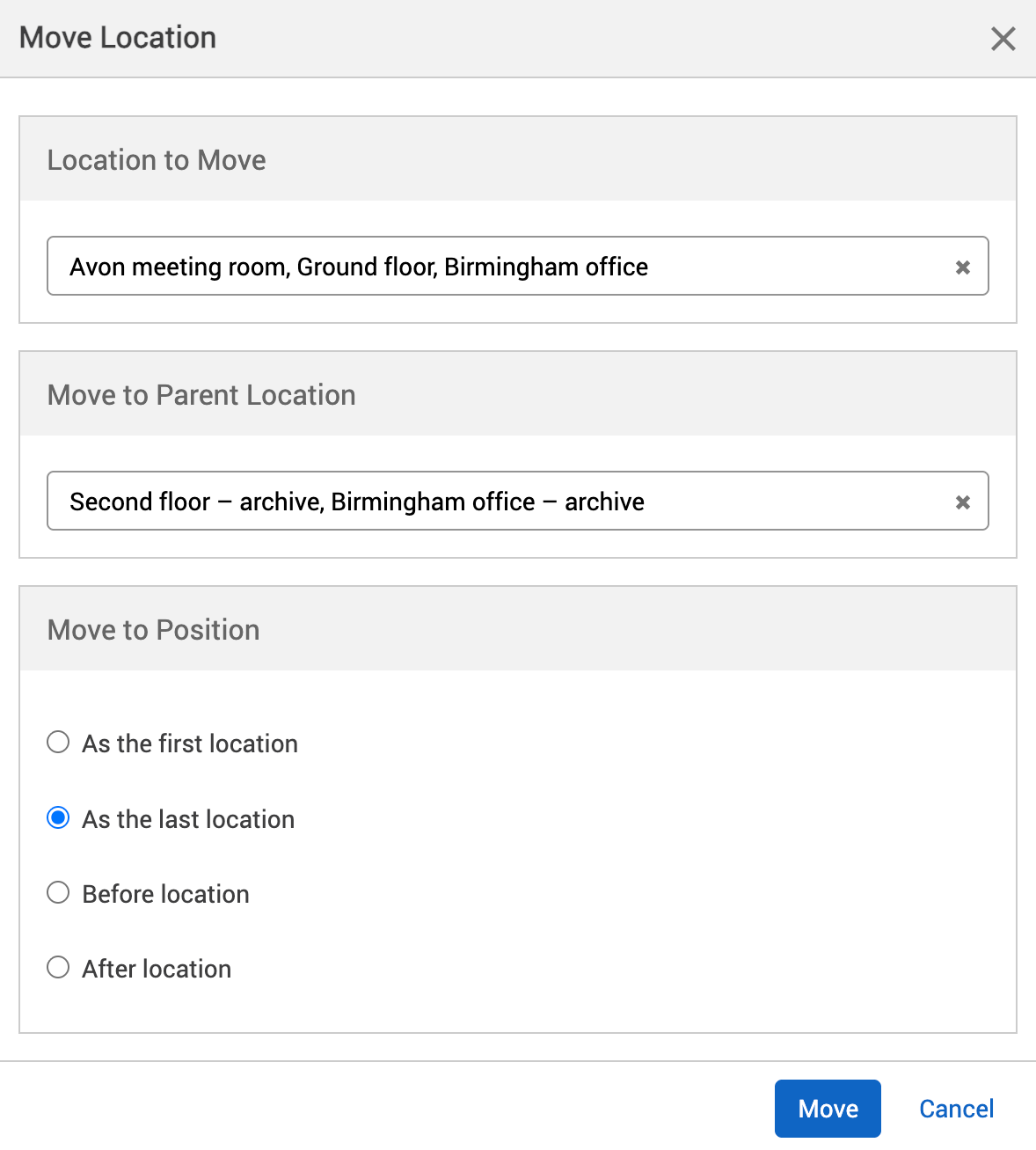
Contact us
Contact your Customer Success Manager to let them know you’ve archived some of your locations or resources.
Note: generally, our pricing model is based on number of resources (excluding archived resources). Although in certain instances, if these resources aren’t bookable (for example, using availability periods or “no bookings before” or “after” a specific date), they may still count towards your subscriptions. If in any doubt about charges or how to set up an archive region, contact your Customer Success Manager.