Matrix Booking provides you with a number of ways of managing your users and keeping your user list in Matrix Booking aligned with your own directory:
-
Microsoft Entra ID synchronisation (sync) (formerly Azure Active Directory)
Microsoft Entra ID sync
As users are added and removed from your directory, it will be synchronised overnight with Matrix Booking. This can be your whole directory or a subset or group within your directory.
For more information, see our Security and directory integration page.
SCIM
Provision your users via SCIM so that we synchronise specific groups from your directory.
For more information, see our SCIM integration setup guide.
Manually in Matrix Booking
Using SSO controls who can log in and who can’t, so access is always secure. However, your directory will still be populated by all users, even if SSO prevents them from logging in. These users can be manually managed from the Admin screen.
To deactivate 1 or more user:
-
Select Admin in the navigation bar.
-
Select Users under the Security & Integrations section in the side menu.
-
Search for the user or use one of our pre-selected filters (show users inactive in last 30, 60, or 90 days, or the last 6 or 12 months).
-
Select the Choose Columns dropdown. The dropdown will appear.
-
Select the columns you want to display (for example, Last Login, Last Booking, or Active).
-
Select the arrow next to the column header of your choice to sort the list of users by the column, in either ascending or descending order.
-
Select the tick box to the left of each user you wish to deactivate or select the tick box next to the left-hand column title (for example, Email) to select all users.
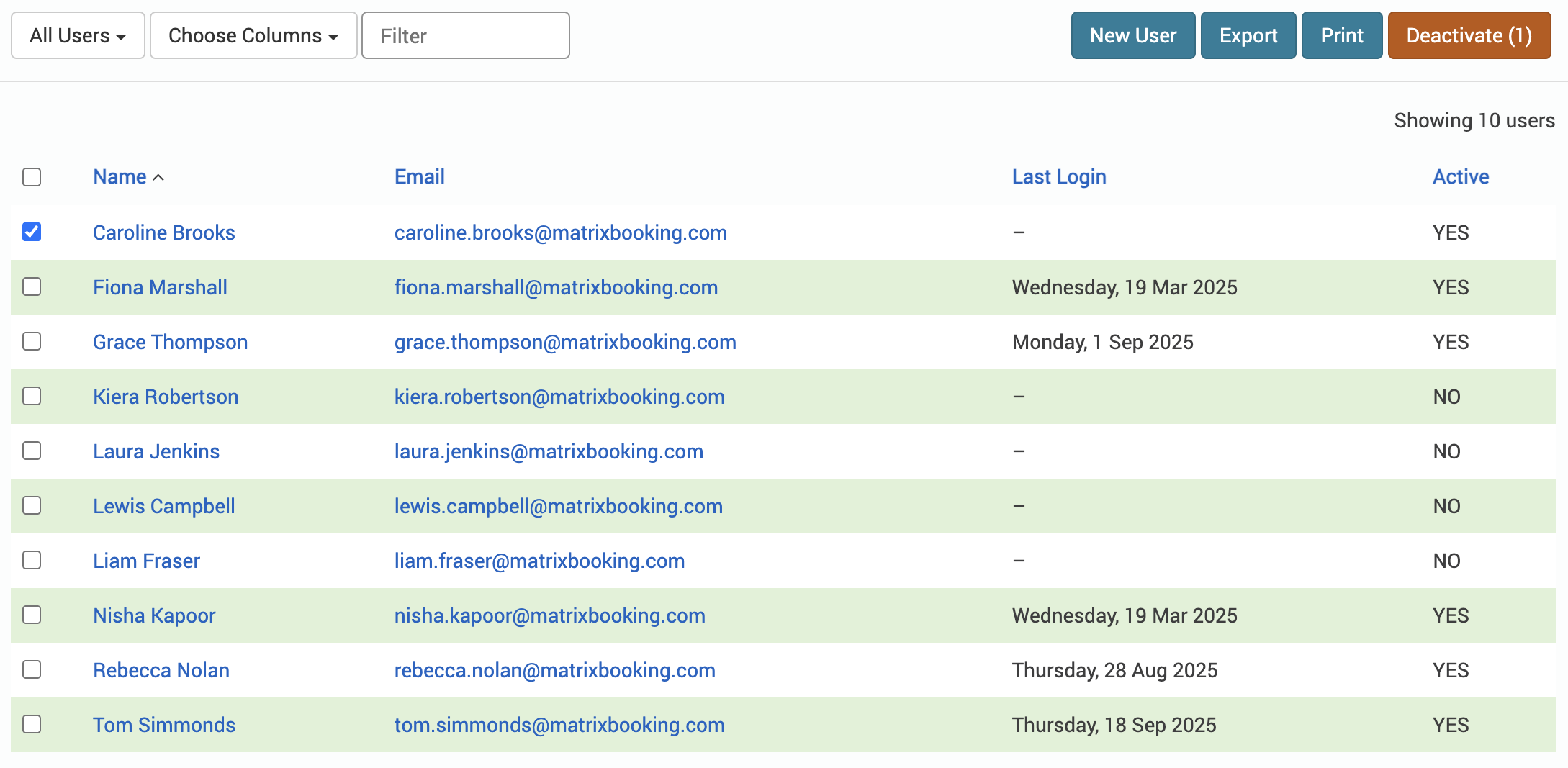
-
Select Deactivate ([number]) in the top-right of the screen, where the [number] tells you how many users have been selected. The Confirmation pop-up will appear.
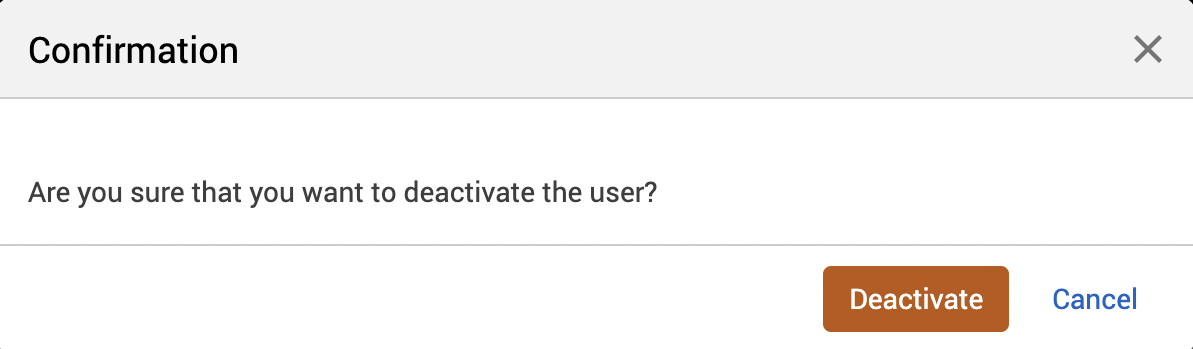
You may get this Confirmation pop-up if you’re deactivating a System/API user.
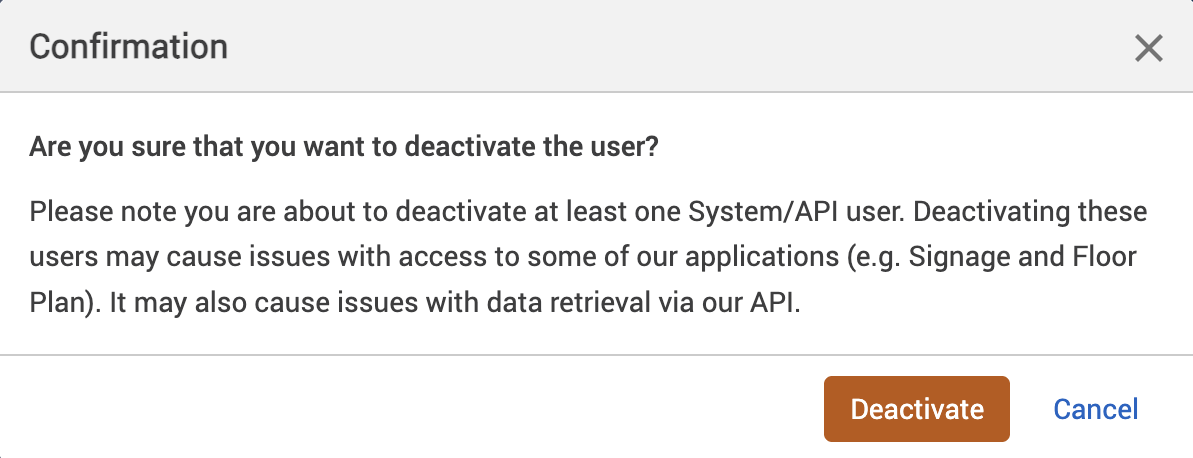
-
Select Deactivate.
Note: once you’ve deactivated a user, they won’t be able to log in. The system will advise them when they try to log in that their account has been disabled.
We recommend using one of the predefined filters for speed and accuracy.
You can export the data and filter your users whichever you want to create a list of people you may wish to deactivate. For more information, see User account management.
Inactive users
These users are defined as people that haven’t logged in or made a booking within a given time period and don’t hold any future bookings. For example, if a user appears on the report as inactive for last 90 days, this means they:
-
haven’t logged in within the last 90 days
-
haven’t made or held any bookings within the last 90 days
-
don’t hold any future bookings at all
Note: for more information, see our other troubleshooting articles: