Problem / Question
-
Why aren't bookings being auto-cancelled?
-
The Cancel booking that are not started after X minutes tick box is set, but bookings that haven’t been checked in to aren’t being cancelled automatically?
Solution / Answer
If the Cancel bookings that are not started after X minutes setting is switched on and the auto-cancellation period is longer than the booking, the booking won’t be automatically cancelled.
For example, the Cancel booking that are not started after X minutes setting has been set to 30 minutes and a booking has been made for 15 minutes. Because the booking length is less than the auto-cancellation period the booking will never be automatically cancelled by the system if a user does not check-in to the booking.
To prevent this, you need to consider changing the number of minutes you’ve set for the Cancel booking that are not started after X minutes tick box.
Set up Check-ins settings
To set up the Check-ins settings of a location or resource:
-
Select Admin in the navigation bar.
-
Select Locations and resources under the Location Settings section in the side menu.
-
Select Edit hierarchy. The Locations and resources hierarchy will appear.
-
Select Edit next to the location or resource you want to change. The Edit [Location or Resource] pop-up will appear with the General tab selected by default.
-
Select the Settings tab.
-
Select the correct resource using the booking category selector.
-
Select the Override global settings or Override [location or resource] tick box under the Check-ins section.
-
Check if any of the tick boxes are greyed out. If they are, this means that these settings are inherited from a higher level in your resource hierarchy. You may have them switched on at that level for a reason.
-
Select the Require booking to be started to confirm use tick box.
-
Select if you want the bookings to be started by 1 of the following:
-
attendees only – only people who have been invited to the booking, including the booking organiser (administrators, location administrators, and location managers can always check-in a booking).
-
any user – any Matrix Booking user in your organisation or an organisation your sharing resources with.
-
anyone – anyone who can access your resources (for example, external visitors using your signage devices).
-
-
Enter the time you want for a booking to be started beforehand (for example, 10 minutes before the start time).
-
If you want bookings to be checked in to by people who are physically present and prevent remote check-ins, select the Only allow on-site check-in methods tick box. This setting should be used for frictionless check-ins.
-
If you want bookings to be auto-cancelled if they haven’t been started, select the Cancel booking that are not started after X minutes tick box.
-
Enter the time you want a booking to be auto-cancelled if it’s not been started (for example, 10 minutes).
-
If you want a repeat booking series to be auto-cancelled if they are continually missed, select the Cancel the remainder of a repeat booking series after X missed starts tick box.
-
Enter the number of bookings in a booking series that’ll be auto-cancelled if that number of bookings is missed consecutively.
-
Select either of the following and the pop-up will close to return you to the Locations and resources hierarchy:
-
Save to keep you changes.
-
Close to discard your changes.
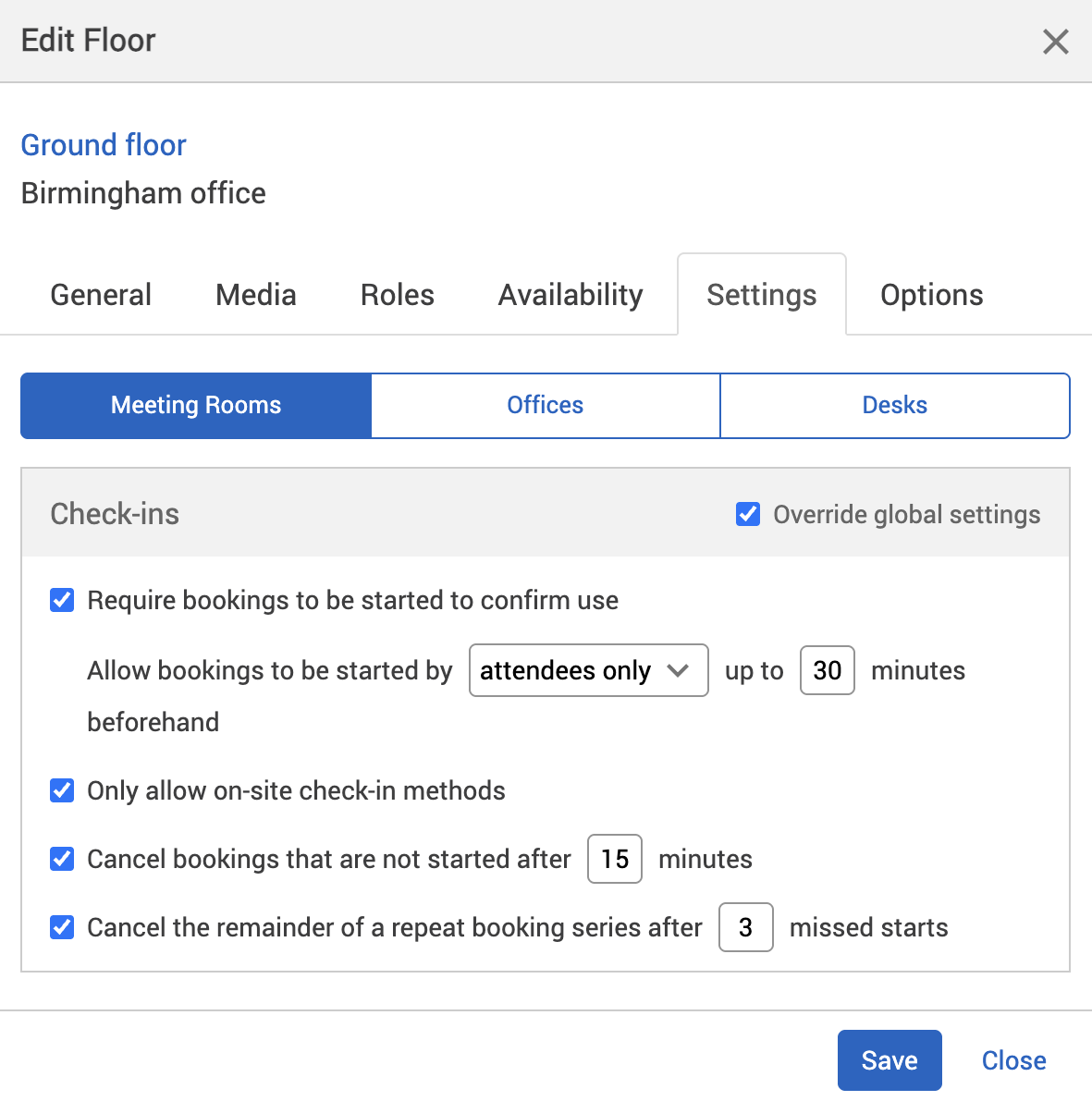
-
-
Select Save changes.