This page describes various user, setup, and technical errors that might arise when setting up and using the Welcome app.
Contents
At any point during the check in or check out processes, you can select Back to return to the previous screen and edit your information.
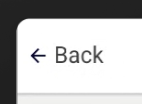
Pass QR code undetected
If your pass QR code isn't being detected by the device’s camera:
-
Enter your details in manually.
-
Let your host know of the issue.
Passcode unrecognised
If your passcode isn't being recognised, make sure you have entered it in correctly.
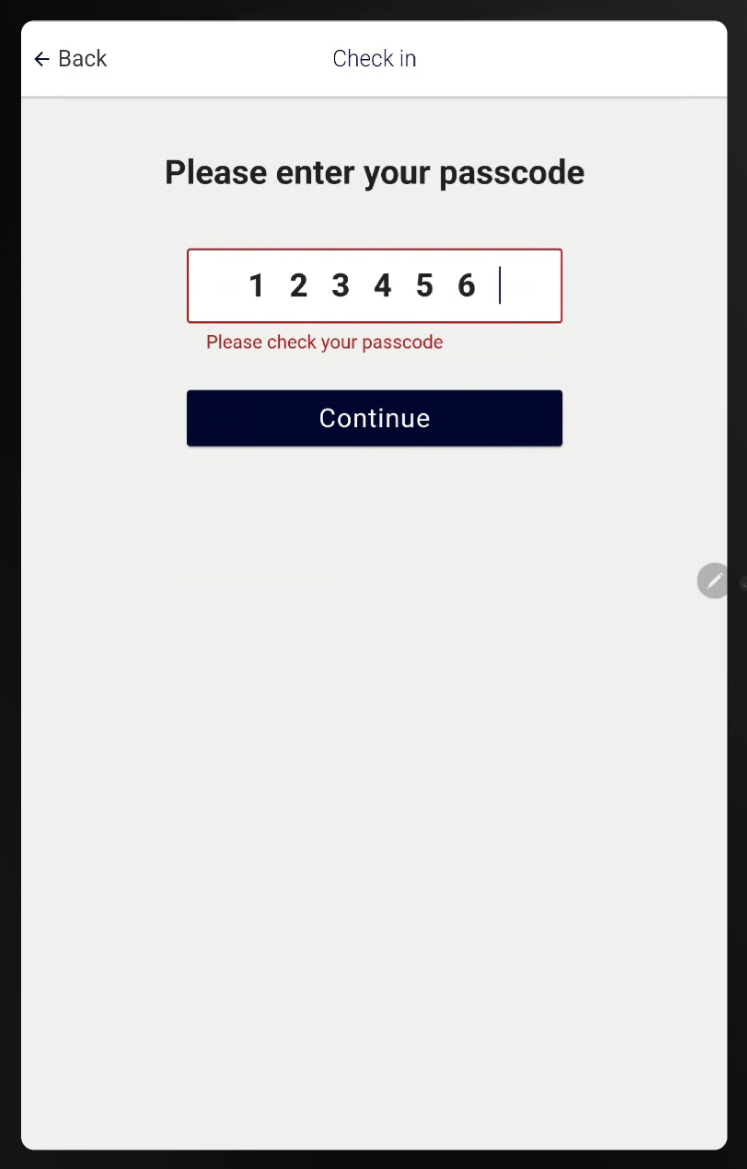
If the issue continues:
-
Enter your details in manually.
-
Let your host know of the issue.
Using preferred names
A feature of the app is that you can search for your host using their preferred name (or nickname). If someone called Robert prefers to use their nickname “Bob,” visitors and staff will be able to search for “Bob.” It will appear in brackets when searching for the host and in the text on the Thank you and welcome screen.
However, if the preferred name has been used to describe the host’s role within the organisation (for example, fire warden), this will appear in the host search and in the Thank you and welcome screen text:
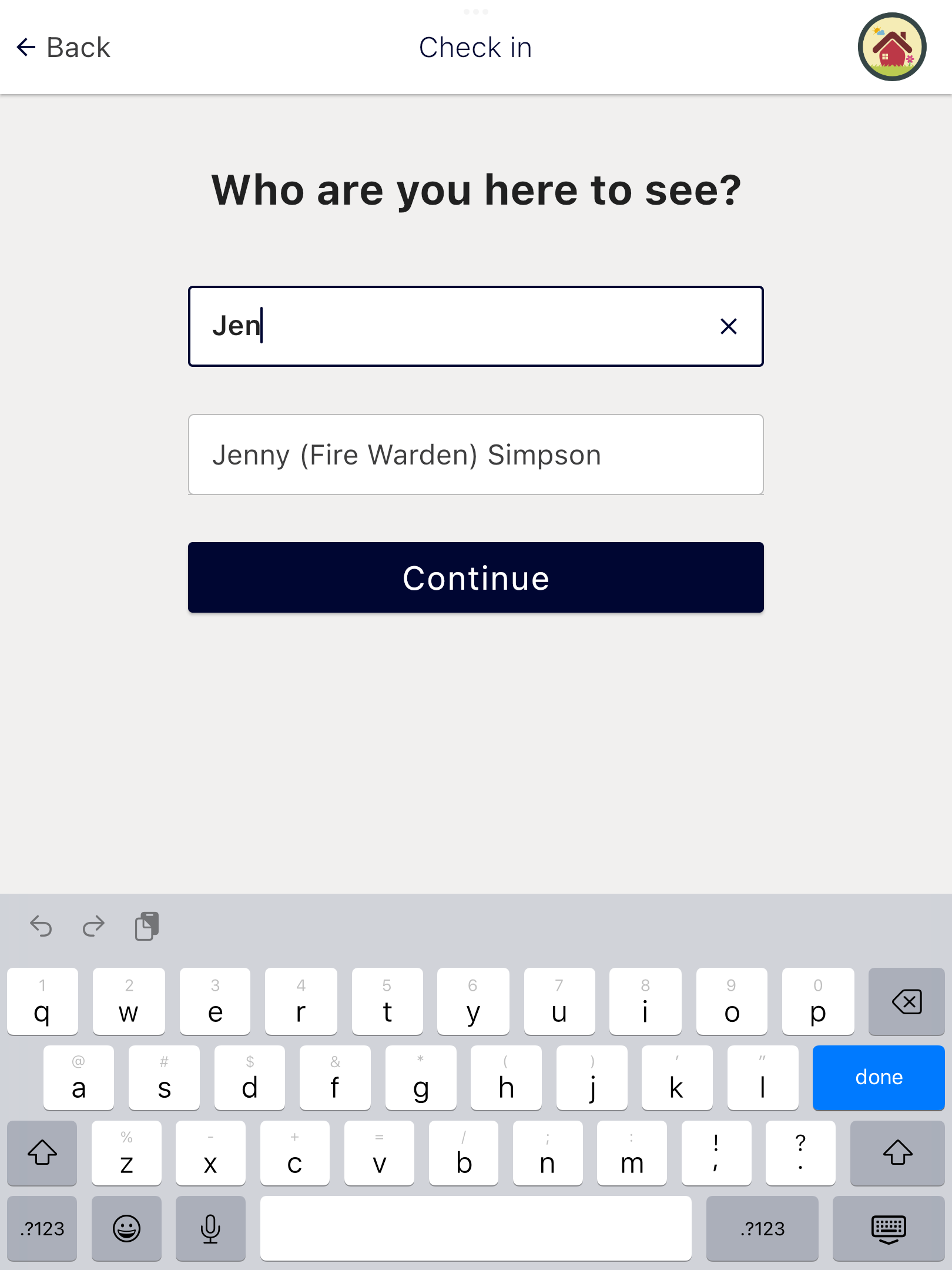
|
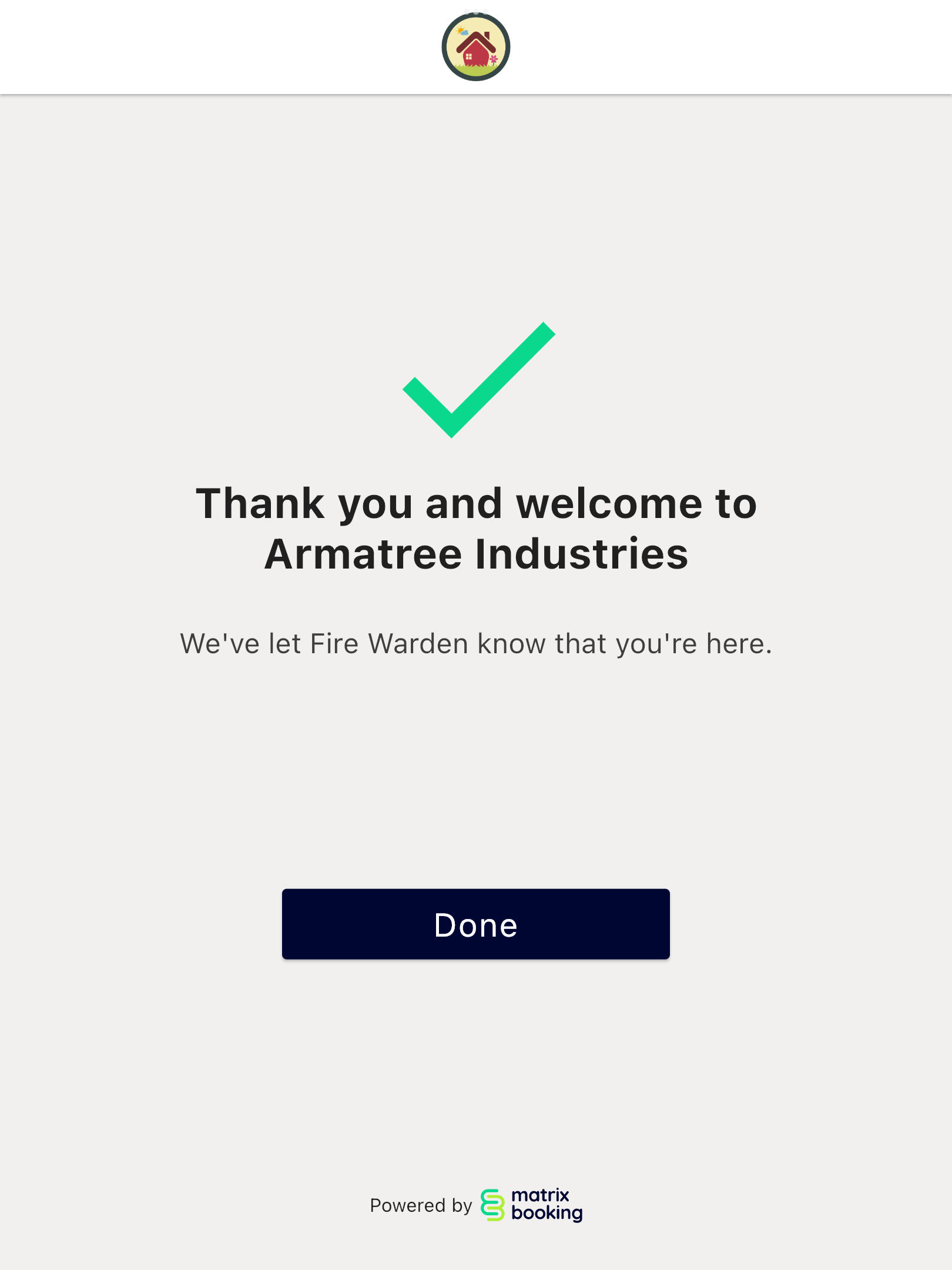
|
Tip: you can change the preferred name or nickname of users by following these steps in our e-learning module.
You could not be logged in with those credentials
This error can occur when trying to log in before setting up the Welcome app. It indicates one of the following problems:
-
Either the email address or the password is incorrect.
-
Double-check your input carefully for typing mistakes.
-
Select on the eye icon to see the password that you have entered.
-
-
The kiosk user account is locked due to too many invalid login attempts.
-
An Administrator or System Administrator will need to unlock the user.
-
-
The kiosk user account has been deactivated.
-
An Administrator or System Administrator will need to restore the user or .
-
Please login with a kiosk (System/API) user
The email and password that you entered are correct, but the user isn't a kiosk user. Follow the Set up the kiosk user account steps to change this.
Warning: you can’t set up the Welcome app using your own email and password.
You do not have access to manage any receptions
This message appears after logging in if the kiosk user doesn't have access to manage visits at any receptions. To change this, follow the Assign Location Manager access steps.
Once corrected, select LOG IN AS ANOTHER USER to try again.
The reception isn't listed
If the reception still isn't listed after granting Location Manager access, make sure that the location has been set up as a reception in the Admin screen of the Matrix Booking web app. To change this, see the Visitor management section of the Settings tab in our Administrator’s guide.
Once corrected, restart the app or select the Logout button in the top-right corner to try again.
Home screen layouts with a logo do not appear
When selecting a layout for the home screen, the layouts that show your organisation’s logo are only shown if your organisation’s logo has been uploaded.
An Administrator or System Administrator will need to upload your organisation’s logo. After they have uploaded the logo, restart the app and the additional home screen layouts will appear.
PlatformException … PERMISSION_DENIED … Cannot use Front Camera …
The error indicates that the app doesn't have permission to use the front camera on the app. This suggests that the person setting up the Welcome app initially didn't grant the app permission to use the camera when prompted (see Permission to use the camera section).
You must go into either the iOS or Android app settings for the Welcome app and grant the app access to use the camera.
Sorry, connection lost
If there's an interruption to the network connection, the app is designed to attempt to recover as soon as the connection has been re-established. An interruption to the network cause the app to display this overlay:

No network connection may indicate:
-
The network cable is unplugged.
-
The Wi-Fi network is no longer available.
-
If you secure your devices using MAC addresses, the MAC address may not be in your approved list.
Sorry, there is a credentials problem
It's possible that the app is interrupted due to an issue with the kiosk user credentials being used. This will cause the app to display this overlay until the problem has been addressed:
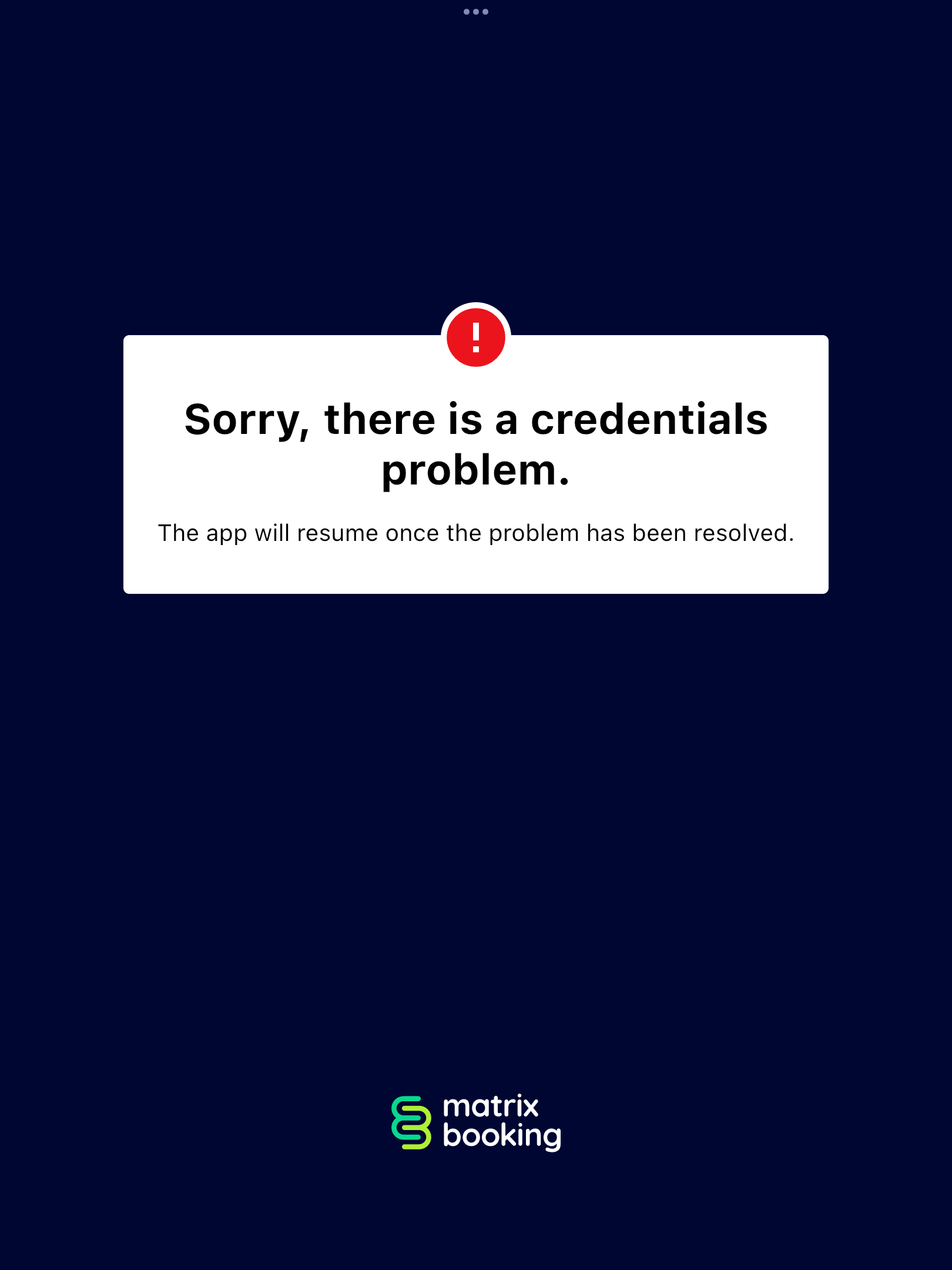
A credentials problem indicates either:
-
Someone has changed the password of the Welcome kiosk user account, so the device is trying to log in with old details.
-
The Welcome kiosk user account is locked out.
-
If someone has entered multiple incorrect passwords, the kiosk user will be locked out and will need unlocking by an Administrator or System Administrator.
-
-
The Welcome kiosk user has been deactivated and needs to be restored.
Note: you can exit the screen by following the tapping sequence. This will return you to the login screen.