Problem / Question
-
How can Matrix Booking use cost codes?
-
What are the different cost code formats?
-
How can I set up cost codes?
Solution / Answer
How to use cost codes in Matrix Booking
We have 2 pieces of information relating to cost codes:
-
Cost codes – the code itself.
-
Cost code description – a description of the cost code so that you select the right one.
There are 3 ways in which cost codes can be entered when making a booking:
-
Manually enter a cost code without validation (free text).
-
Manually enter a cost code with validation and it will be checked against your list of cost codes.
-
Select a cost code from a dropdown (with or without validation).
For more information on the second and third options, see Set up cost codes.
Notes:
-
You can set up cost codes without having either the list or validate features switched on. However, it’s recommended that they are switched on to allow your users to select the correct cost codes that your organisation may have in place. Without the features switched on, manually entry of the cost code will be the only option available to your users.
-
Cost codes for bookings and booking options (for example, catering) aren’t dependent on one another and you can choose to have 1 on and the other off. As such, they must be set up separately.
-
Cost codes set up at a particular level in the hierarchy are inherited by the levels below it (for example, cost codes set up for a floor will also be set up for all the floor’s zones and resources).
-
If cost codes are made to be mandatory after setting up our Microsoft 365 integration, but the user’s default cost code hasn’t been set and they make or edit a booking via Microsoft 365, this will be rejected by Matrix Booking as Matrix Booking needs the cost code to book the resource successfully.
Set up cost codes for bookings
To set up cost codes for bookings:
-
Select Admin in the navigation bar.
-
Select Locations and resources under the Location Settings section in the side menu.
-
Select Edit hierarchy. The Locations and resources hierarchy will appear.
-
Select Edit next to the location or resource you want to change. The Edit [Location or Resource] pop-up will appear with the General tab selected by default.
-
Select the Settings tab.
-
Select the correct resource using the booking category selector.
-
Select the Override global settings or Override [location or resource] tick box under the Cost codes section.
-
Check if the Require a cost to be provided when a booking is made tick box is greyed out. If it is, this means that this setting is inherited from a higher level in your resource hierarchy. You may have it switched on at that level for a reason.
-
The Require a cost to be provided when a booking is made tick box will be automatically selected for you.
-
Select either of the following and the pop-up will close to return you to the Locations and resources hierarchy:
-
Save to keep you changes.
-
Close to discard your changes.
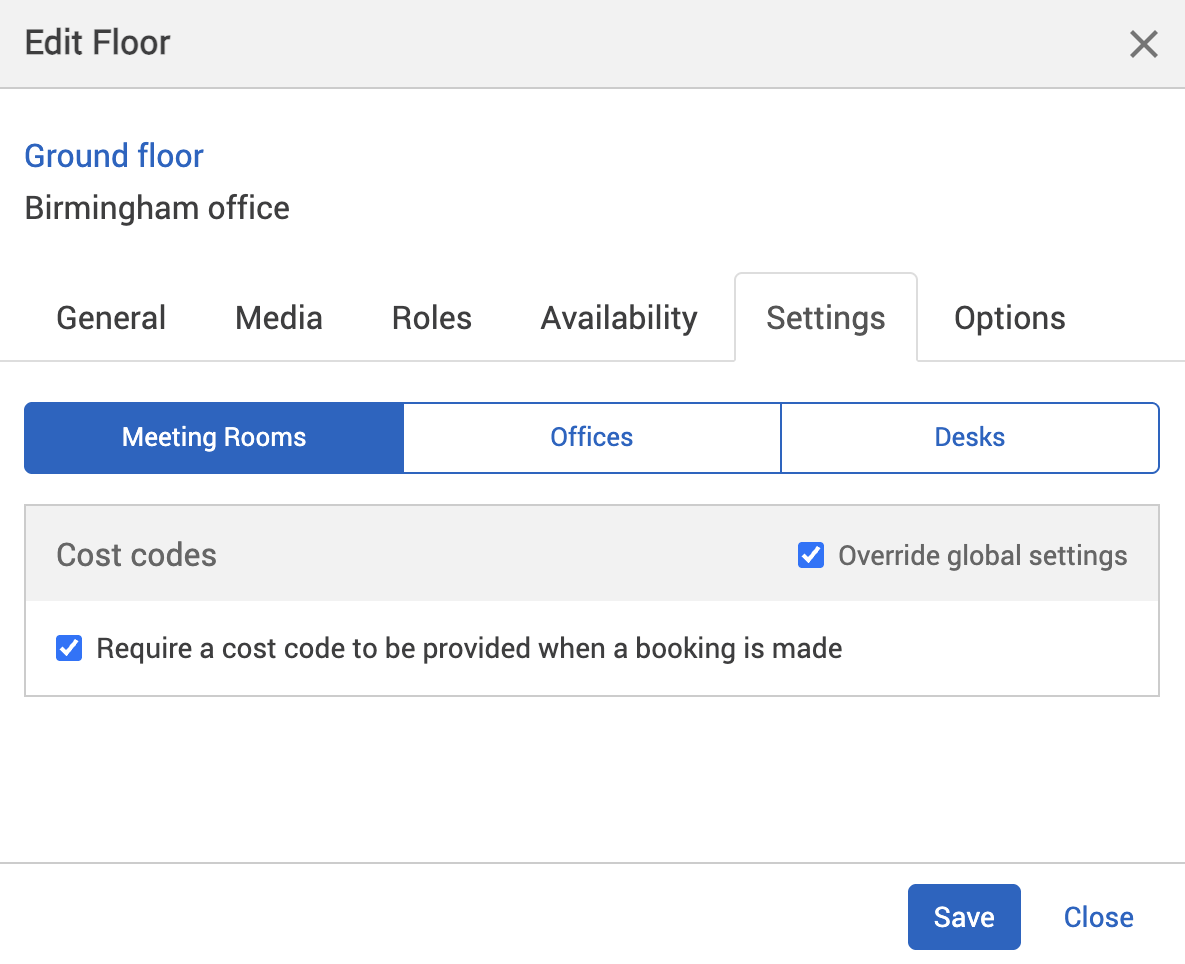
-
-
Select Save changes.
Note: for more information on how to add your cost codes, see our Administrator’s Guide Cost codes page.