Problem / Question
-
Why can't I get the data for all my resources?
-
I can get some resources' data, but not all of them. What can I do?
Solution / Answer
You may be finding that data from certain resource types or booking categories are only be exported. This is because the user account you have isn’t the right type for exporting data.
If you have System/API user account, you need to ask your Matrix Booking administrator to switch this to a location manager user account and assign you to a location.
Edit a user
-
Select Admin in the navigation bar.
-
Select Users under the Security & Integrations section in the side menu.
-
In the Filter search bar, enter the user’s name or other identifying details.
-
Select the user’s email address. The Edit User pop-up will appear.
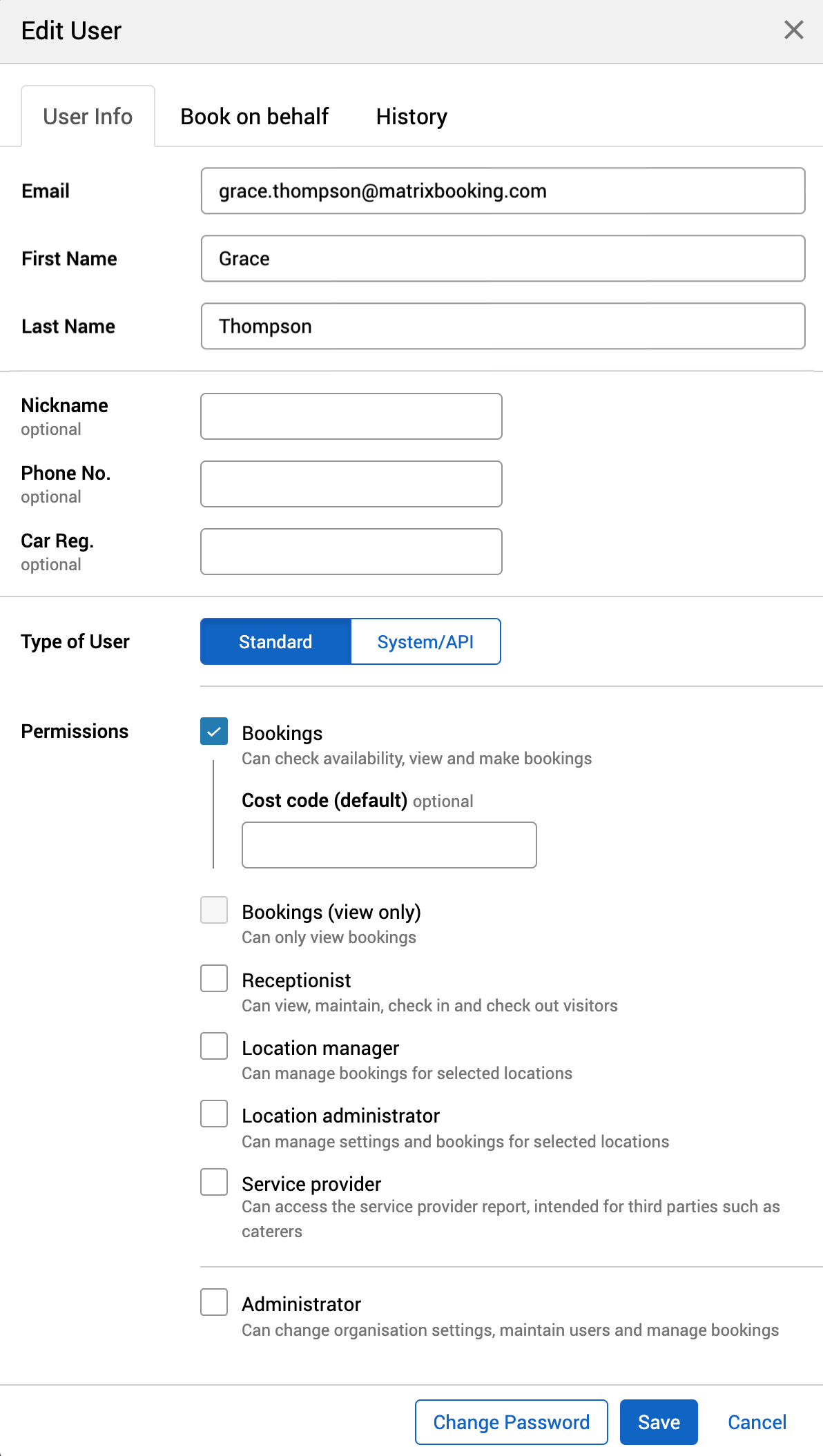
-
Make the changes you need to on the User Info tab:
-
Update their email address.
-
Select Change Password to update their password.
-
Enter any optional details that may be required.
-
Change their permissions and account type if required.
-
-
Select the Book on behalf tab.
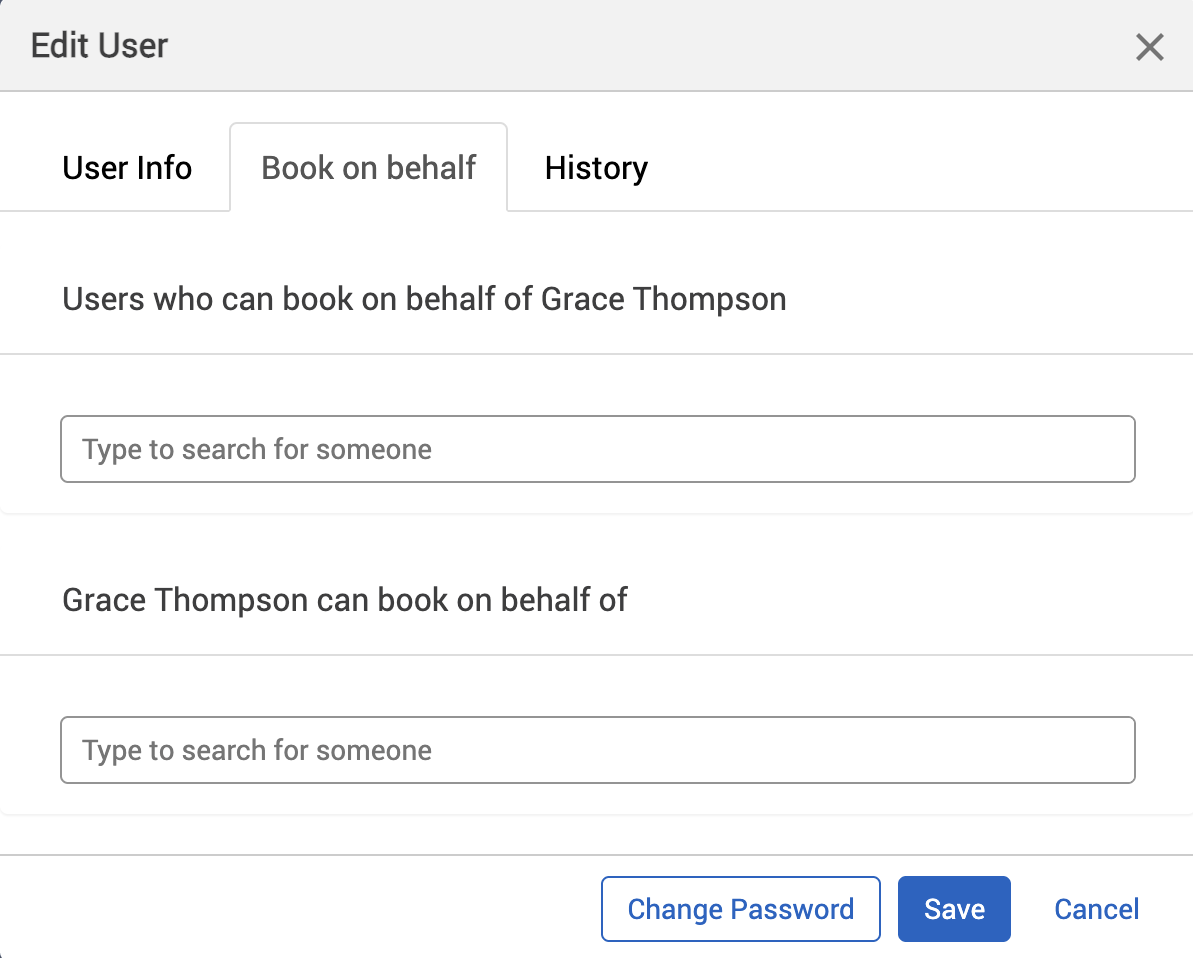
-
Enter the other users’ names that you want to book on behalf of the user you’re editing.
-
Enter the other users’ names that you want the user you’re editing to book on behalf for.
-
Select the History tab for more information on what’s happened to that user (for example, date created or deactivated).
-
Select Save.
-
To discard any changes, select Cancel.
These steps can normally be managed internally by your administrators. However, if you’re undergoing a bulk change (for example, all staff changing their email domain), it would be quicker to contact your customer success manager and request a “bulk email migration” that our Support Team will carry out for you out of hours.
Tip: if you change a user’s details, remember to notify them as they won’t receive any automated notification.
Assign a location manager to a location
To assign a location manager to a location:
-
If you haven’t already:
-
Select Admin in the navigation bar.
-
Select Location managers under the Location Settings section in the side menu.
-
Select + Add manager. The Add location manager pop-up will appear
-
Begin to enter the specific location they are going to be a manager of into the Location text box. A dropdown will appear.
-
Select the location.
-
Begin to enter the name of the person in the Who text box. A dropdown will appear.
-
Select the manager’s name.
-
Select Add.
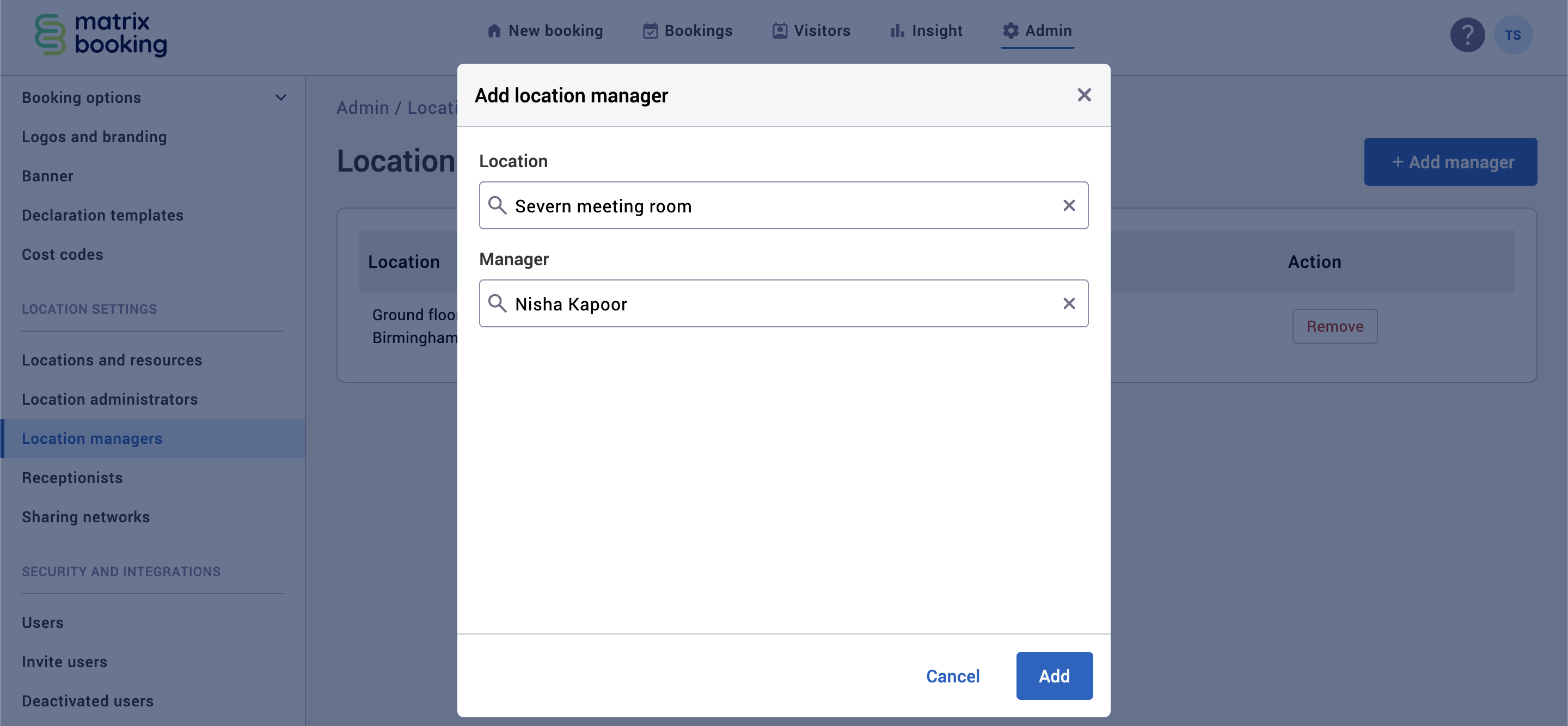
-
Select Remove to remove a location manager.
Now that you’re a location manager, you should be able to export all the data of all the locations and resources that you’re a manager of.