This feature is similar to the All Bookings screen to search for a person to see if they have a booking. It's useful for locating colleagues and teammates to see when they are in the office, so you can have your bookings together.
You can turn on the Find Someone feature for an individual category. For example, if you enable it for the desk category, it will only search for desk bookings.
You can also turn it on for all of the other categories, so that Find Someone returns all the bookings for that staff member, which can help you in locating where a staff member might be.
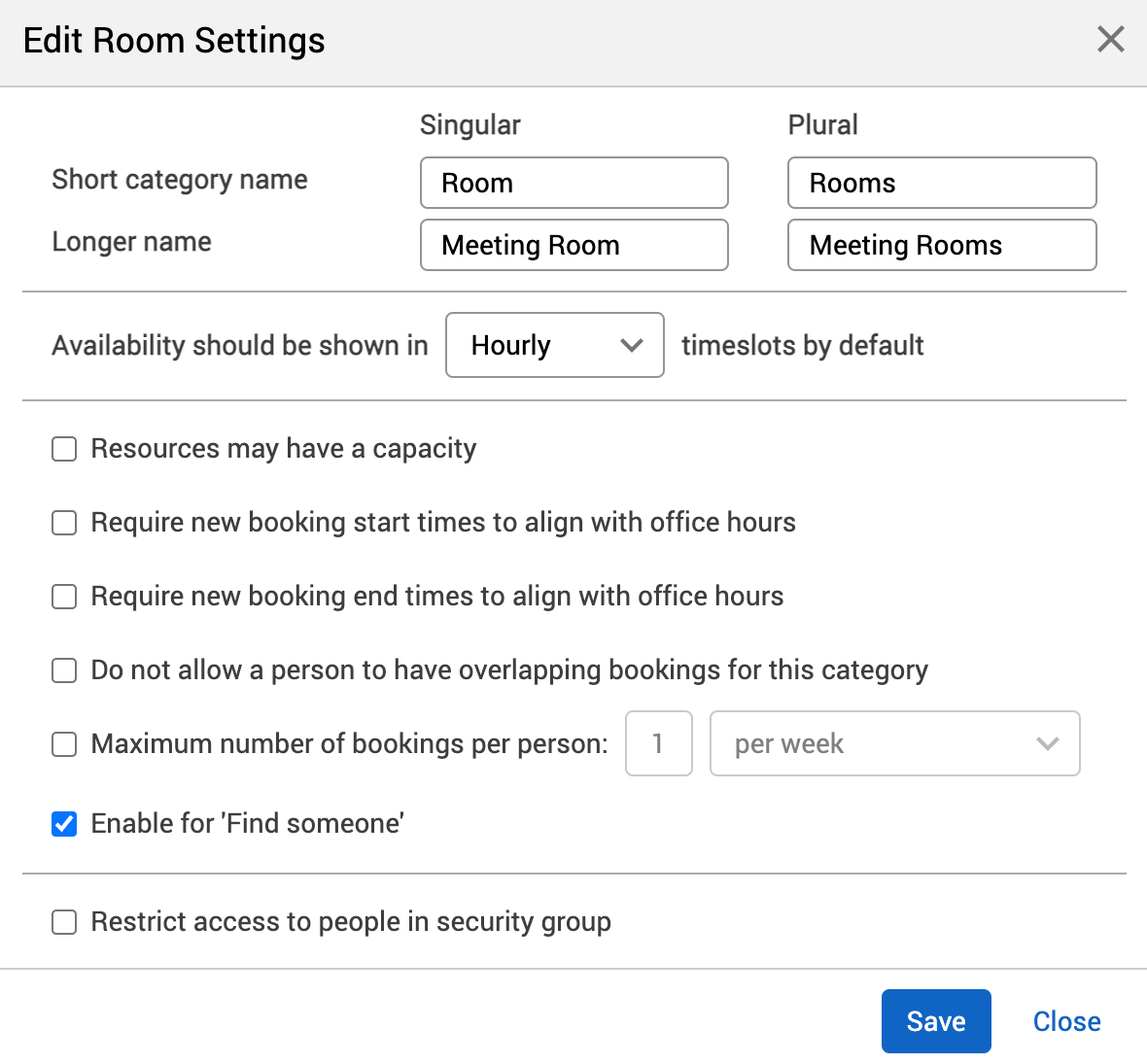
Note: this feature can't be enabled for individual users – it's either on or off for your whole organisation.
Find someone – what it looks like
As soon as you enable a category for Find Someone, the link will appear in the top menu for all users. If you disable it in the category, the link in the top menu will disappear. This is the only way to access the Find Someone feature.
If you search for a staff member, their bookings will appear for you to view.
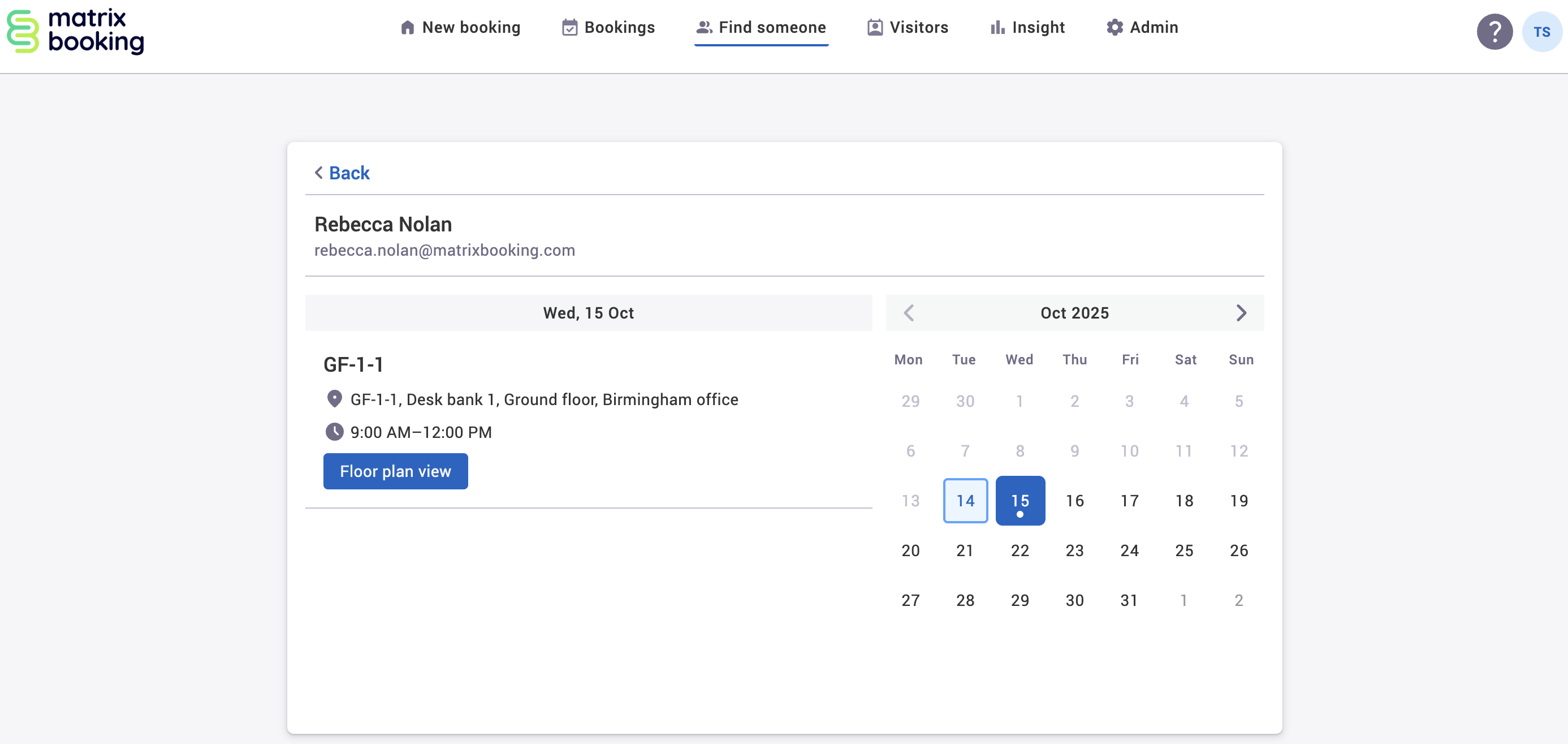
If there's a floor plan attached to the floors where their bookings are, select the Floor plan view button to see their bookings on the floor plan. It will also show any available resources that can be booked nearby.
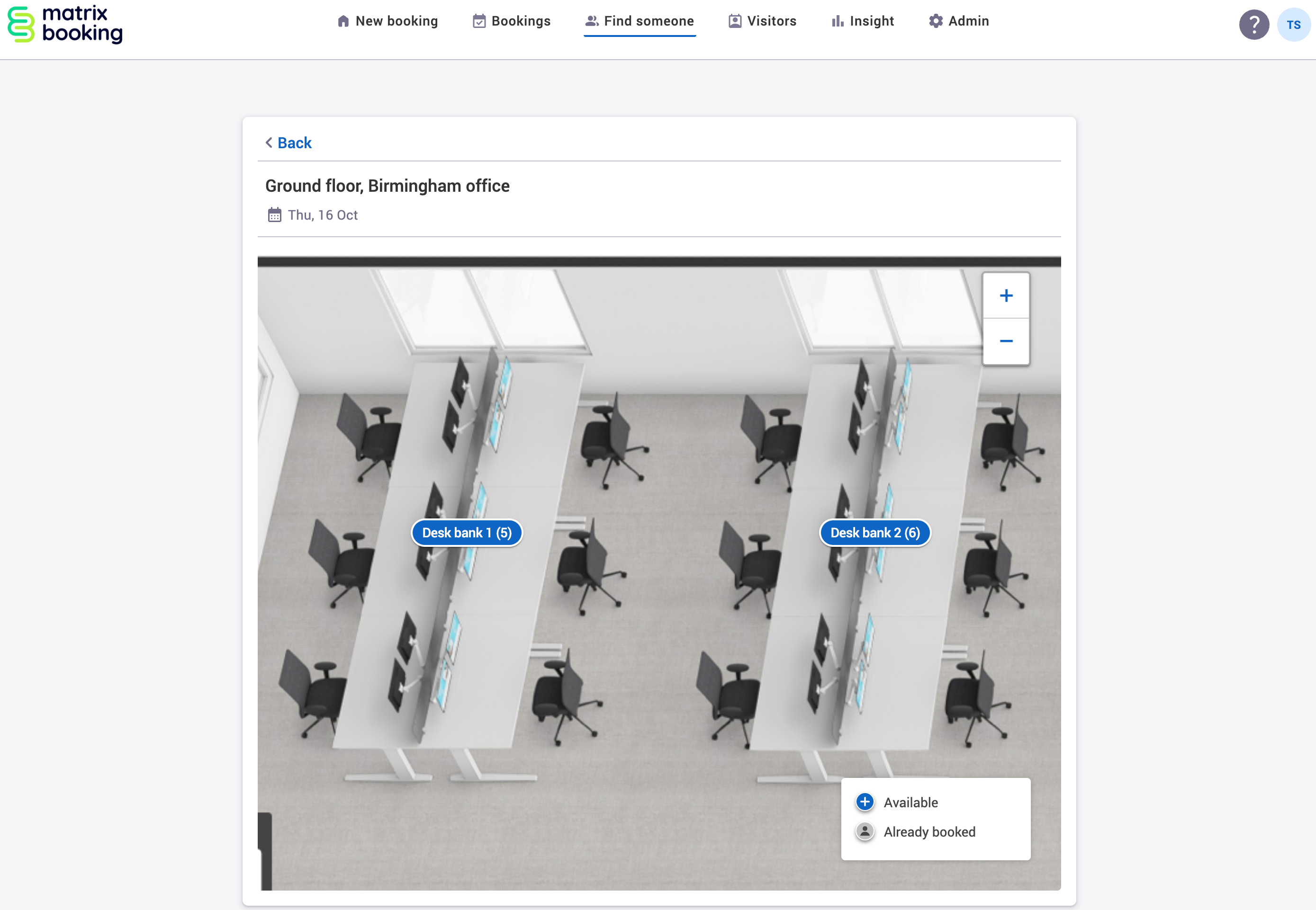
Find our more about floor plan setup
Although switching Find Someone on is easy to do, and it's even easier and more intuitive for staff to use (no training needed), there are a couple of things to note about the way it works:
-
The Find Someone feature isn’t available on our iOS and Android mobile apps.
-
If there's a group set at the floor level, building level, or higher, the Floor plan view button won’t display (bookings will be shown, but not on a floor plan).
-
If you have access to the floor, but not to any of the resources on that floor, you'll receive an error message saying that we’re unable to display the floor plan.