Problem / Question
-
Can you limit the length of time future or forward bookings are allowed?
-
Are there any advanced booking rules or settings for booking resources?
Solution / Answer
Matrix Booking can restrict forward bookings from anywhere between 1 day in advance to years. This is a setting that administrators and location administrators have control of. This will always be set up for you as part of your implementation and based on your agreed business rules. However, you can change this at any time.
If you want to change this, we recommend you notify everyone who will be impacted by this.
You can change this setting for your entire organisation or just for a specific building or floor or even a single room or desk.
There are 2 settings that affect how future bookings can be restricted:
-
Prioritisation rules – different groups can have different lengths of time when future bookings can be made
-
Advance booking window rules – set a time of day when the furthest out bookings can be made (needs Prioritisation rules set up).
Prioritisation rules
To set up the Prioritisation rules of a location or resource:
-
The Allow everyone to book in advance without limit tick box will be automatically selected.
-
If you want to apply group rules, follow steps 4 to 9. If you don’t want to, skip to step 11.
-
Select the + Add group rule button. The Allow [group] to book in advance without limit and the Then allow everyone else to book up to X days, weeks, or months tick boxes will be automatically selected.
-
Select the Group dropdown and select the group you want from the list to have the highest priority.
-
If you want the group to book a specific period in advance, select the to book up to a specified period in advance tick box. A text box and dropdown will appear.
-
Enter the number of days, weeks, or months in to the text box you want.
-
Select the dropdown and select either:
-
days
-
weeks
-
months
-
-
If you want to add more group rules, repeat steps 4 to 8.
-
If you want to remove a group rule, select the – Remove group rule button next to that group rule.
-
Select either Allow everyone:
-
to book in advance without limit tick box (option not available if a group rule has been added).
-
to book up to a specific period in advance tick box.
-
to only view bookings and availability tick box.
-
-
If you select the Allow everyone to book up to a specific period in advance tick box, a text box and a dropdown will appear.
-
Enter the number of days, weeks, or months you want into the text box.
-
Select the dropdown and select either:
-
days
-
weeks
-
months
-
-
If you select Allow everyone to only view bookings and availability tick box, standard users won’t be able to book these resources, but will be able to see if and when they are available.
-
Select either of the following and the pop-up will close to return you to the Locations and resources hierarchy:
-
Save to keep you changes.
-
Close to discard your changes.
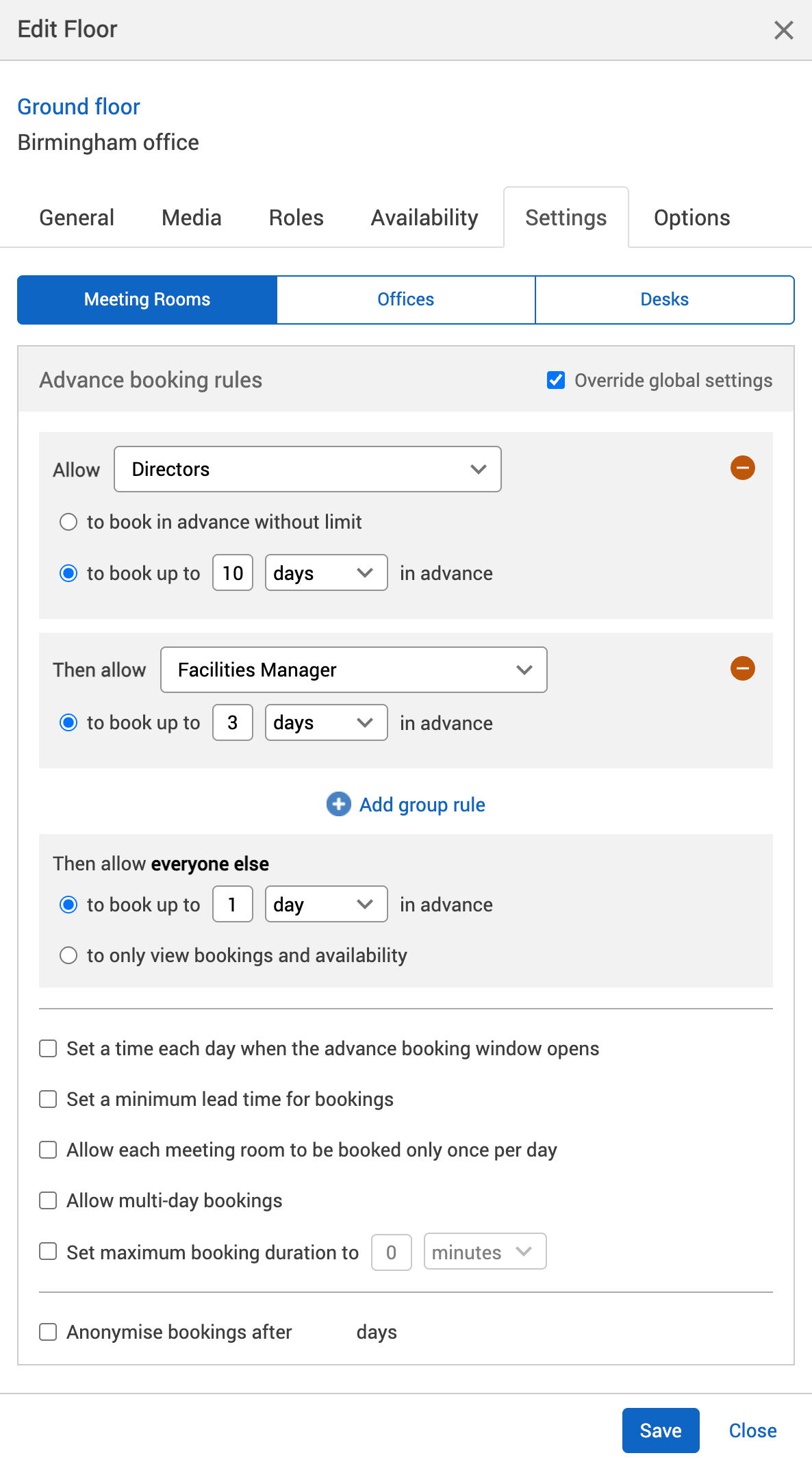
-
-
Select Save changes.
Advanced booking window rules
To set up advanced booking window rules:
-
Select the Set a time each day when the advance booking window opens tick box. The furthest out booking can only be made after [Time] text box will appear.
-
Enter the time you want your resource to become bookable again in the Time text box.
-
Select either of the following and the pop-up will close to return you to the Locations and resources hierarchy:
-
Save to keep you changes.
-
Close to discard your changes.
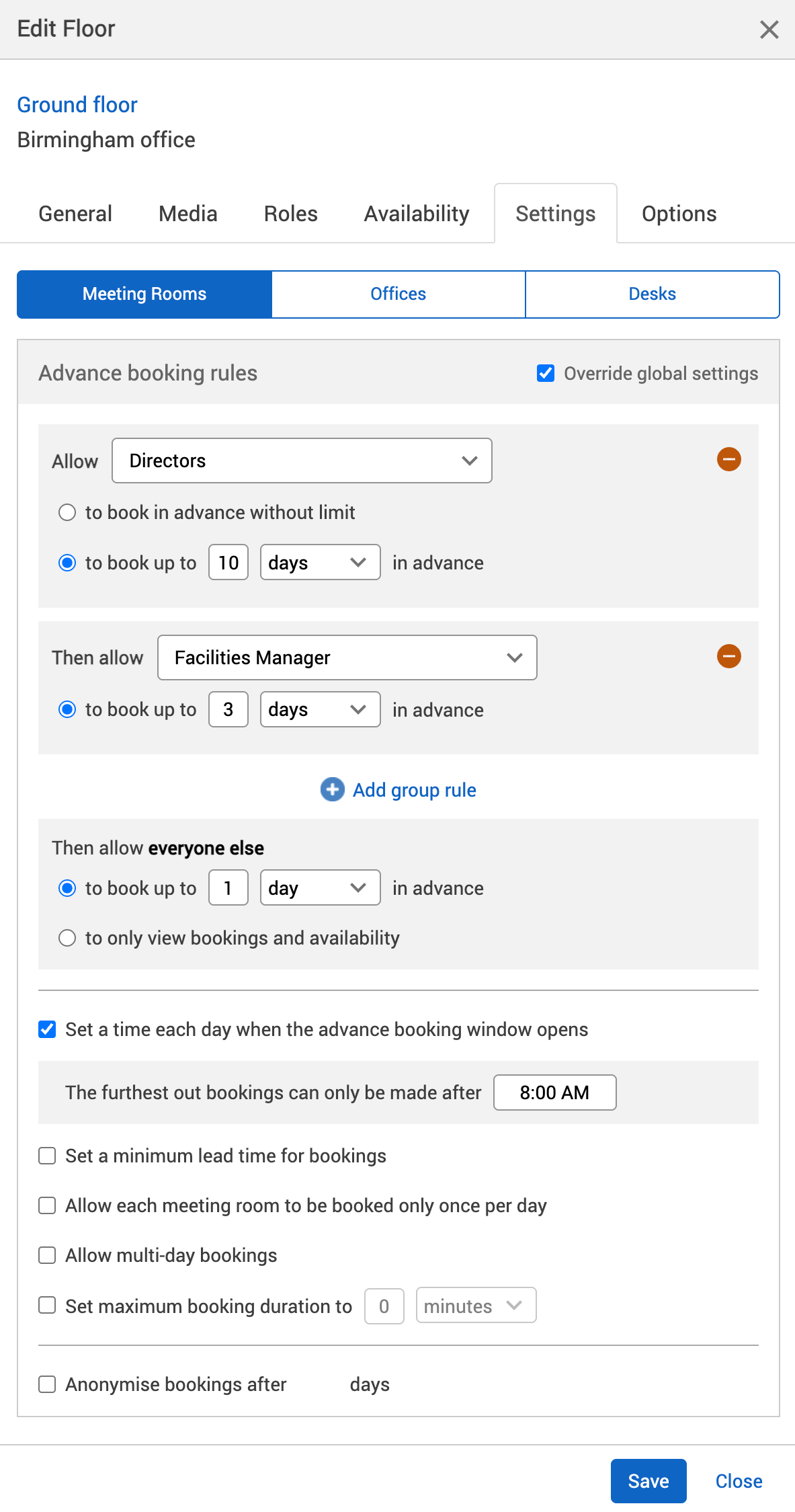
-
-
Select Save changes.
Find out more about advanced booking rules