Problem / Question
-
How do I enter Guided Access mode?
-
How do I exit Guided Access mode?
Solution / Answer
Guided Access limits your device to a single app and lets you control which features are available. It effectively replicates putting the device into “kiosk” mode without needing to load additional software on the device, it is especially useful on devices such as signage or visitor or floor plan kiosks.
How to set up Guided Access
-
Tap Settings.
-
Tap Accessibility.
-
Turn on Guided Access using the toggle button.
-
Tap Passcode Settings.
-
Tap Set Guided Access Passcode.
-
Enter a passcode and re-enter it.
How to start a Guided Access session
-
Open the Matrix Booking app (Signage or Welcome apps)
-
On an iPad without a Home button, triple-click the side button. On an iPad with a home button triple-click the Home button.
-
Tap Guided Access.
-
Tap Start.
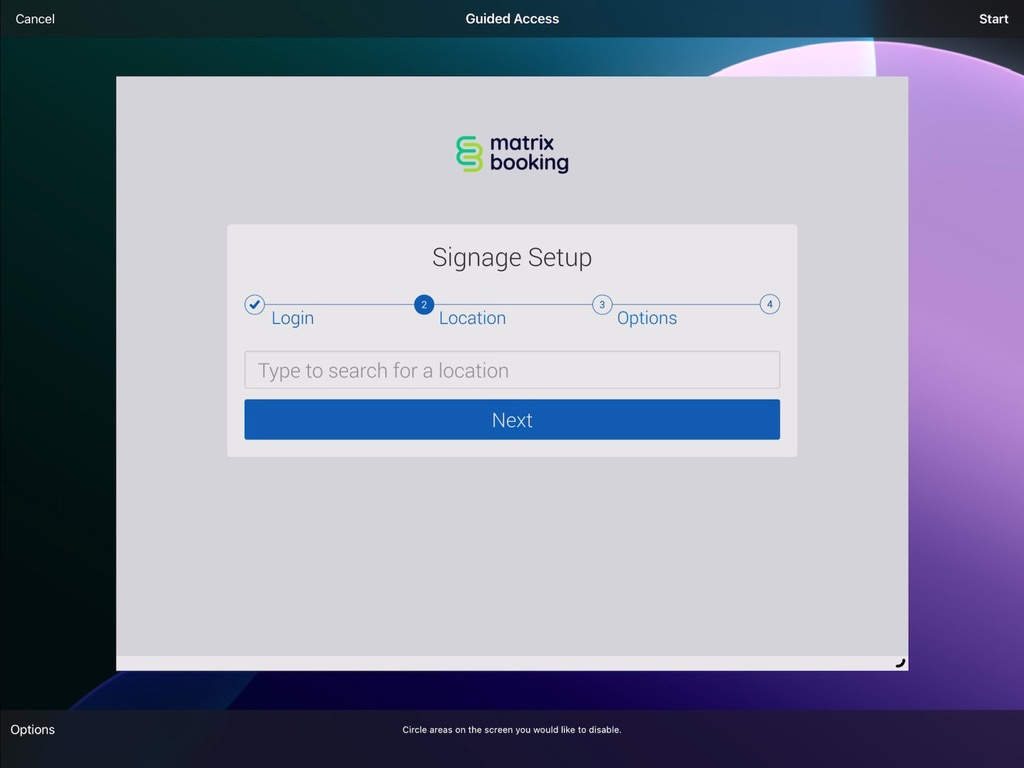
How to end a Guided Access session
-
Triple-tap the Side or Home button.
-
Enter your Guided Access passcode.
-
Tap End or if you turned on Touch ID or Face ID for Guided Access, double-tap the Side or Home button.
How to change the Home Button click speed
To use Guided Access mode, you will have to click the Home button 3 times quickly. This is quite challenging due to the speed required to do this in the base iOS settings.
To change the speed at which you need to press your Home button you will need to:
-
Tap Settings.
-
Tap Accessibility.
-
Tap Home Button in this settings menu (do not use the Home button on the device).
-
Tap Slowest to reduce the click speed.