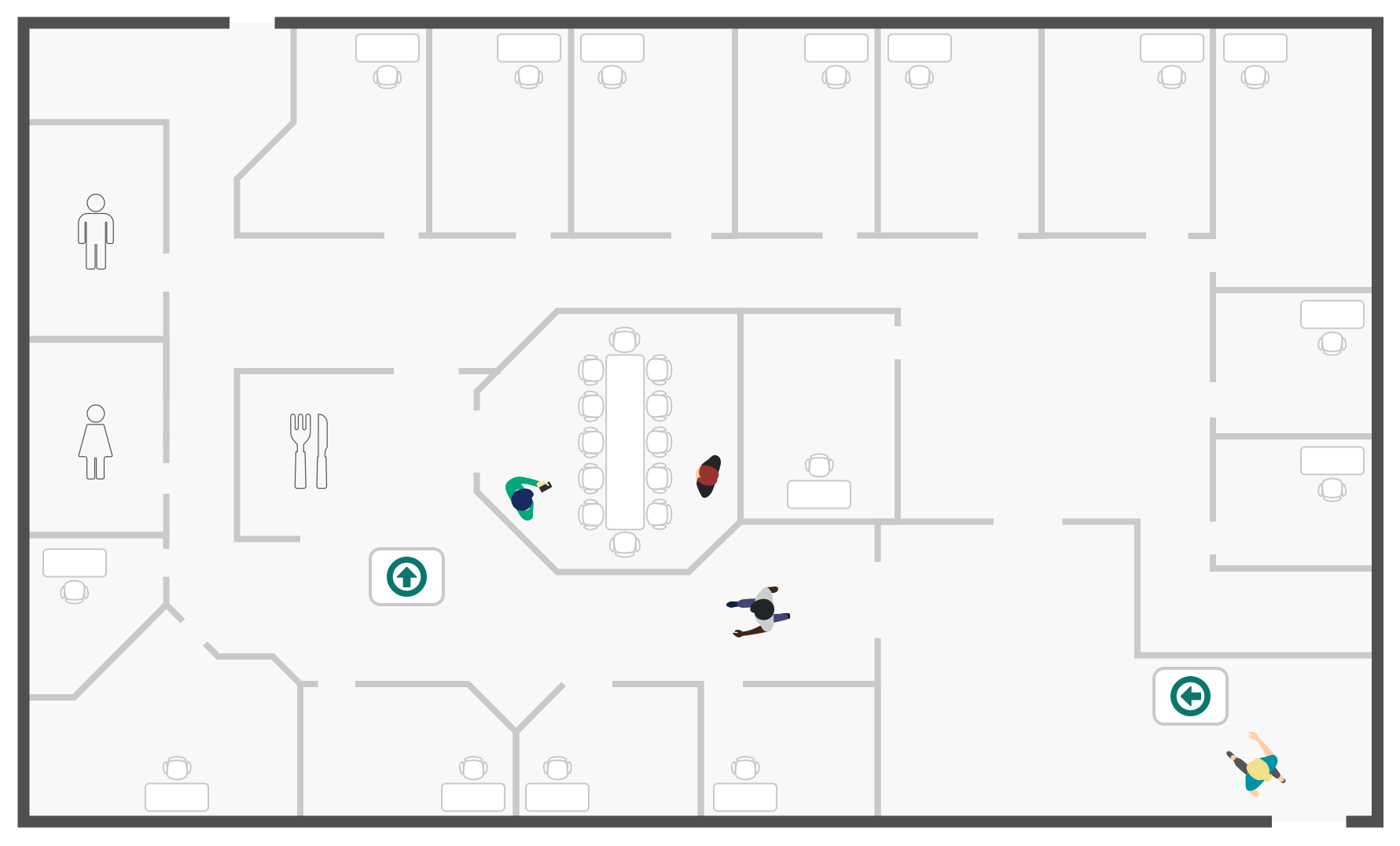This page explains how to download, install, configure, and use the Matrix Booking Arrivals application (app) when used on a non-Matrix Booking device. This guide also shows you how to change the settings for the app regardless of whether you’re using a Matrix Booking supplied device or your own device.
Contents
Introduction
The Matrix Booking Arrivals app is a web and Android-only app that has been designed to work with the Matrix Booking family of products. It allows employees and visitors to view resources, such as meeting rooms and desks, that have been booked. The app will tell them when meetings are taking place in a building on a particular floor and the direction of where the meetings are. The device displaying the app will most often be used in reception areas or at the entrances of different floors.
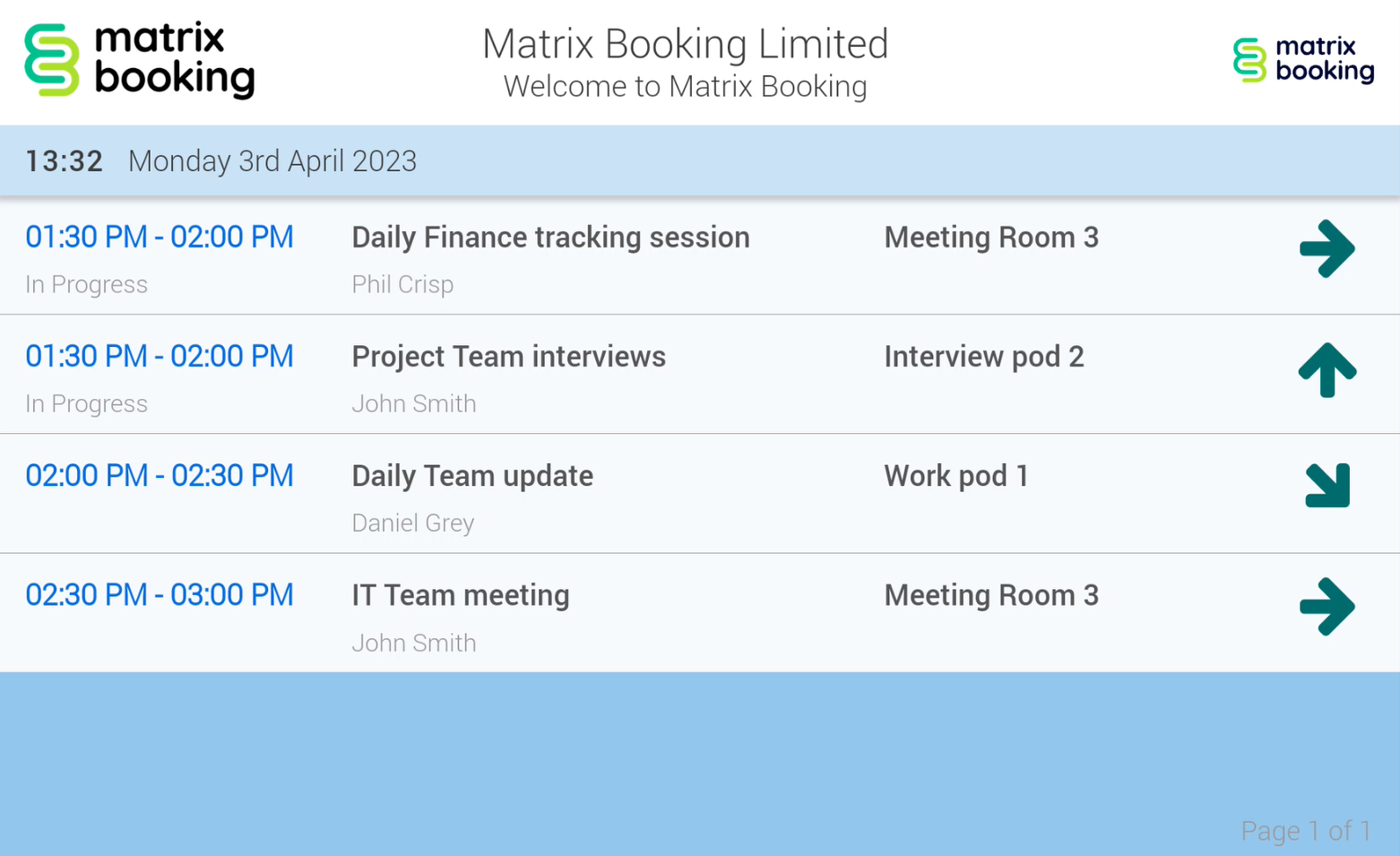
Requirements
The Matrix Booking Arrivals app can be used anywhere in a building that have:
-
tablets with internet connectivity and Android 5.1 or above
-
televisions with internet connectivity and an internet browser
-
televisions or any monitor connected to a PC using the web version of the app
The following browsers are compatible with the Arrivals app:
-
Google Chrome
-
Mozilla Firefox
-
Apple Safari
-
Microsoft Edge
Download the software
The software for the Matrix Booking Arrivals app can be downloaded here:
https://media.matrixbooking.com/software/arrivals/matrix-arrivals-latest.apk
This file will download as a single .apk file, which is the latest version of the application. It’s best to do this directly from the device using the onboard browser app.
Once the software has downloaded, select the file to begin the installation of the software.
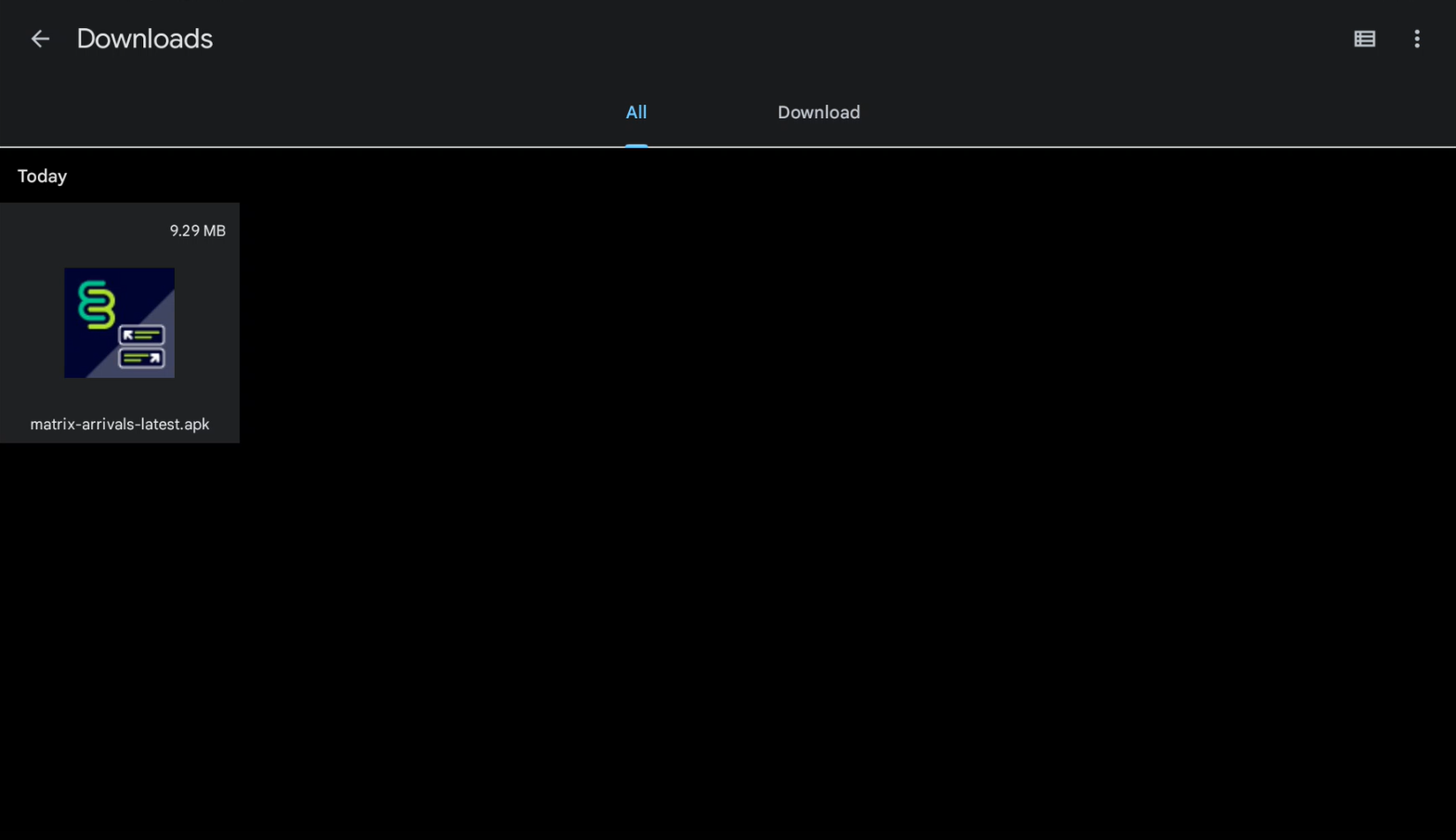
Install the app
To install the app after you have downloaded it:
-
Select the file to install the app. A pop-up will appear asking you to install the software.
-
Select INSTALL.
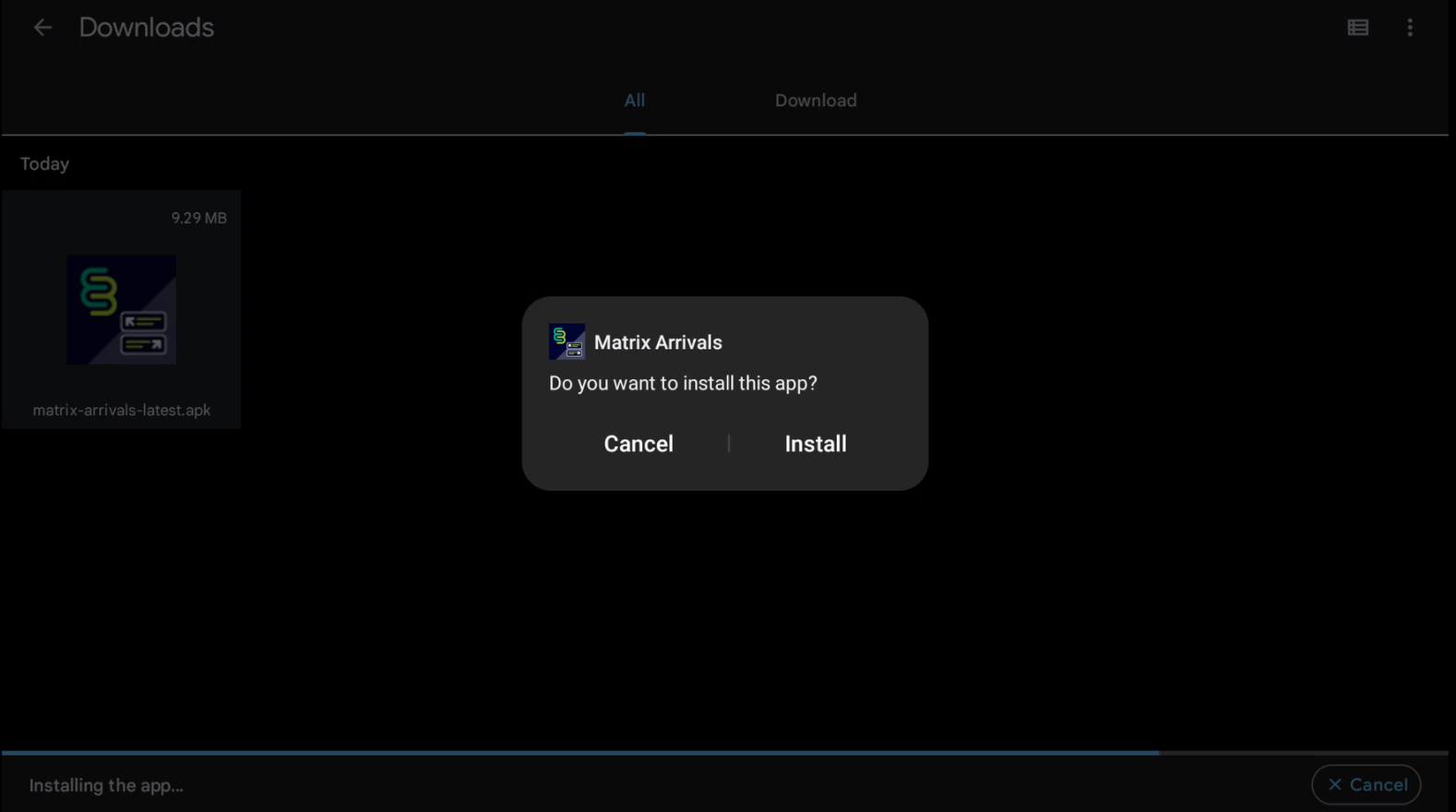
-
The installation will begin.

-
Your device may attempt to block the installation. You can send the app for scanning or you can continue the process by select DON’T SEND.
-
The Matrix Booking Arrivals app has been installed.
-
Select Open to begin the configuration of the software.
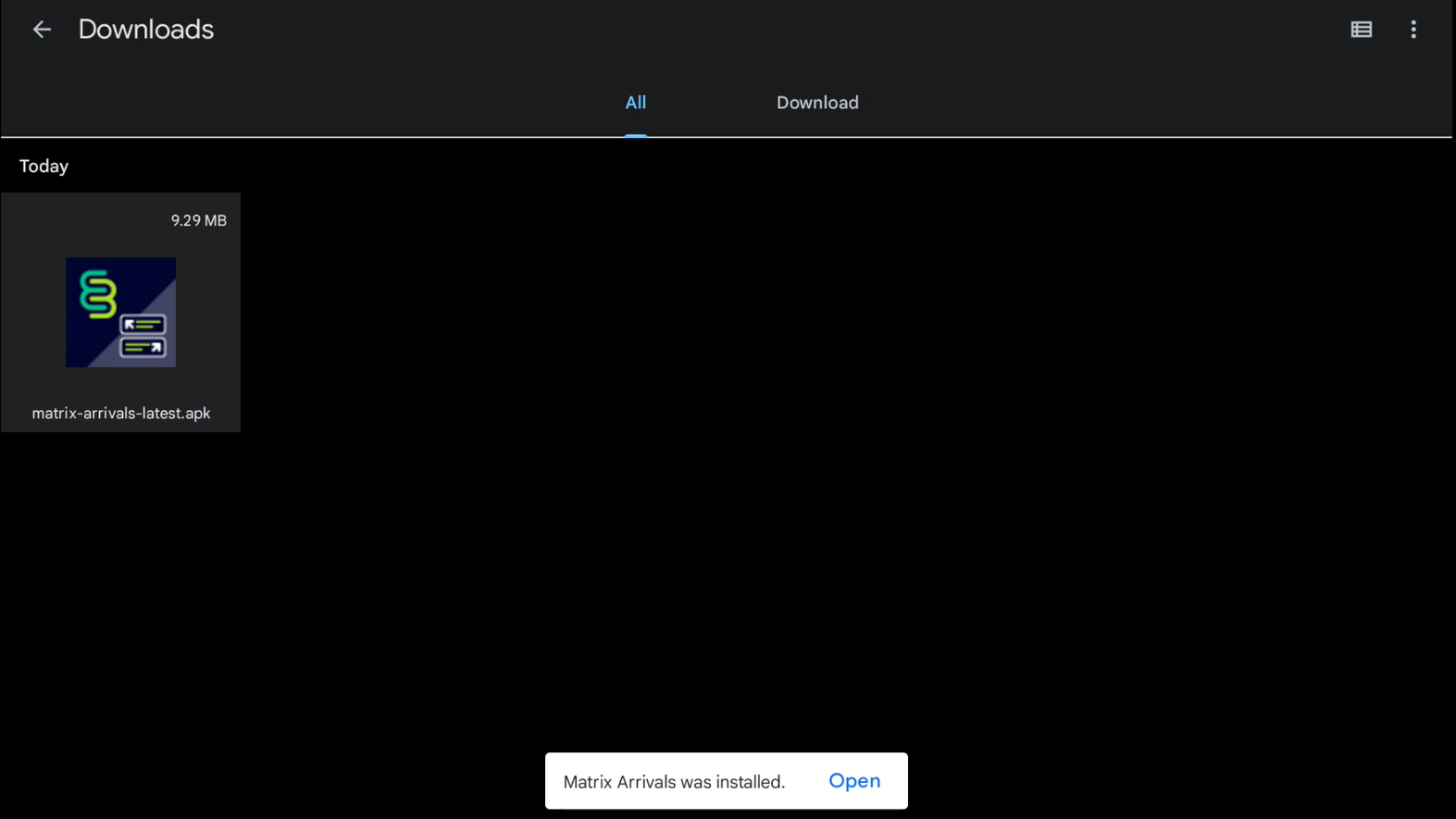
Set up a kiosk user
You also need to , set their user type to System/API, and make them a of the location that the device will used for. This is so that you can log in to the app as that user on your device and so the account can be used to book on behalf.
Add a System/API user
To add a System/API user:
-
Select Admin in the navigation bar.
-
Select Users under the Security & Integrations section in the side menu.
-
Select New User in the filters ribbon. The New User pop-up will appear.
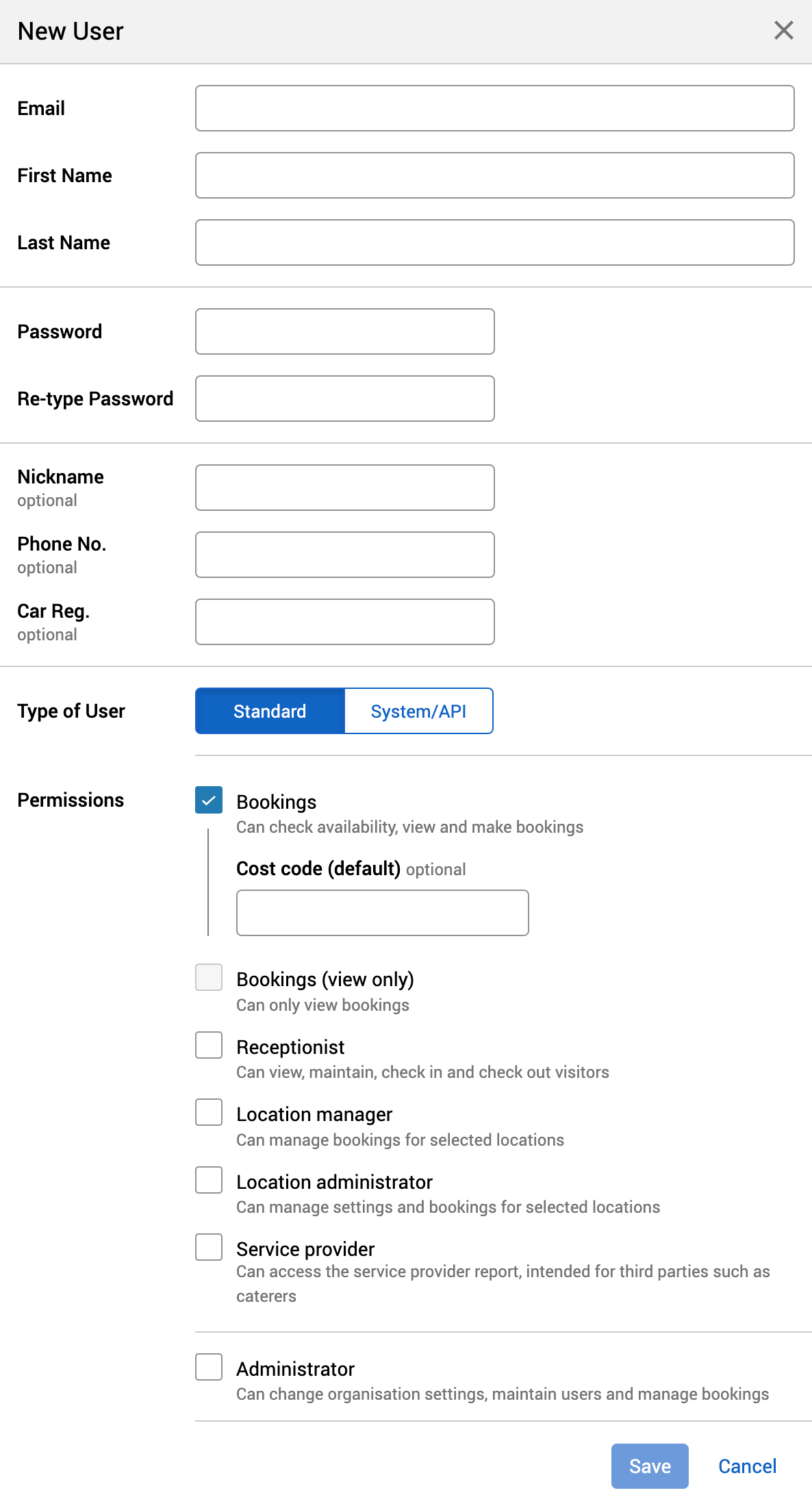
-
Enter their email address.
-
If the first and last names can be extracted from the email address, they will be auto populated.
-
Enter their first and last names if the auto populated results are incorrect.
-
-
Enter and re-enter a password for them.
-
Enter their other details you have available (for example, phone number).
-
Select System/API.
-
Select Save.
Add a location manager
To assign a location manager to a location:
-
If you haven’t already:
-
Select Admin in the navigation bar.
-
Select Location managers under the Location Settings section in the side menu.
-
Select + Add manager. The Add location manager pop-up will appear
-
Begin to enter the specific location they are going to be a manager of into the Location text box. A dropdown will appear.
-
Select the location.
-
Begin to enter the name of the person in the Who text box. A dropdown will appear.
-
Select the manager’s name.
-
Select Add.
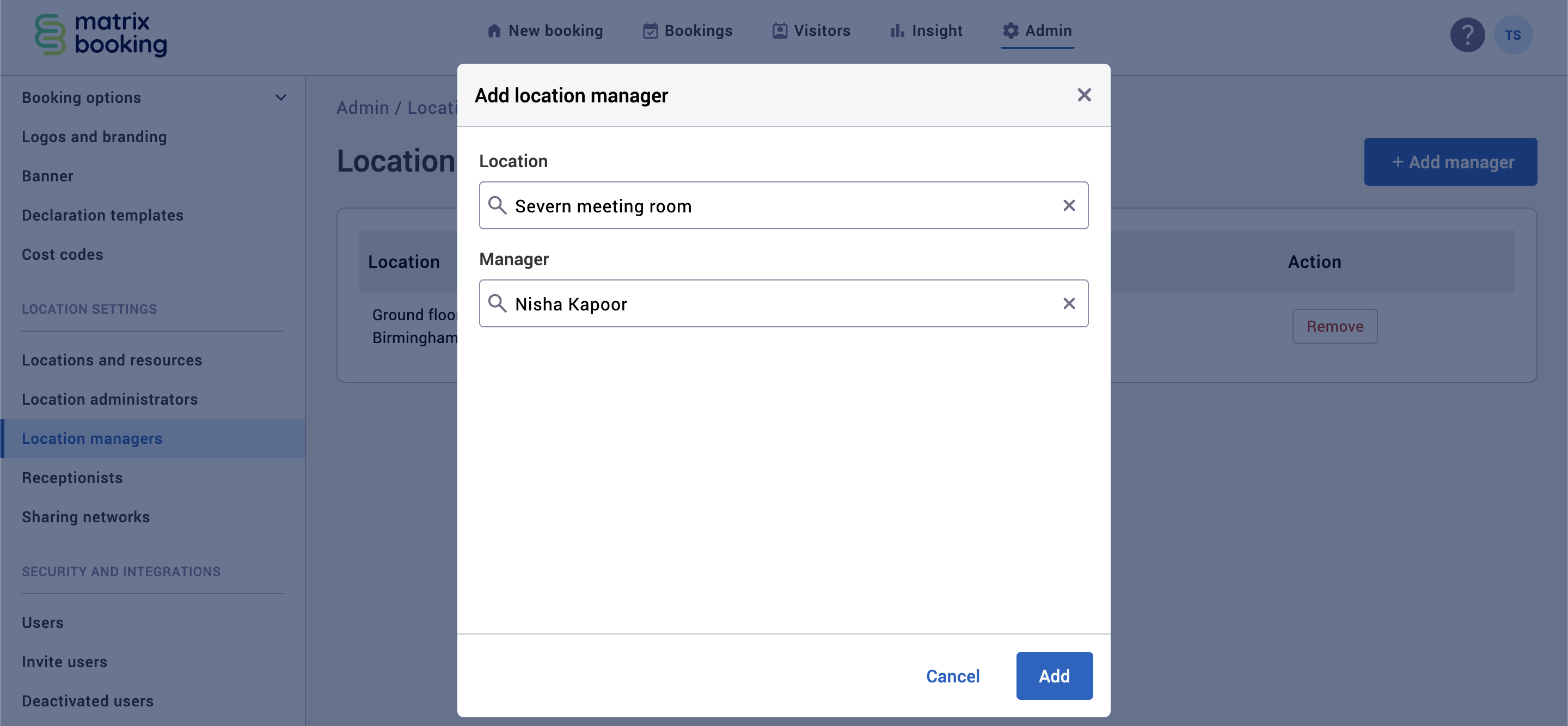
-
Select Remove to remove a location manager.
Set up the app
Initial setup
With your buildings and resources set up on the Matrix Booking web app, you can configure the Arrivals app to point to the direction of your resources and give information on them. To do this:
-
Log in to the app on your device using the dedicated Arrivals login credentials. These would have been created during your initial setup. If you’re setting this up yourself, you can find them in the Admin section through the web app.
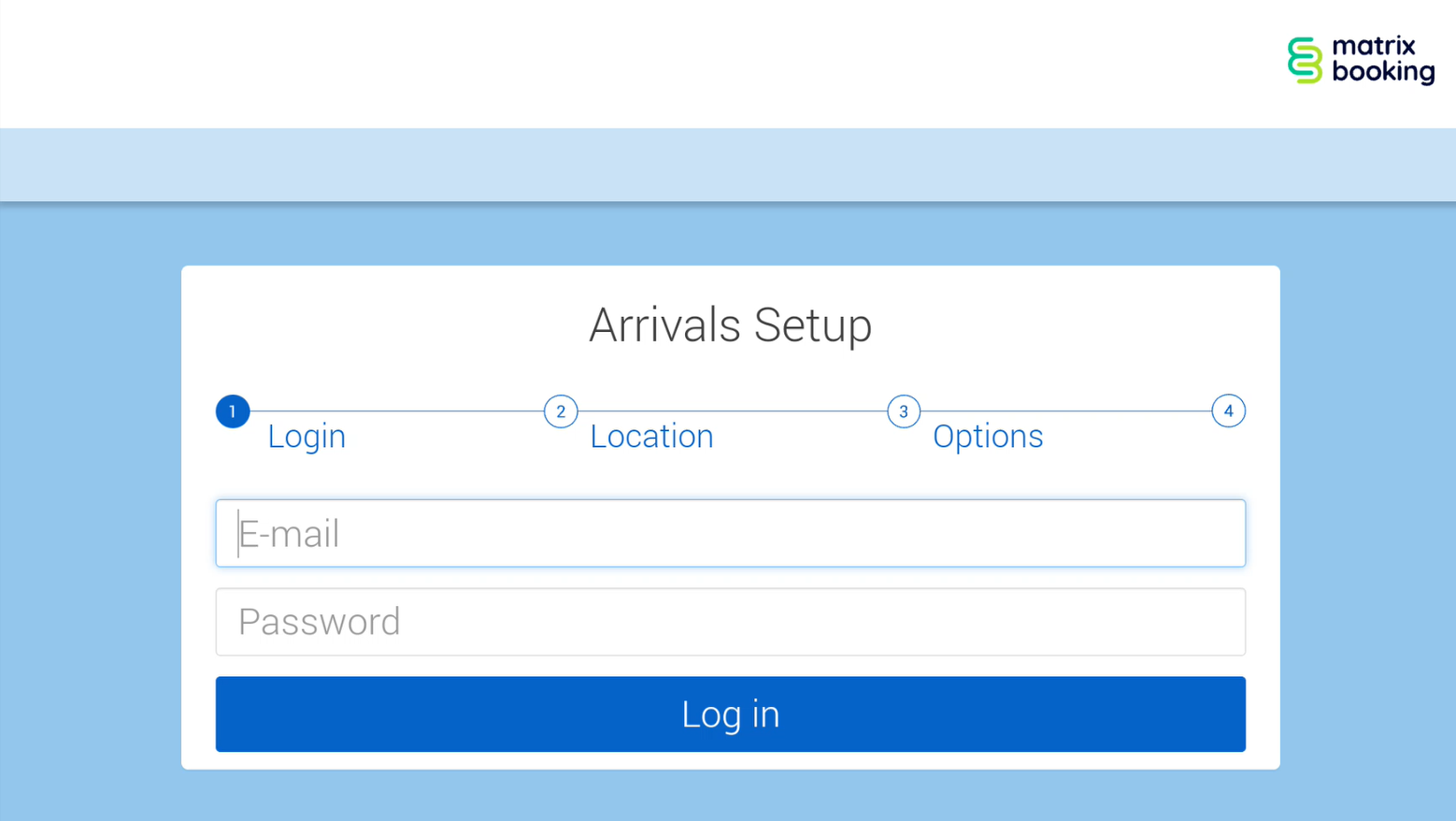
-
Once logged in, the Location page will appear.
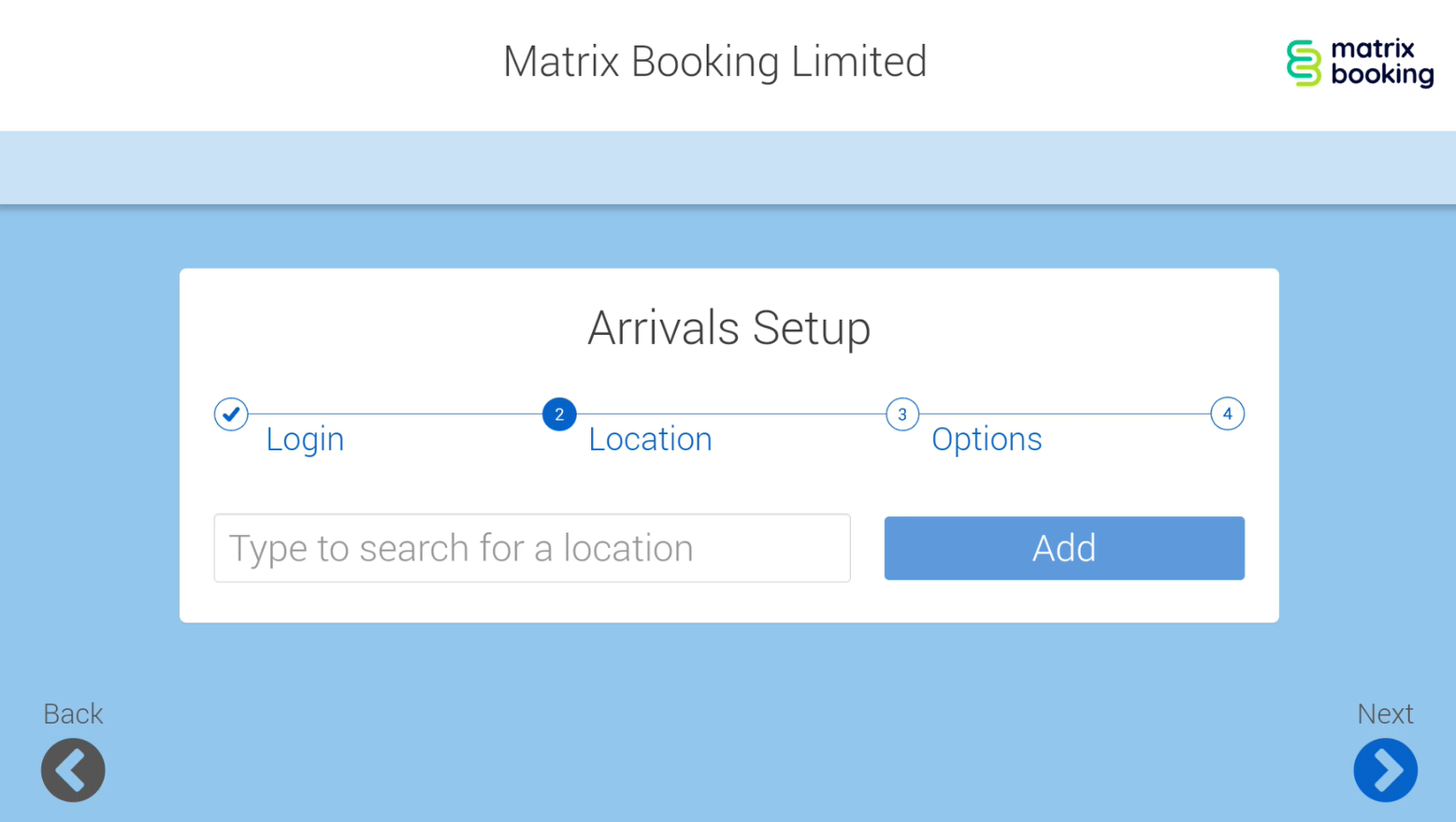
-
You can select the type of resource (for example, parking spaces) you wish to give directions or information on.
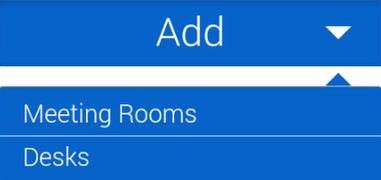
-
Using the search bar, begin to enter the correct building and floor for where your device will be situated and select it.
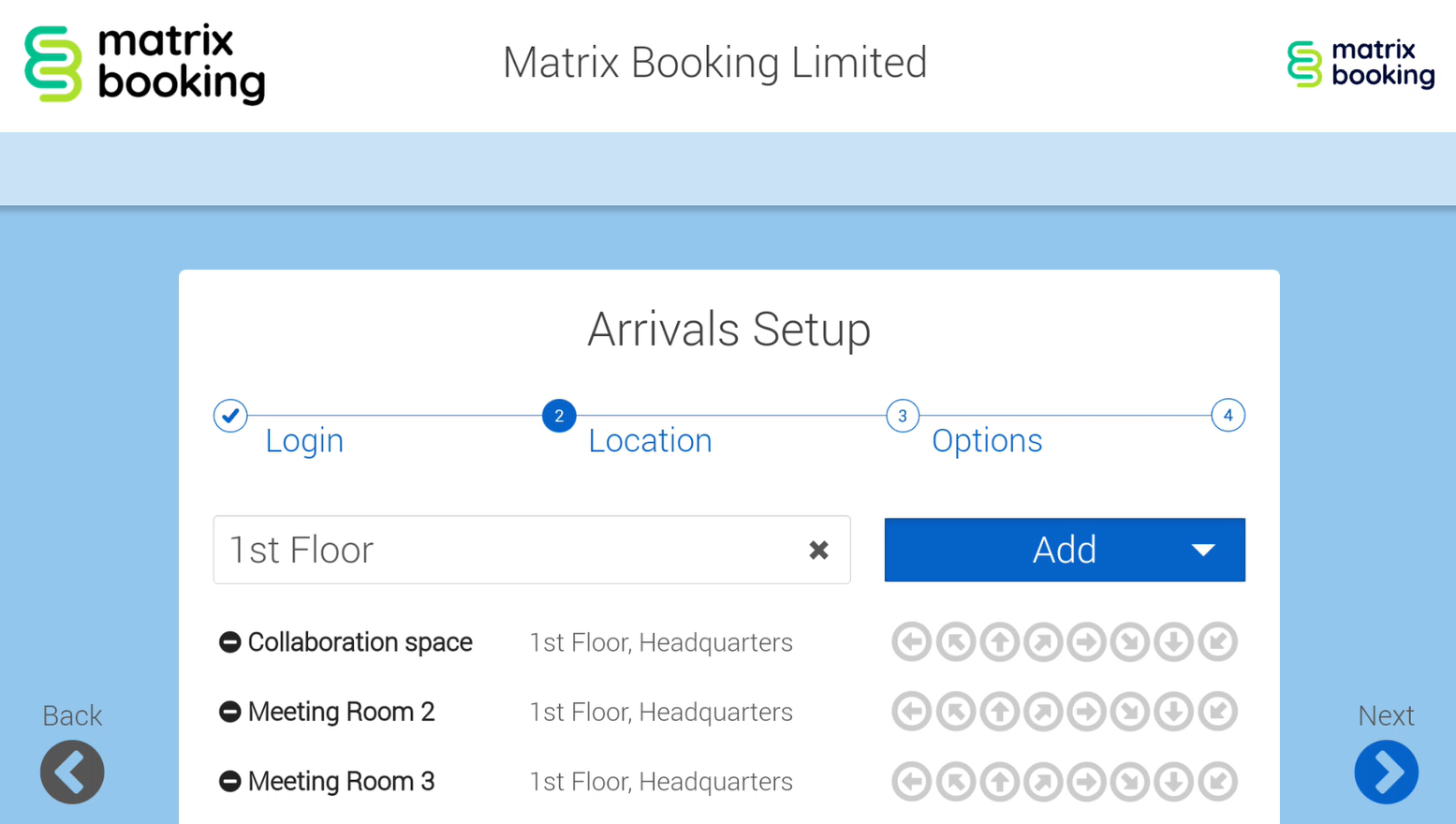
-
If you want to show the direction of the resource, select the arrow of direction for each resource from the resource list. This option doesn’t have to be selected if you don’t want to give directions to the resource.

-
Once you have selected the arrows, select Next. The Options page will appear.
-
Select the information you wish to have displayed.
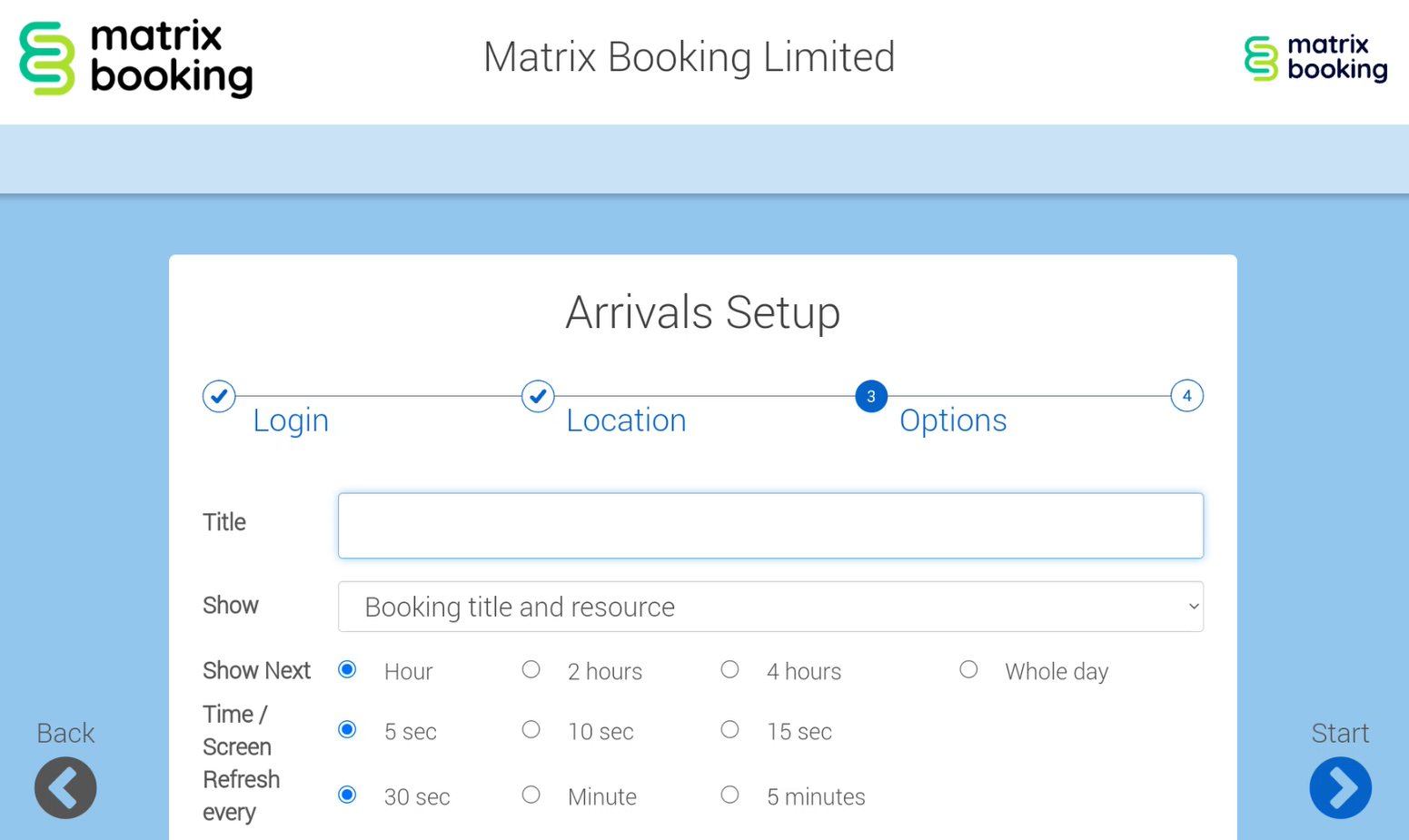
-
Select Start when you have selected all your options. Your device will show the meetings of the day on the Arrivals Display Page.
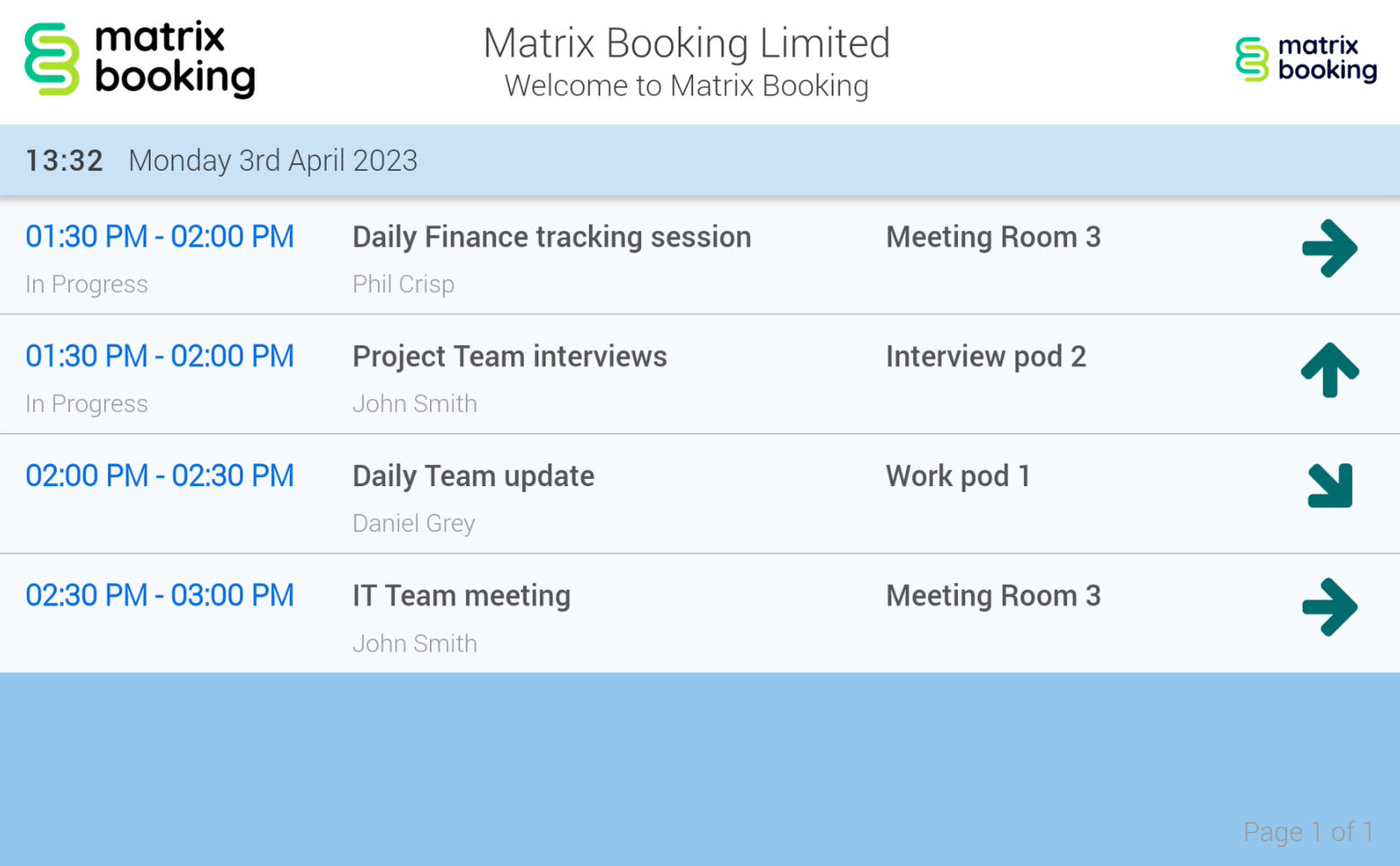
Note: multiple devices can be used independently to one another, so each device can be configured to provide directions along a particular route.
Information to display
The Title is a banner that can display additional information for the user on the Arrivals display page (the second image shows you the position of the banner for your reference). Another feature is the Show option that can provide how much information you want to display for your meetings, whether its for privacy or security reasons. You can show as little as the Booking Title and Resource to as much as the 2 former pieces of information with the Booking Owner and the Resource Location.
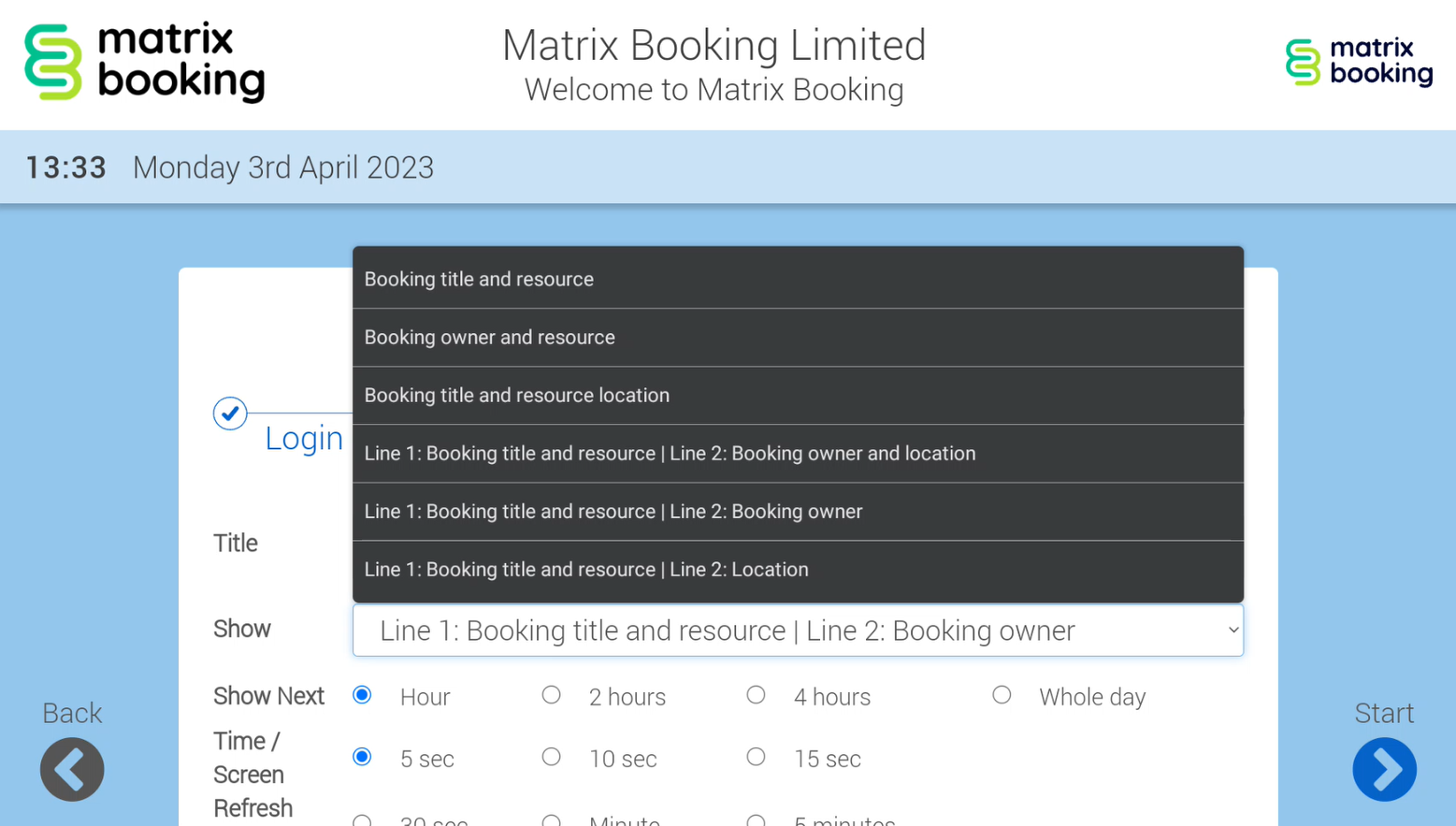
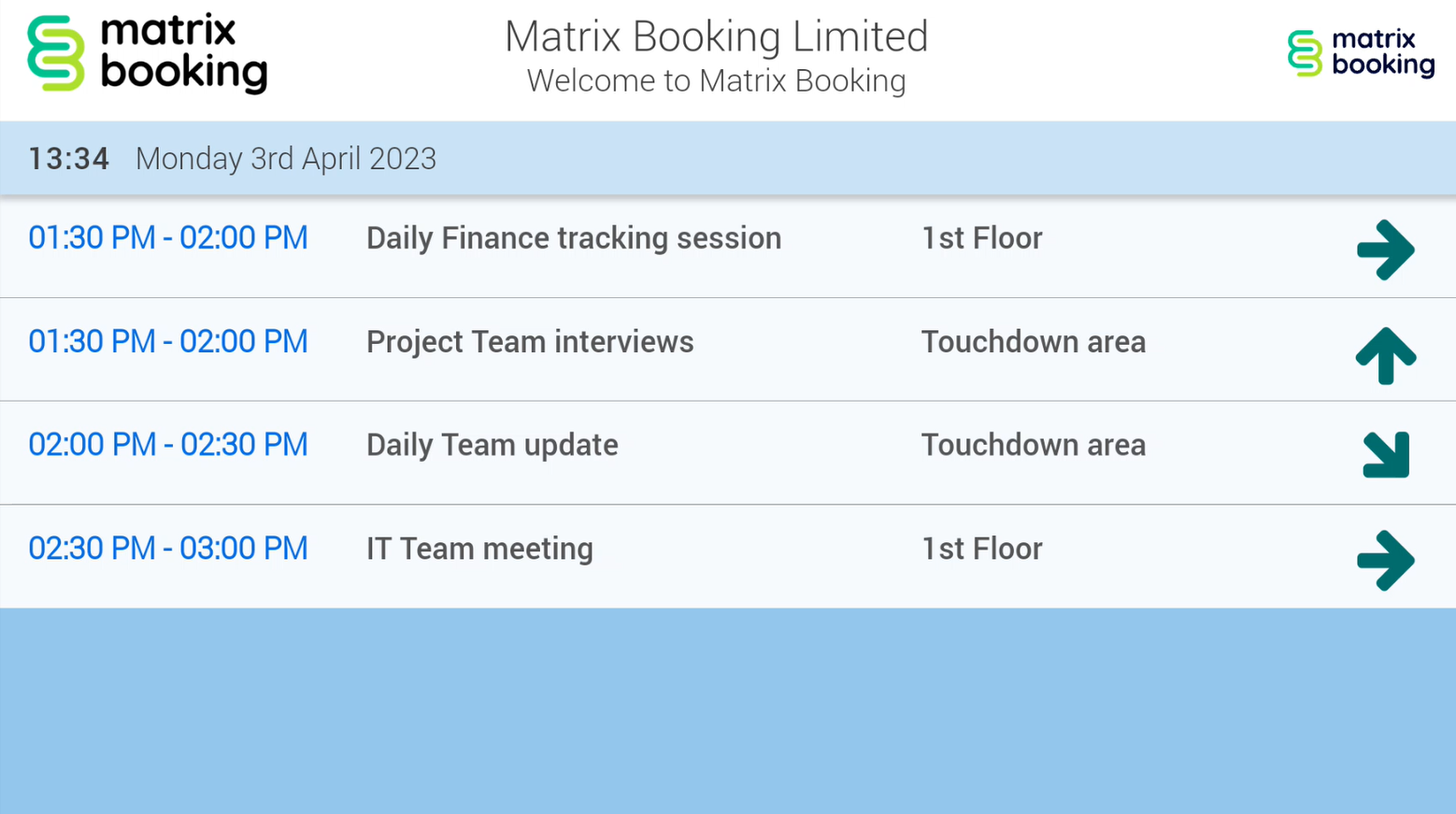
Other options include:
-
The Show Next feature, which shows how much in advance you wish to display.
-
The Time / Screen feature is the display panel’s refresh rate of any booking updates.
-
The Refresh feature which updates the Arrivals Display Page with the correct information from Matrix Booking, using the selected time interval.
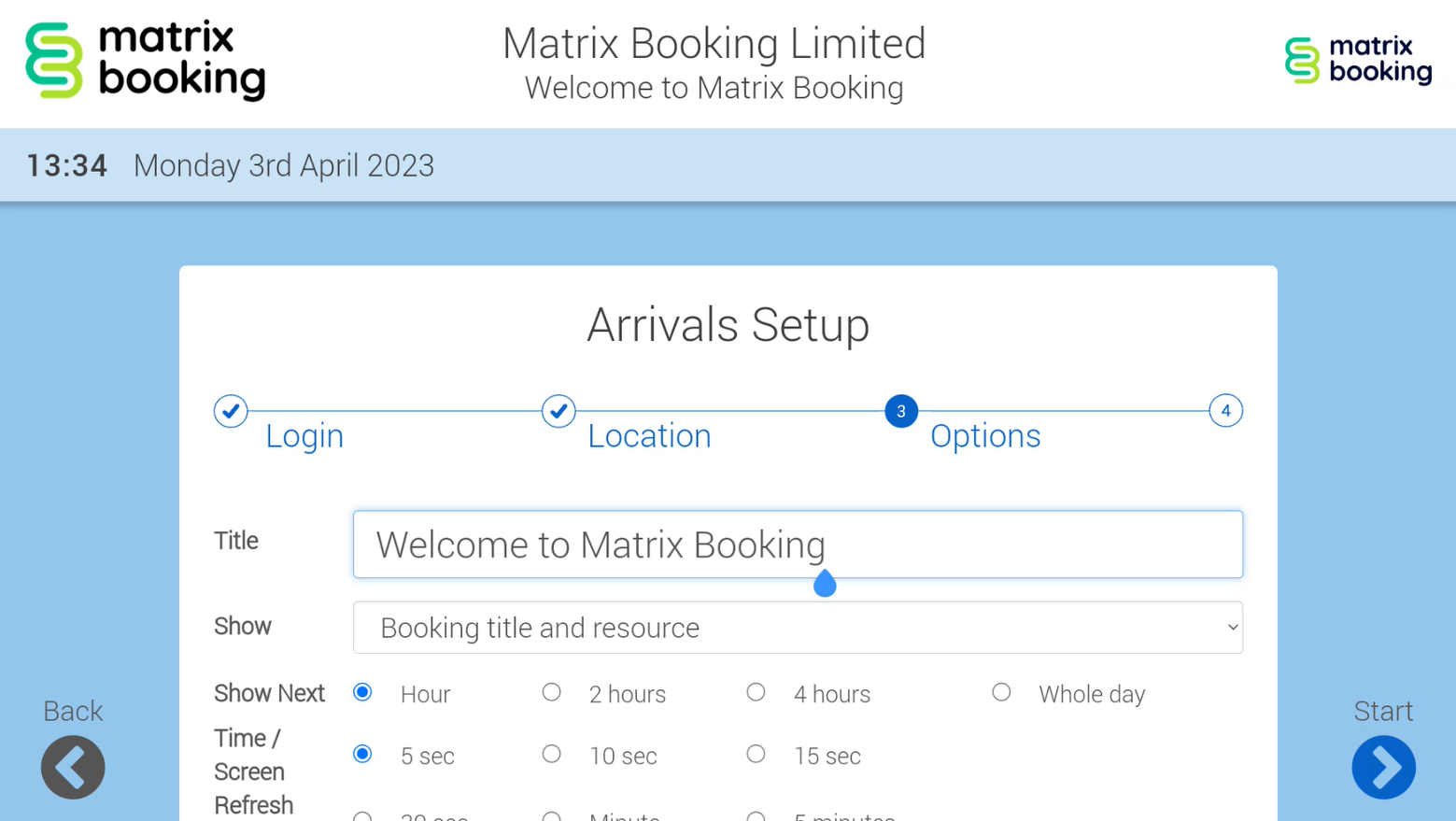
Change settings
If you need to return to change the options, tap 5 times consecutively in the top right corner of the app. This will take you back to the Location page.
Route planner
The employee or visitor walks up to the device, they view their day’s meetings and the locations, then, they follow the arrow to go to the meeting room.
If they are lost, other devices along the route can give further directions. An example of the devices working independently can be seen below.