We’re getting ready to launch the redesigned Matrix Booking, featuring a cleaner look, a smoother, more accessible experience, and a number of new features — all while keeping the functionality you rely on today. Try it now: app.matrixbooking.com/book/
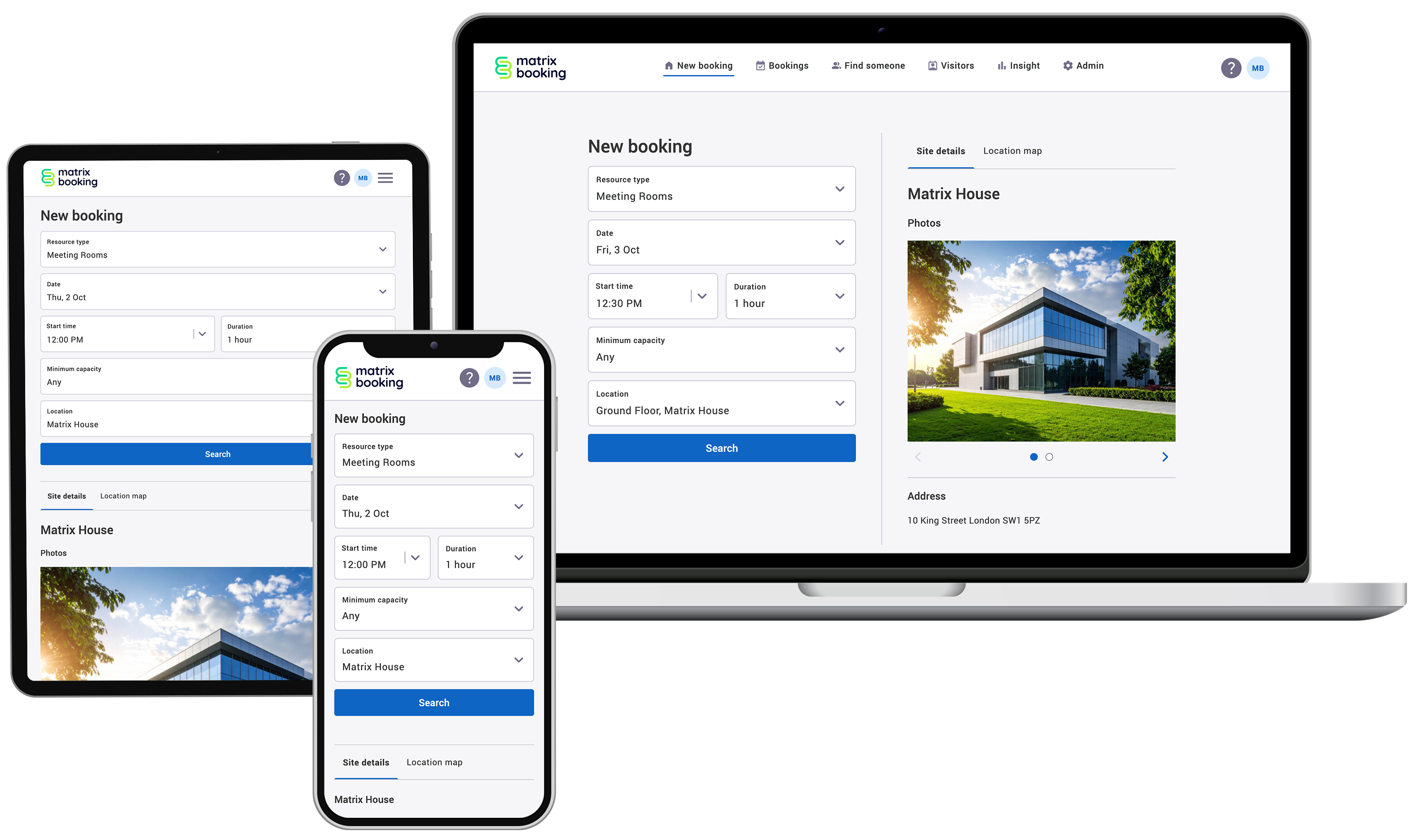
This page gives you a chance to explore the updated design and get familiar with what’s changing.
The full switchover will take place on 12 December 2025, when all users will automatically move to the new version at the same address: app.matrixbooking.com
Further training can be found in our e-learning modules that are available on our Training Hub.
What are we doing and why?
We’ve redesigned Matrix Booking with an emphasis on simplicity and usability. It now adapts to work on any screen size, so you can view it on mobile, tablet, or desktop. We’ve also added and improved key features to help you make and manage bookings more efficiently and effectively.
The front end of our new redesign has been completely rebuilt to make it a smoother, faster, and more accessible experience. It also lays the foundations for future innovations as we look to make Matrix Booking even more intelligent and intuitive.
What’s changing for you?
Below are the actions, features, and functionality that have changed or been moved in the redesigned Matrix Booking:
Resource search in New bookings screen
-
Once you’ve chosen a location, it’s remembered for the next time you search.
-
Building or site details are displayed when you select a location.
-
You can choose the time you need either by selecting a 30-minute interval or by typing a specific time.
-
List view on the New booking screen shows images of resources and facilities (if added).
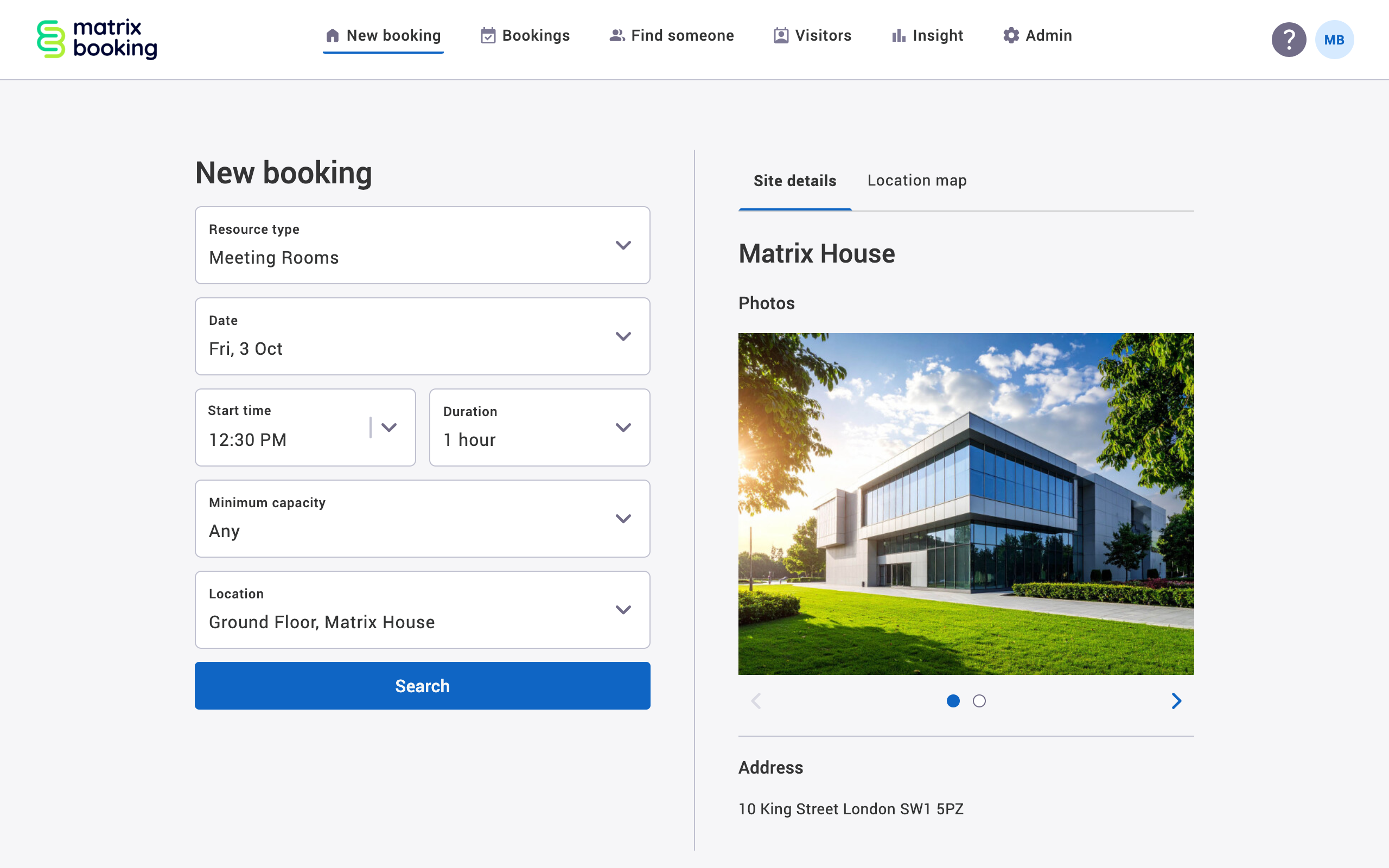
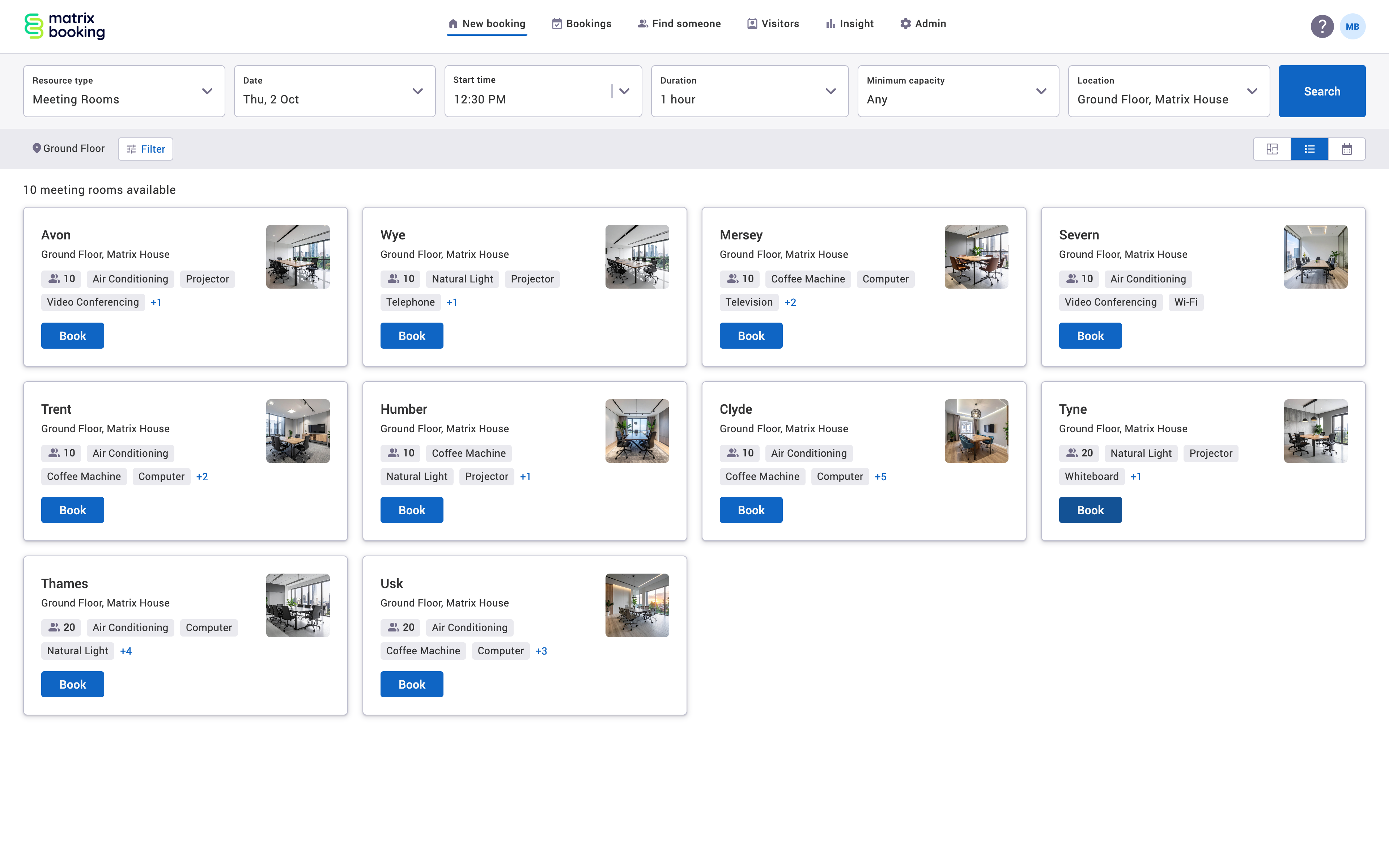
Viewing resource search results
-
Details about your search are displayed at the top of the screen.
-
You can edit these details and search again.
-
Schedule view displays one day at a time in a horizontally view. Resources are displayed vertically alongside.
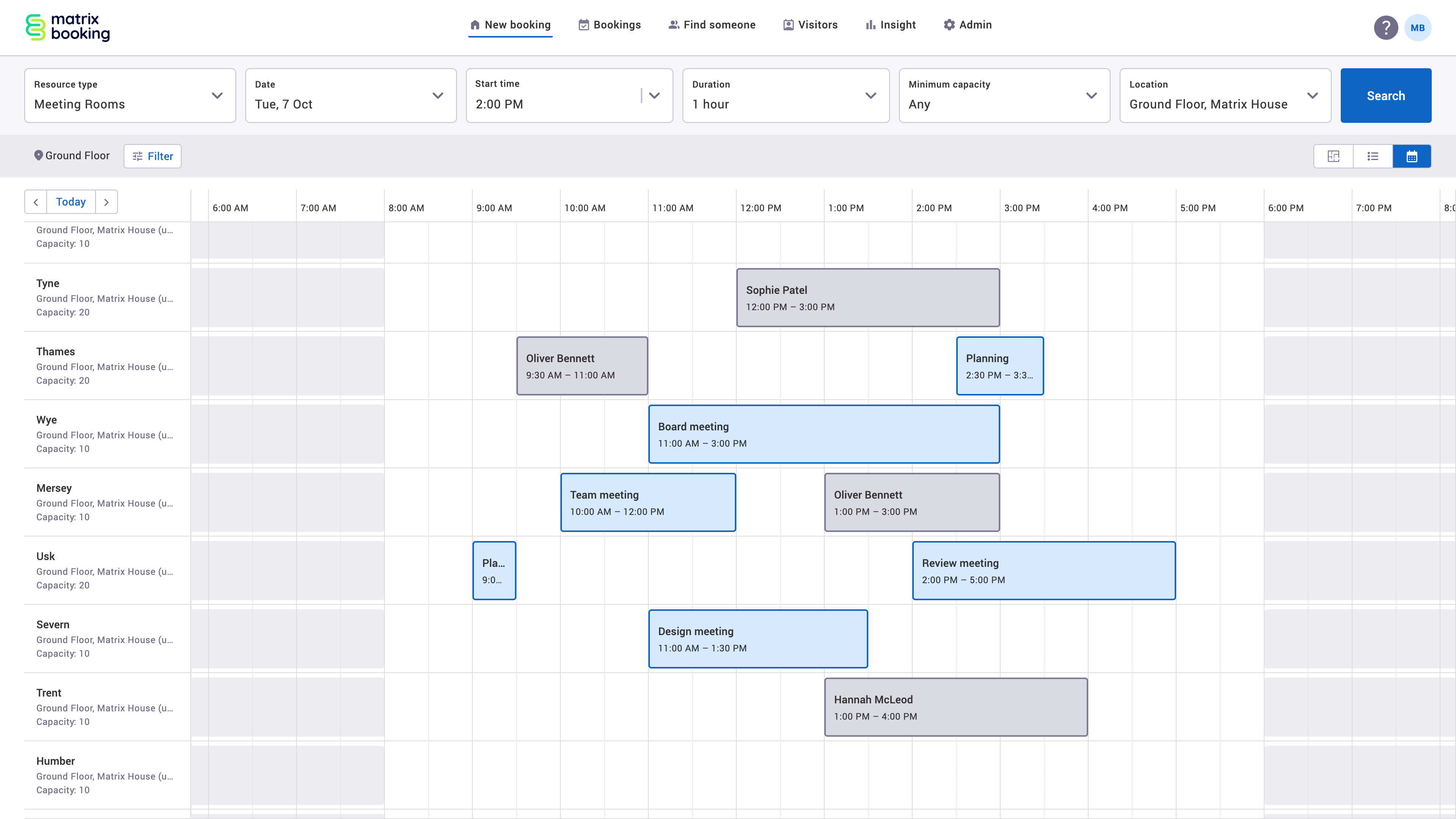
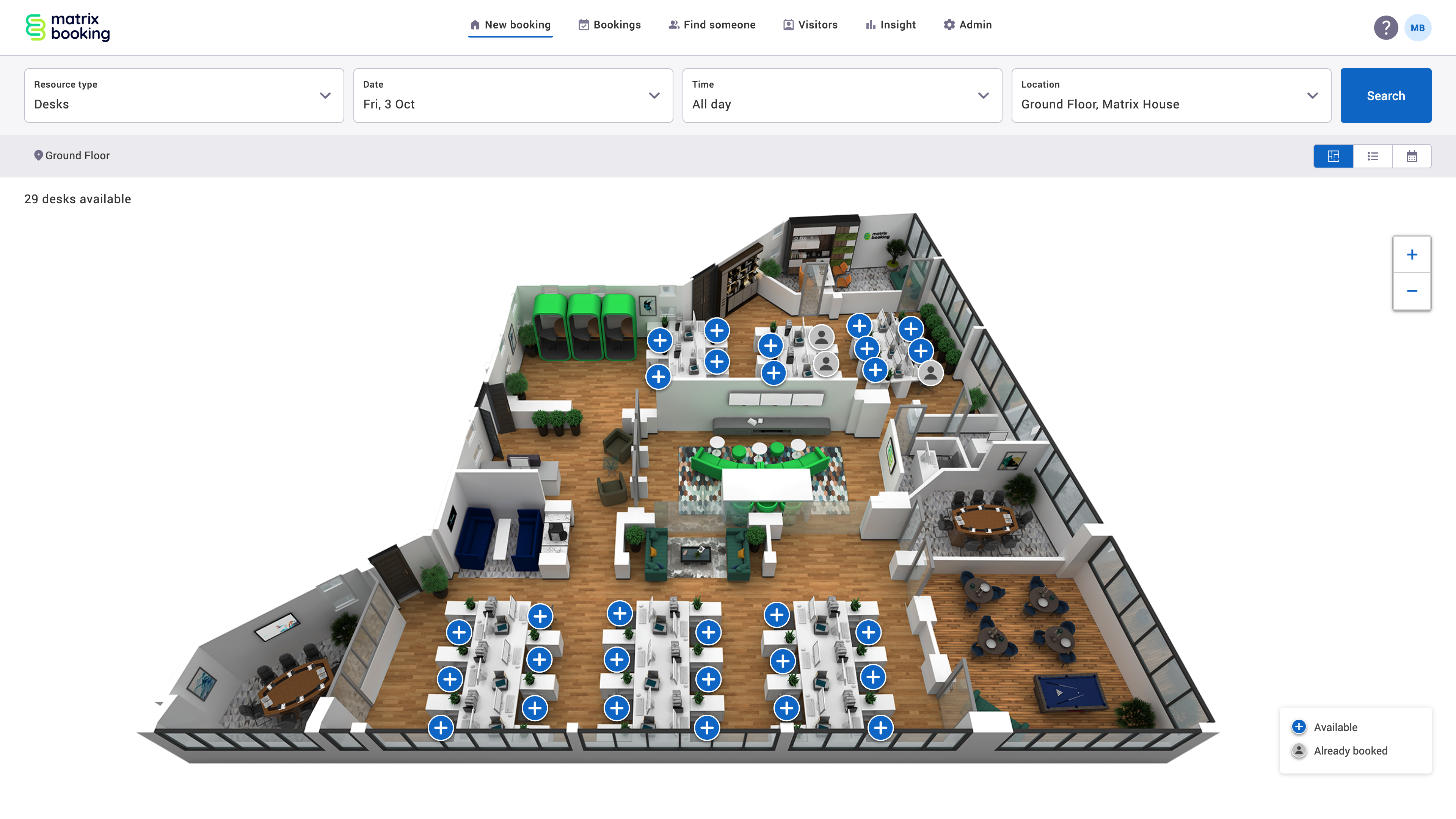
Making a booking
-
You can filter your search results by facility and layout.
-
There is now a single search for both internal and external attendees.
-
We’ve improved how resource details and photos are displayed in the New booking dialog.
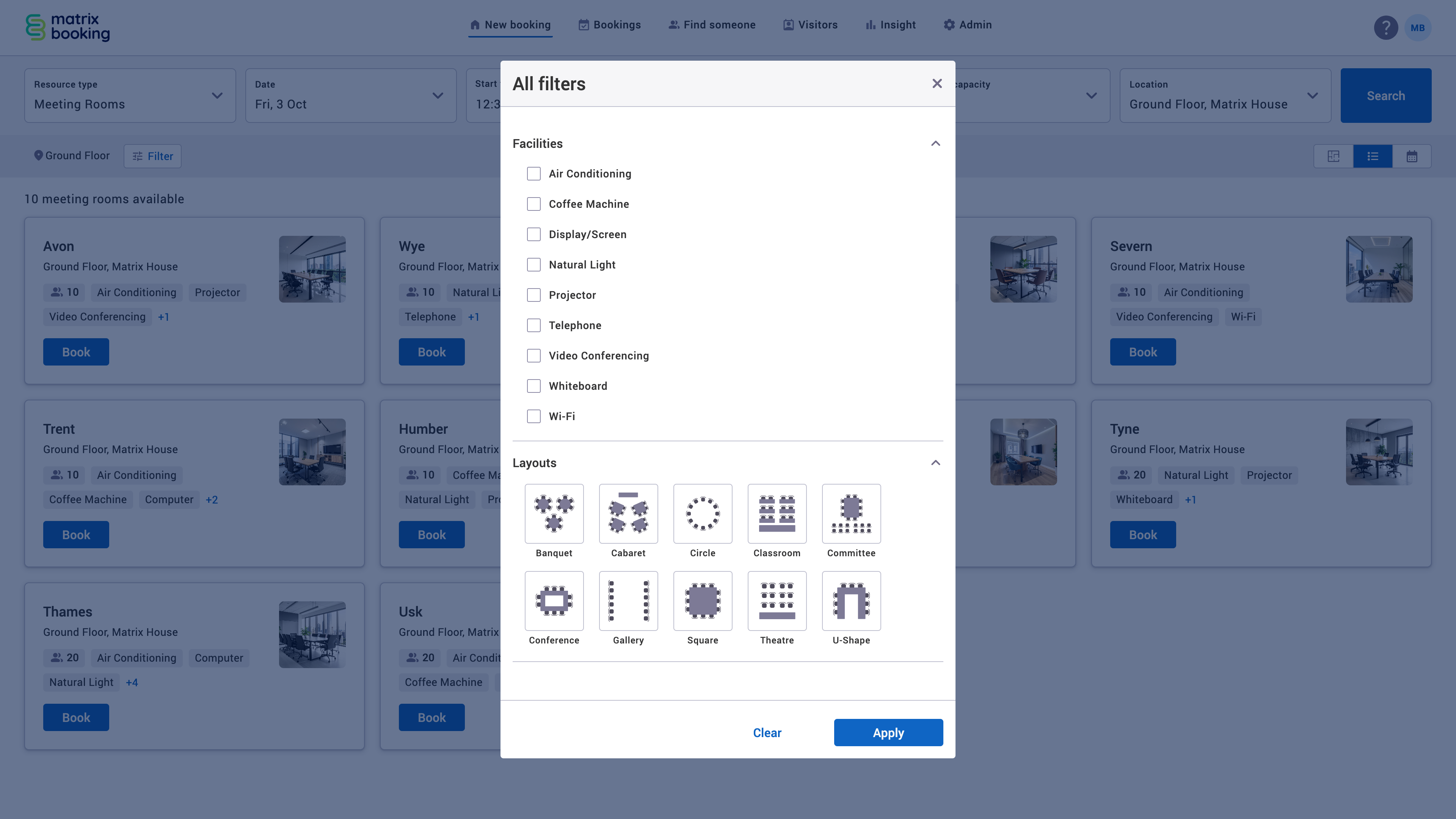
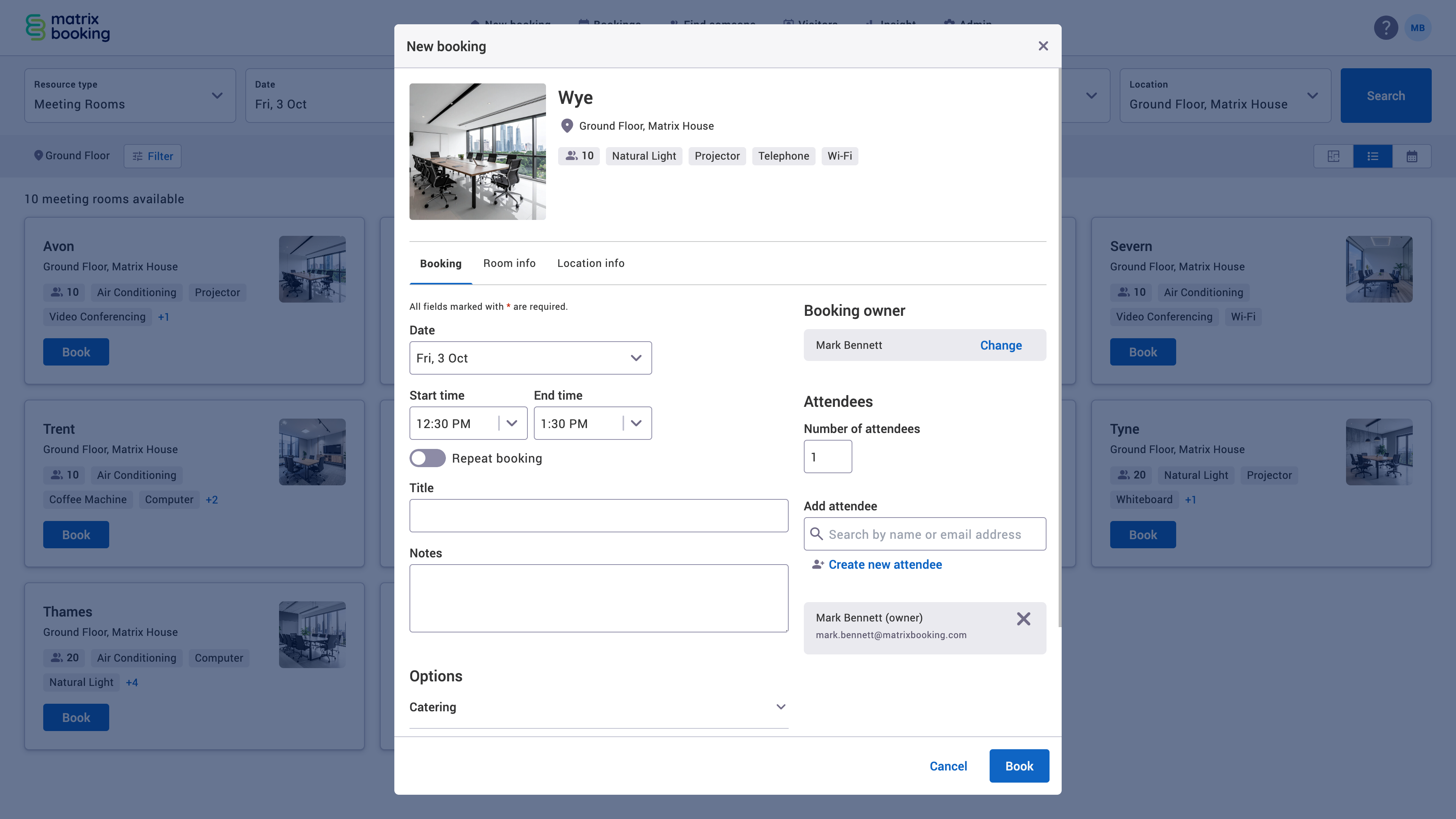
Managing bookings
-
Accessed from the Bookings screen in the navigation bar. Use My bookings and All bookings tabs to manage bookings. For standard users, this screen defaults to My bookings.
-
The Calendar view in My bookings shows a week.
-
Select the vertical three-dots icon to open the more options menu, to select available actions: Edit, Cancel, Check in, Check out, and End early.
User profile and help section
-
Your user profile, preferences, and book on behalf will be available by selecting your initials in the top-right corner of the navigation bar.
-
Base your preferences on accessibility, region, and time format. Set your default cost code for all your bookings.
-
The Help text can be found by selecting the ? Help button in the top-right corner of the navigation bar.
-
If your organisation has the e-learning modules section switched on for Help text, you’ll be directed to our Training Hub so that you can choose the help you need.
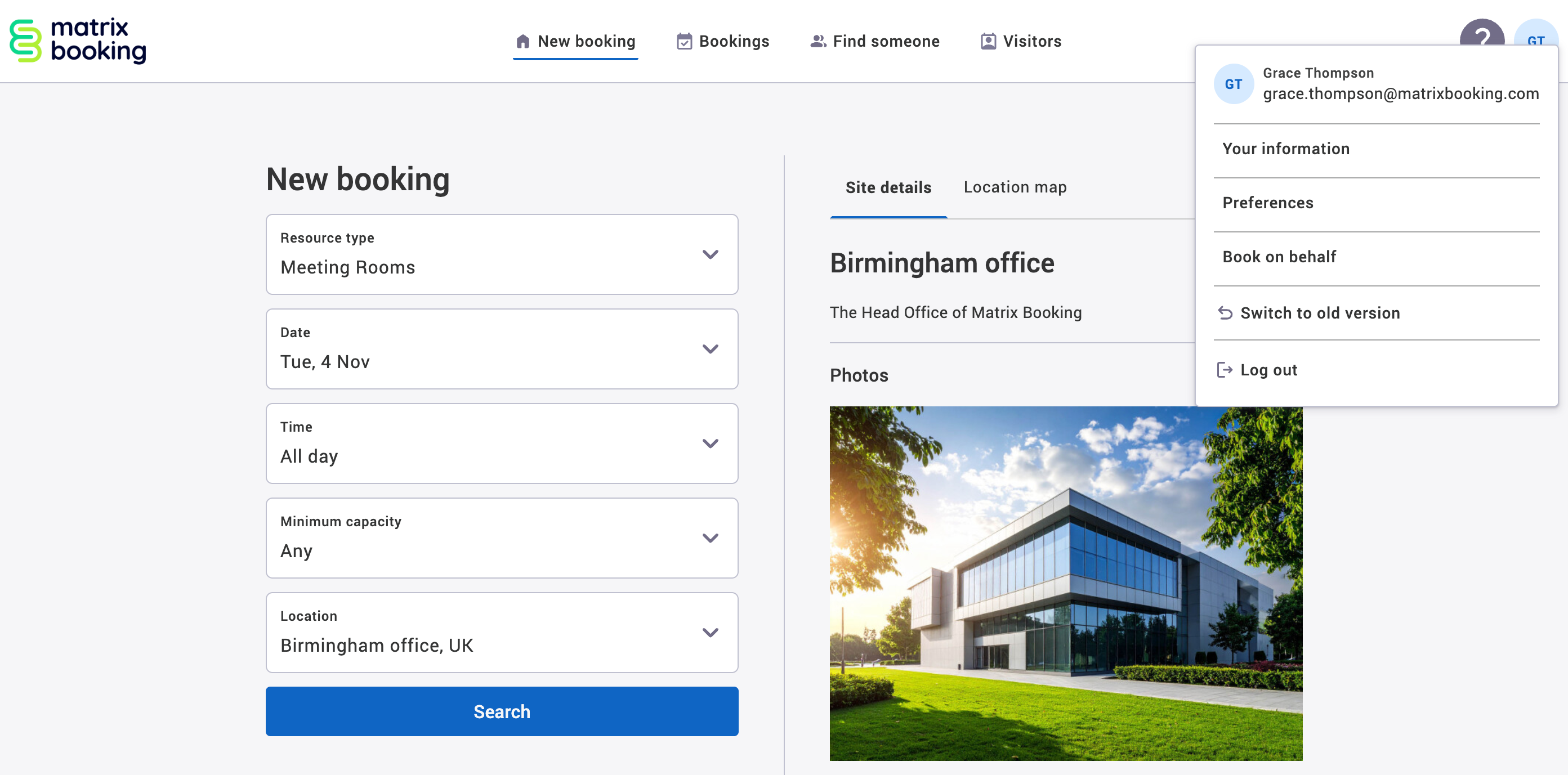
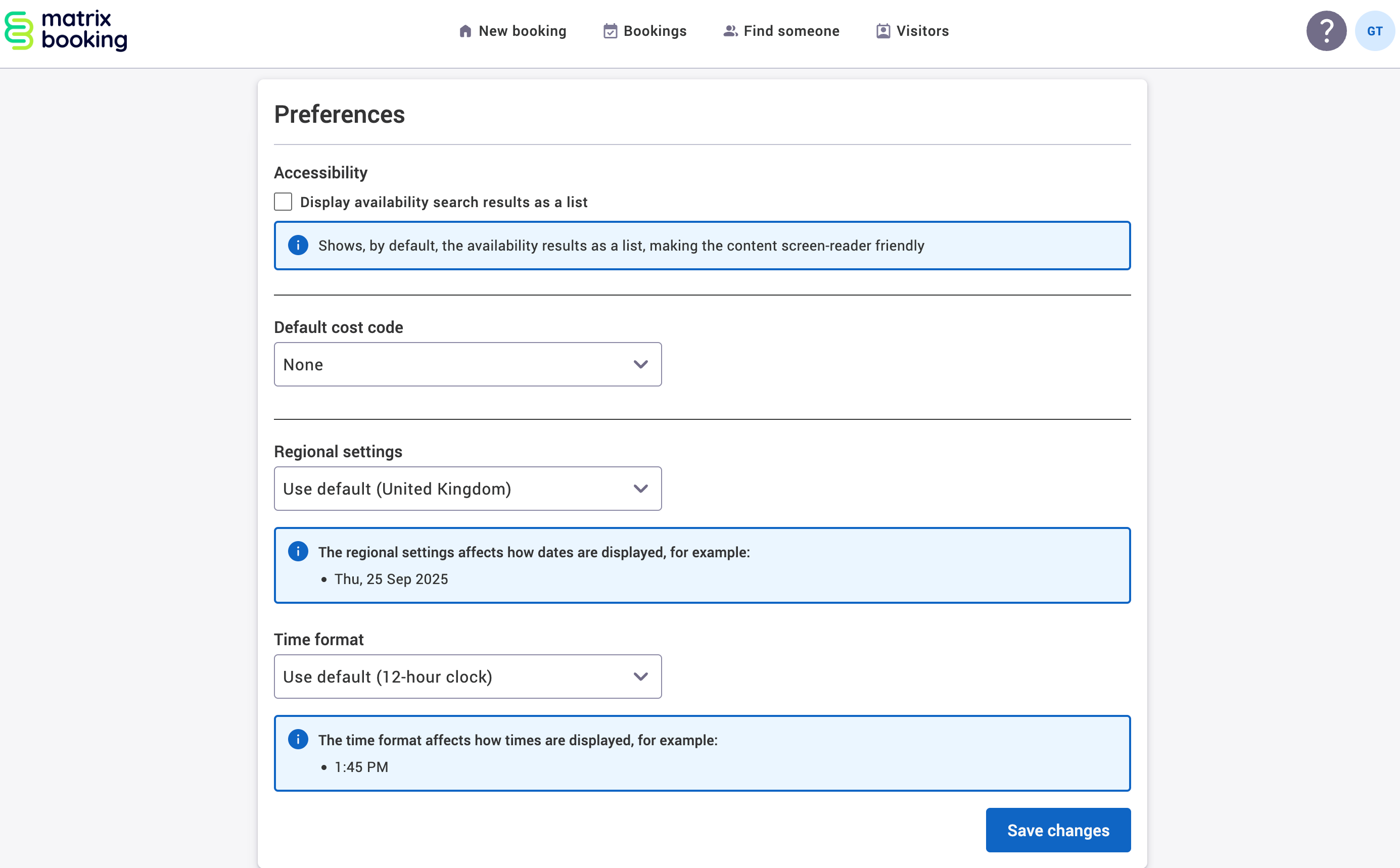
Training
On our Training Hub, our e-learning modules have been updated for the new Matrix Booking. Explore the new e-learning modules to familiarise yourself with the redesign.