Problem / Question
What is the difference between a repeat booking and a multi-day booking and which should I use?
Solution / Answer
Definitions
|
Term |
Description |
|---|---|
|
Repeat booking |
A booking that is copied (or repeated) on multiple days of your choice – a booking series. You determine how frequent the repeat booking will be and on what date the repeat bookings end on. Each booking can be edited individually. |
|
Multi-day booking |
A single booking that spans across multiple days. There are no frequencies – it’s one booking with a start time and date and an end time and date. It’s not part of a booking series, so if you edit the booking, you edit that booking and not any others. |
How they look
Repeat booking:
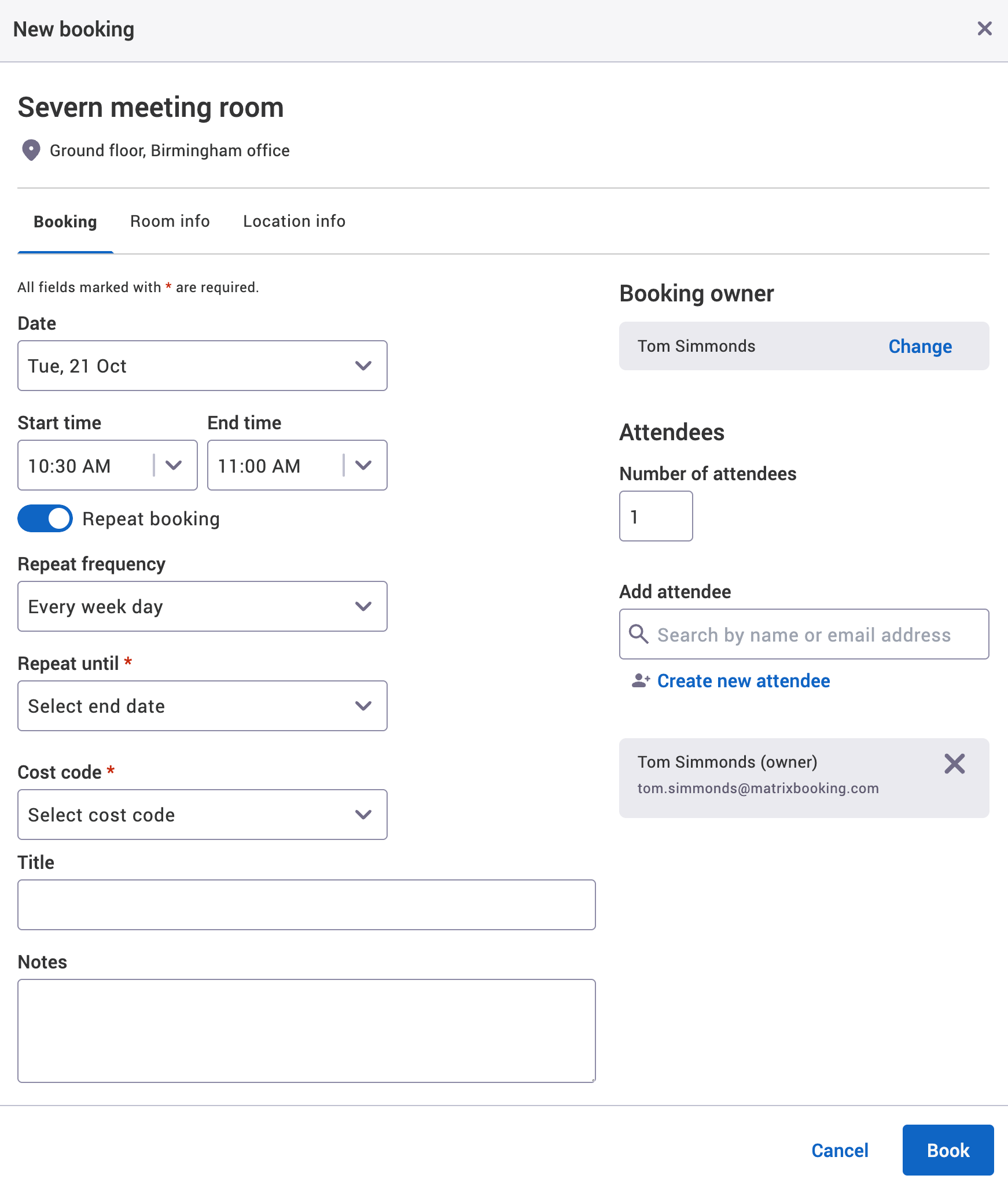
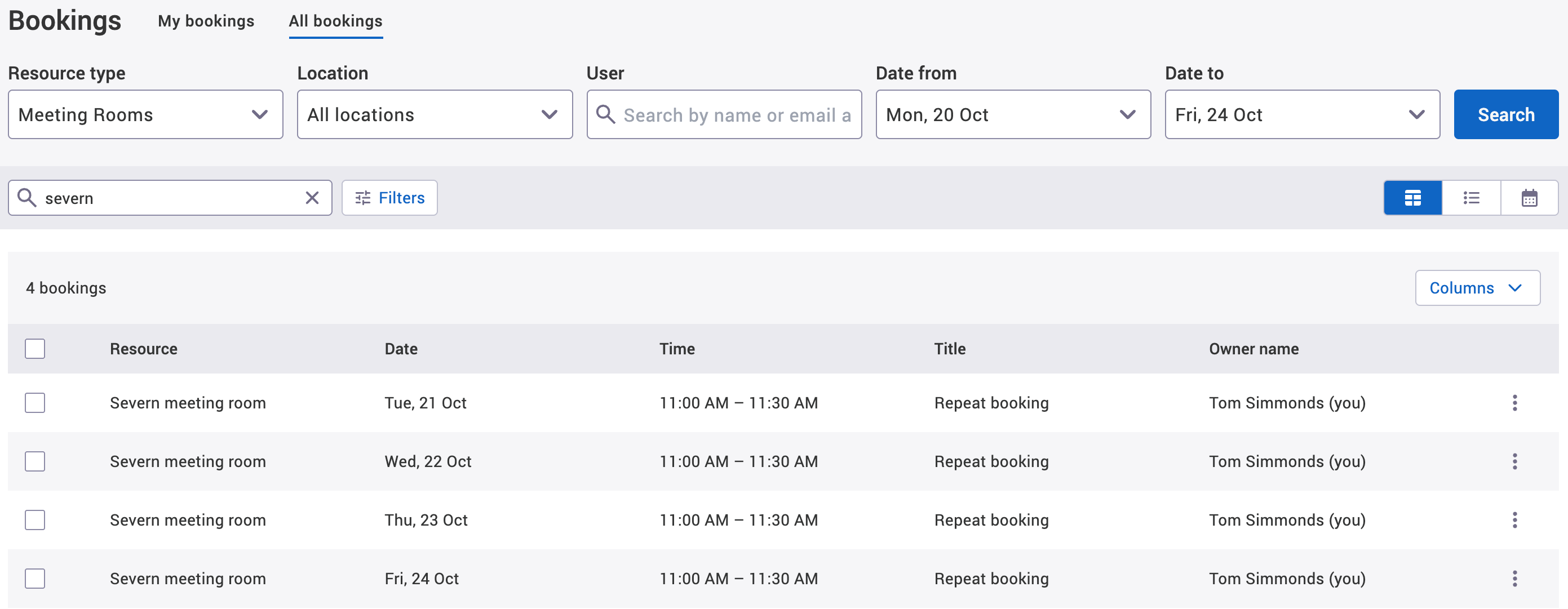
Multi-day booking:
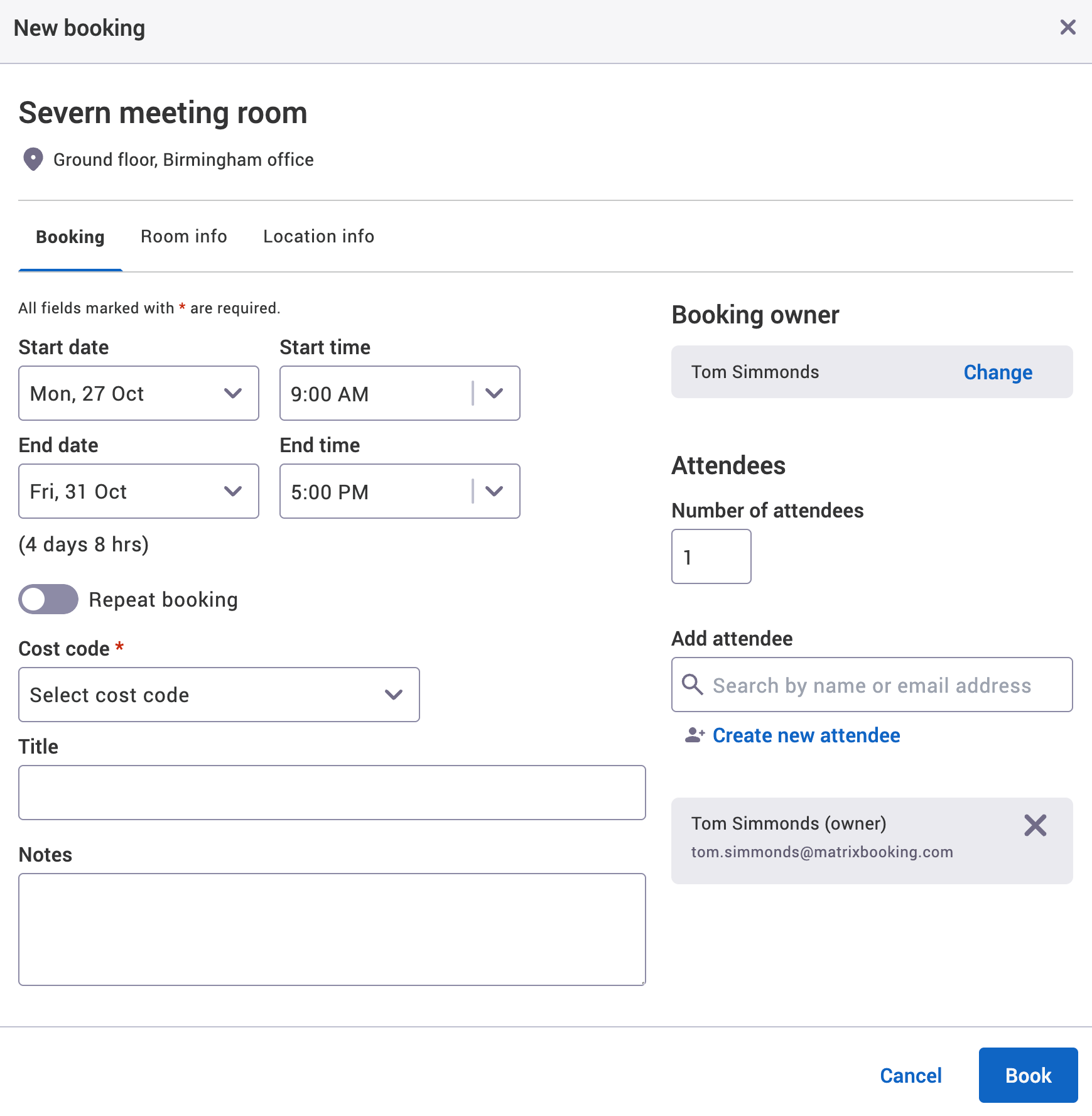
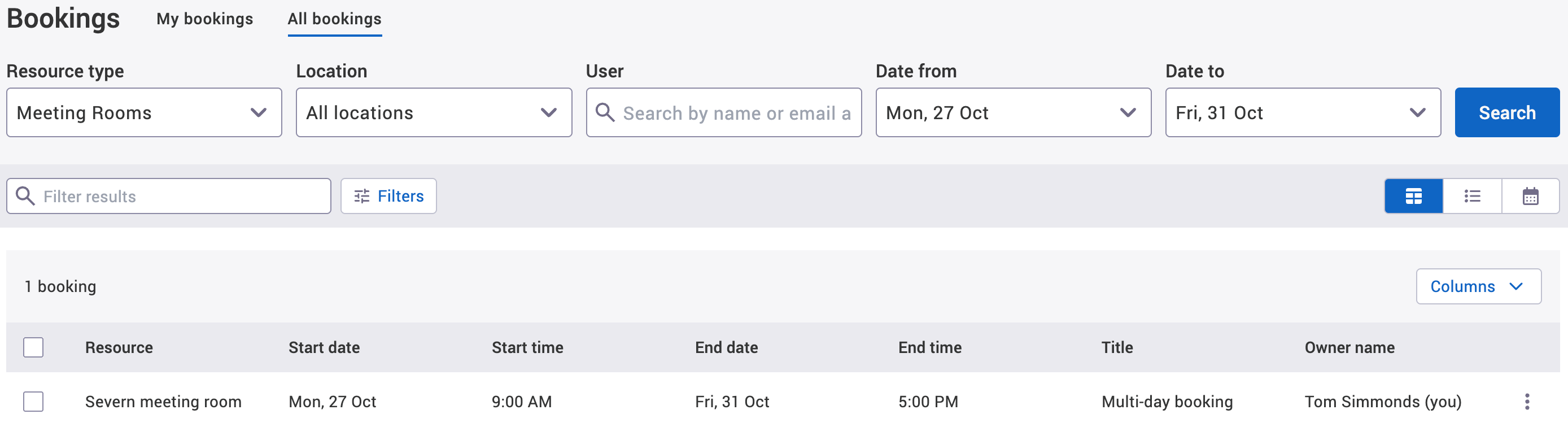
Access to repeat and multi-day bookings
By default, your organisation will be set up to use repeat bookings.
If you need multi-day bookings for your organisation:
-
Select Admin in the navigation bar.
-
Select Location and resources under the Location Settings section in the side menu.
-
Select Edit hierarchy. Your Locations and resources hierarchy will appear.
-
Select Edit next to the location or resource. The Edit [Location or Resource] pop-up will appear with the General tab selected by default.
-
Select the Settings tab.
-
Select the correct resource using the booking category selector.
-
Select the Override global settings or Override [location or resource] tick box under the Advanced booking rules section.
-
Check if any of the tick boxes are greyed out. If they are, this means that these settings are inherited from a higher level in your hierarchy. You may have them switched on at that level for a reason.
-
If you want to allow a single booking (and not a repeated booking) to be spread over multiple days, select the Allow multi-day bookings tick box.
-
Select either of the following and the pop-up will close to return you to the Locations and resources hierarchy:
-
Save to keep you changes.
-
Close to discard your changes.
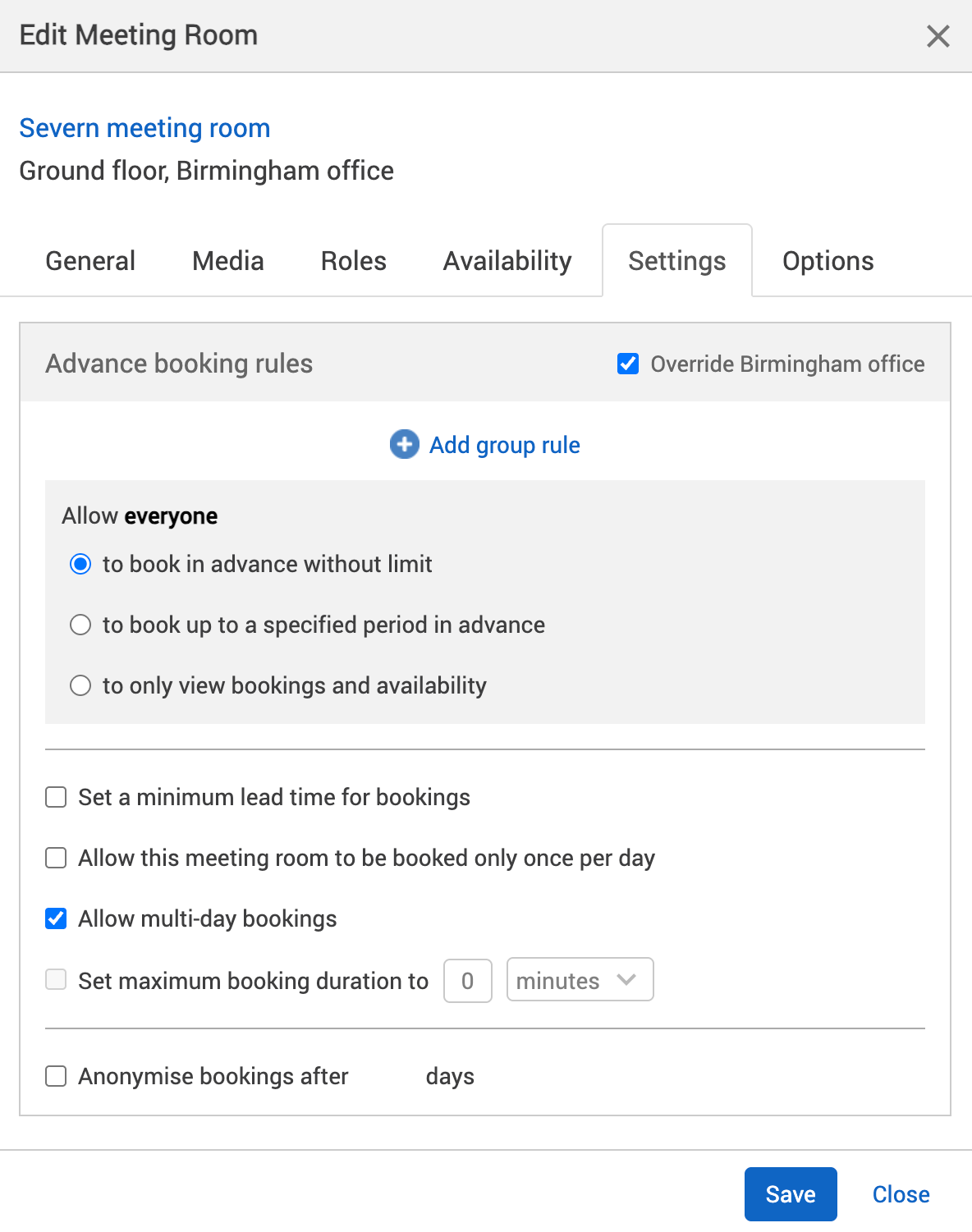
-
Notes:
-
You can make a multi-day booking a repeat booking and it becomes a multi-day booking series.
-
If you’re not sure which is the right option for your organisation, contact your customer success manager.