Problem / Question
-
What’s a booking window?
-
Where can I change the booking window settings?
-
How do I change the booking window for a resource?
-
By default, what time in the day are resources released so that they can be booked again?
Solution / Answer
Advance booking windows are set to when your resources become bookable again, in line with your Advanced booking rules. By default, this is midnight.
To set up advance booking windows for your resources so that they are within your office hours, you need to:
Access Advanced booking rules settings
To access the Advance booking rules settings of a location or resource:
-
Select Admin in the navigation bar.
-
Select Location and resources under the Location Settings section in the side menu.
-
Select Edit hierarchy. Your Locations and resources hierarchy will appear.
-
Select Edit next to the location or resource. The Edit [Location or Resource] pop-up will appear with the General tab selected by default.
-
Select the Settings tab.
-
Select the correct resource using the booking category selector.
-
Select the Override global settings or Override [location or resource] tick box under the Advance booking rules section.
-
Check if any of the tick boxes are greyed out. If they are, this means that these settings are inherited from a higher level in your hierarchy. You may have them switched on at that level for a reason.
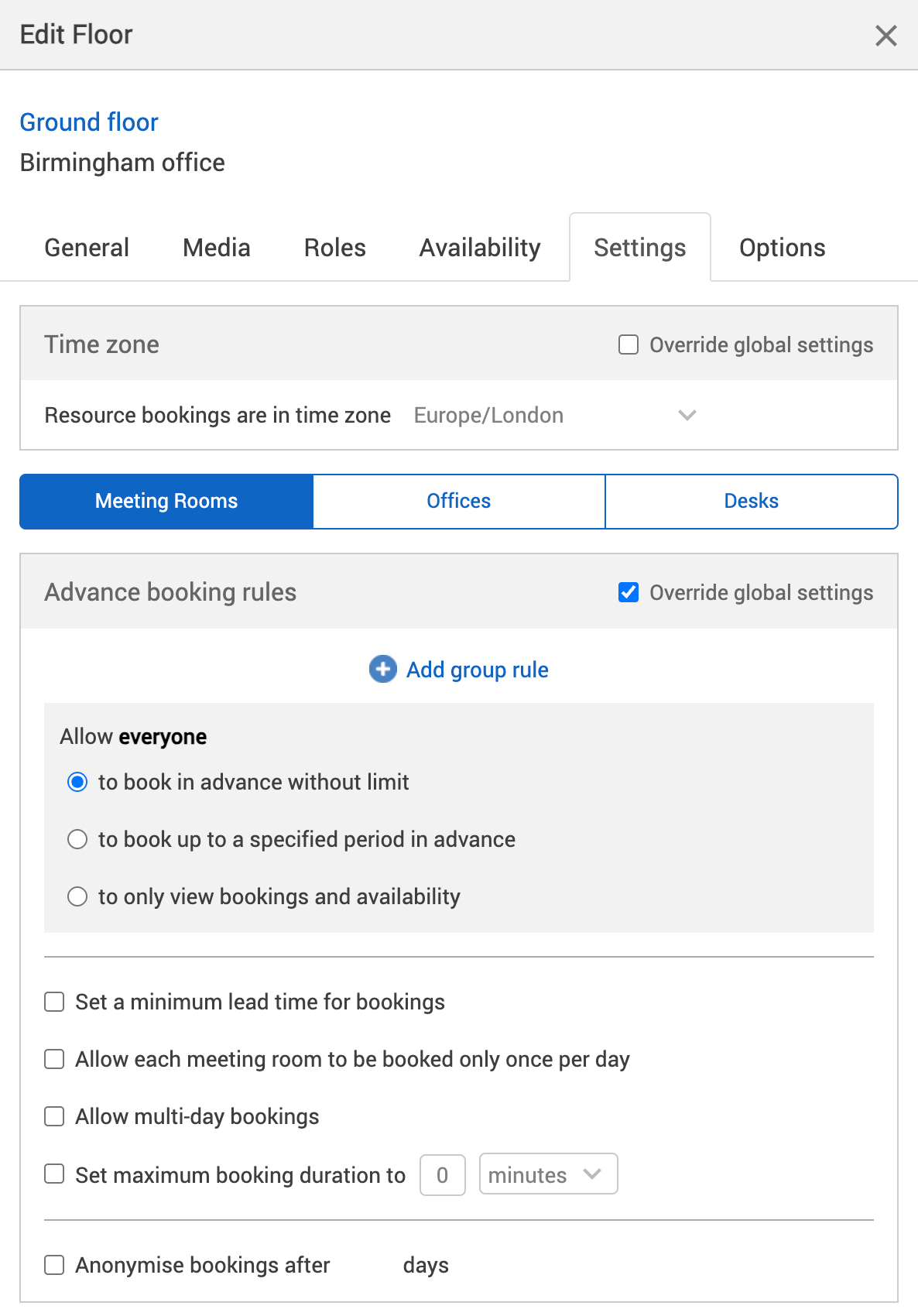
Notes:
-
Settings from a location or resource that’s higher in your hierarchy will be inherited by locations and resources below it. These settings will appear greyed out in the locations or resources lower in the hierarchy. If they are, this means that these settings are inherited from a higher level in your hierarchy. You may have them switched on at that level for a reason.
-
Changing the settings described below may affect other features you have for your organisation.
Select the right booking category (resource type)
-
Underneath the Time zone section, your booking categories can be selected. For example, Meeting Rooms.

-
As the Time zone section is above the booking category selector, it’s not affected by the booking category selector.
-
All settings below the booking category selector are specific to the booking category that you select (for example, Meeting Rooms).
-
Make sure that you’ve selected the right booking category before making any changes to your settings.
Set up advance booking window rules
-
Select the Set a time each day when the advance booking window opens tick box. The furthest out booking can only be made after [Time] text box will appear.
-
Enter the time you want your resource to become bookable again in the Time text box.
-
Select either of the following and the pop-up will close to return you to the Locations and resources hierarchy:
-
Save to keep you changes.
-
Close to discard your changes.
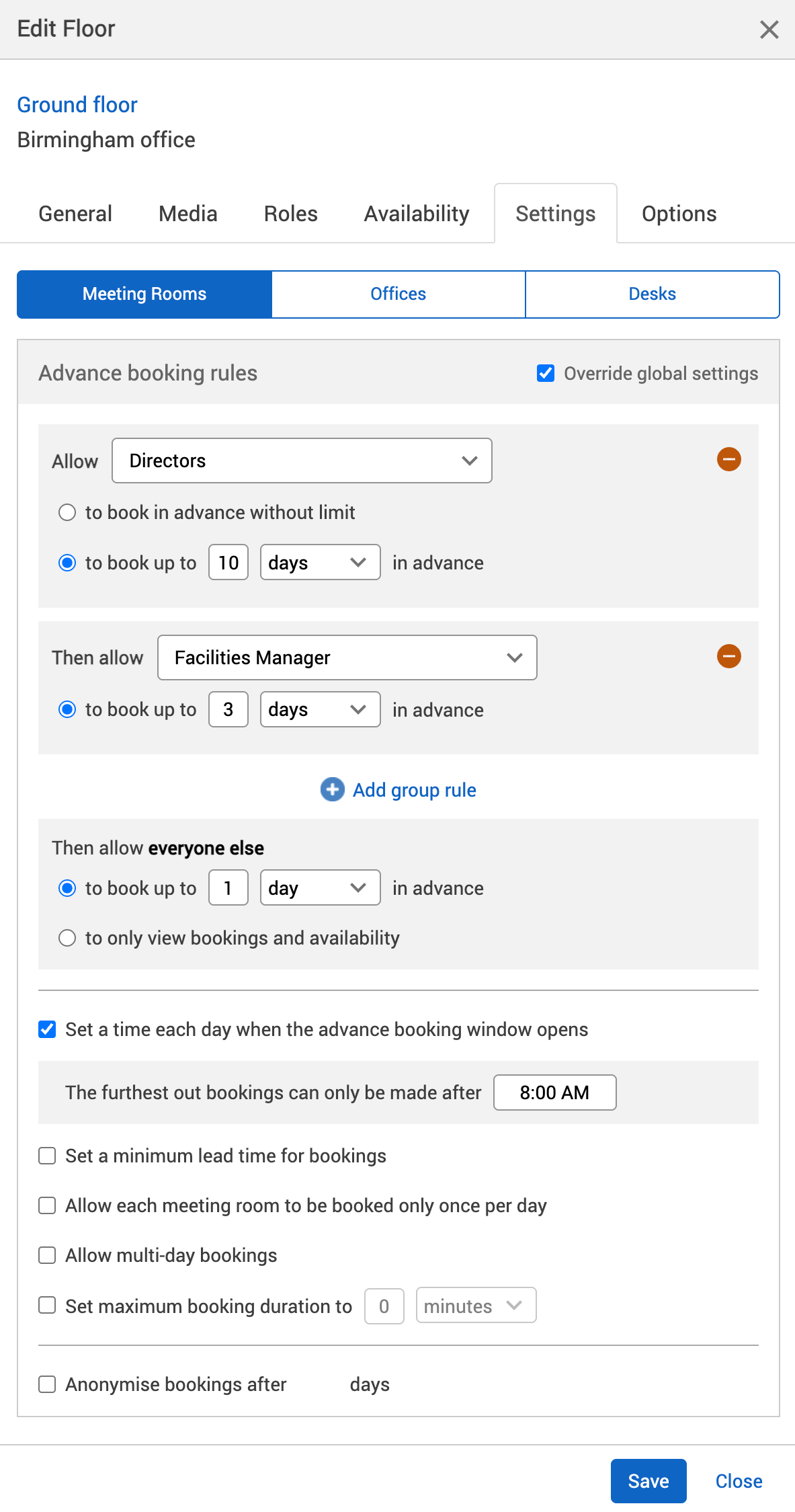
-
-
Select Save changes.