In addition to adding and removing resources, it’s possible to move a resource or location to another position in the Locations and resources hierarchy. To ask for this feature to be switched on, raise a support ticket .
To move a location or resource:
-
Locate the location or resource within your hierarchy you want to move.
-
Select and hold anywhere on the pale green area of that location or resource.
-
Drag-and-drop it on the part of your hierarchy where you want it.
-
Select Save changes.
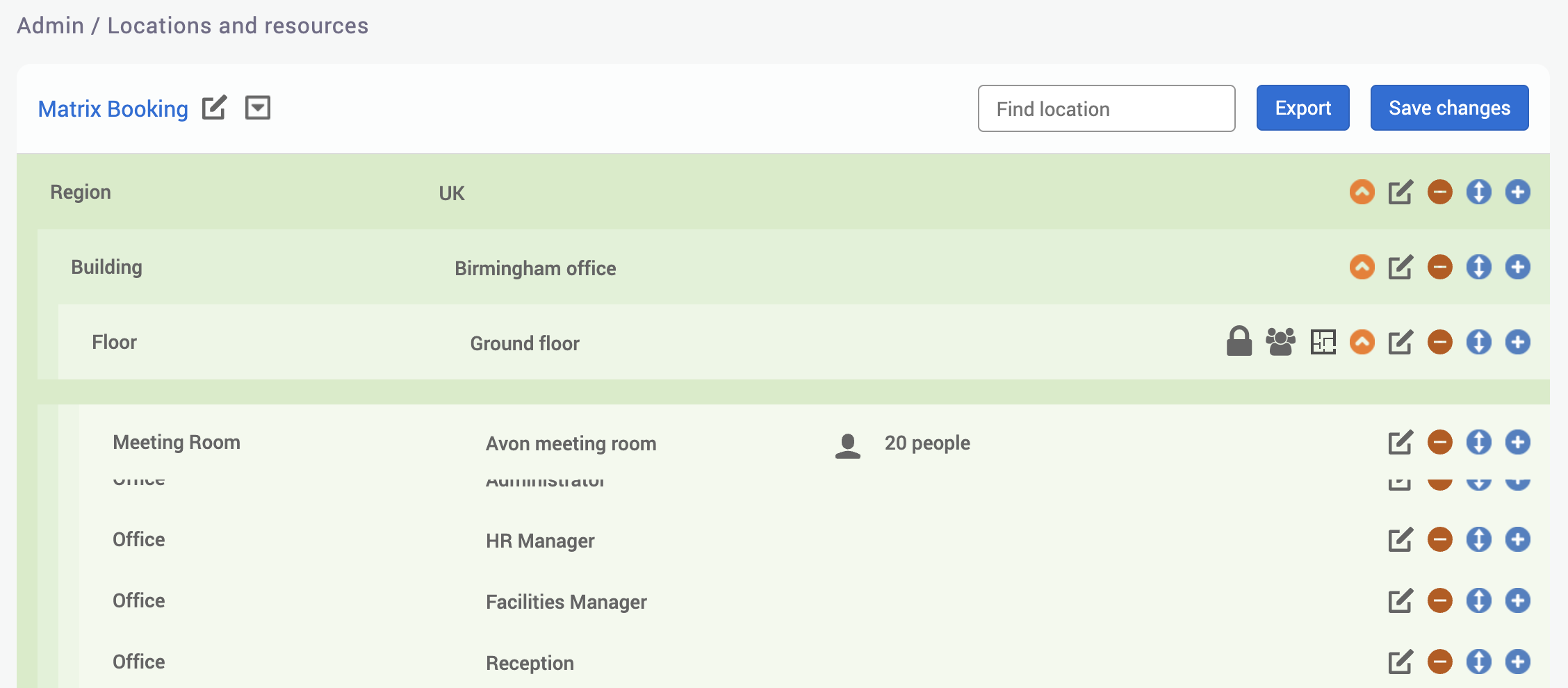
Note: any changes you make won’t go live until you select Save changes. If you release it too soon or release it in the wrong area, don’t select Save changes, but refresh your screen and your unwanted change will discarded.
Another way to move a location or resource is to:
-
Select Focus next to the location or resource you want to move.
-
Select the inverted black triangle ▼ to open the more options dropdown next to the location or resource in your hierarchy at the top of the page. A dropdown will appear.
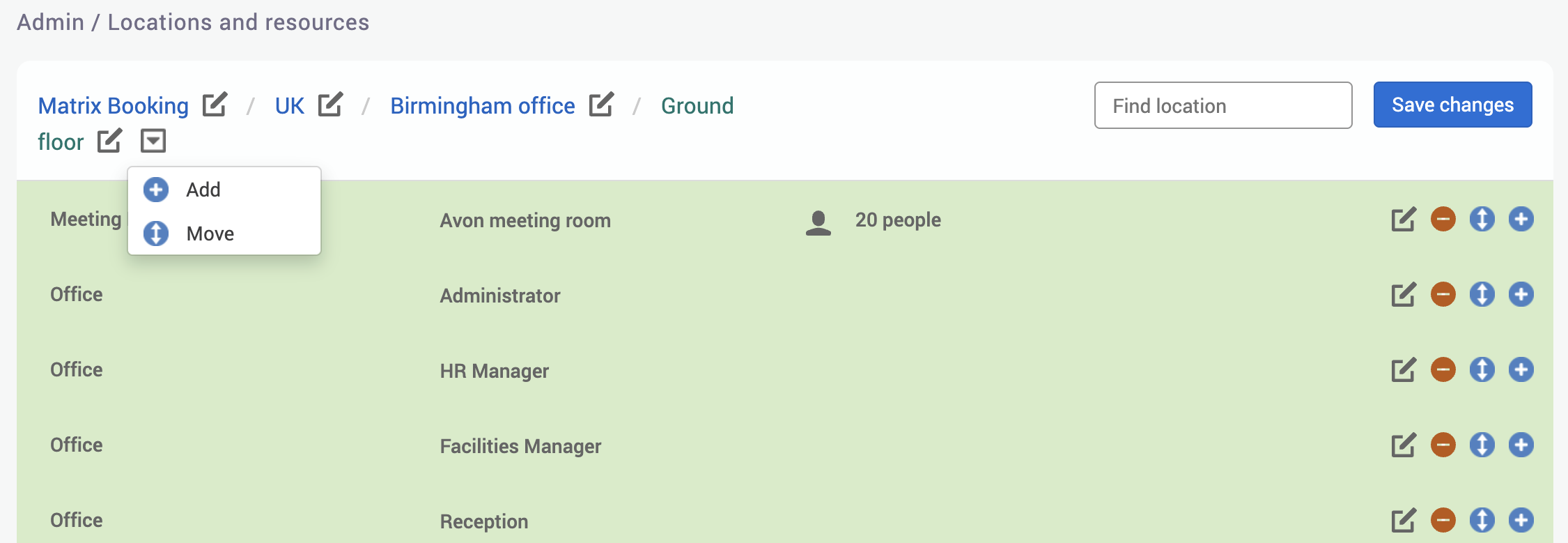
-
Select Move (which can also be seen next to the resource). The Move Location or Move Resource pop-up will appear.
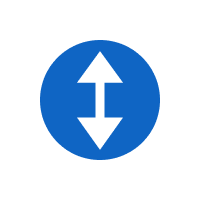
-
Begin to enter the name of the location that your location or resource will sit under in your hierarchy into the Find parent text box. The Parent Location dropdown will appear.
-
Select the Parent Location you want from the Parent Location dropdown.
-
In the Move to Position section, you can choose where you want your location or resource to sit specifically in your hierarchy. Select either:
-
As the first location.
-
As the last location.
-
Before location.
-
After location.
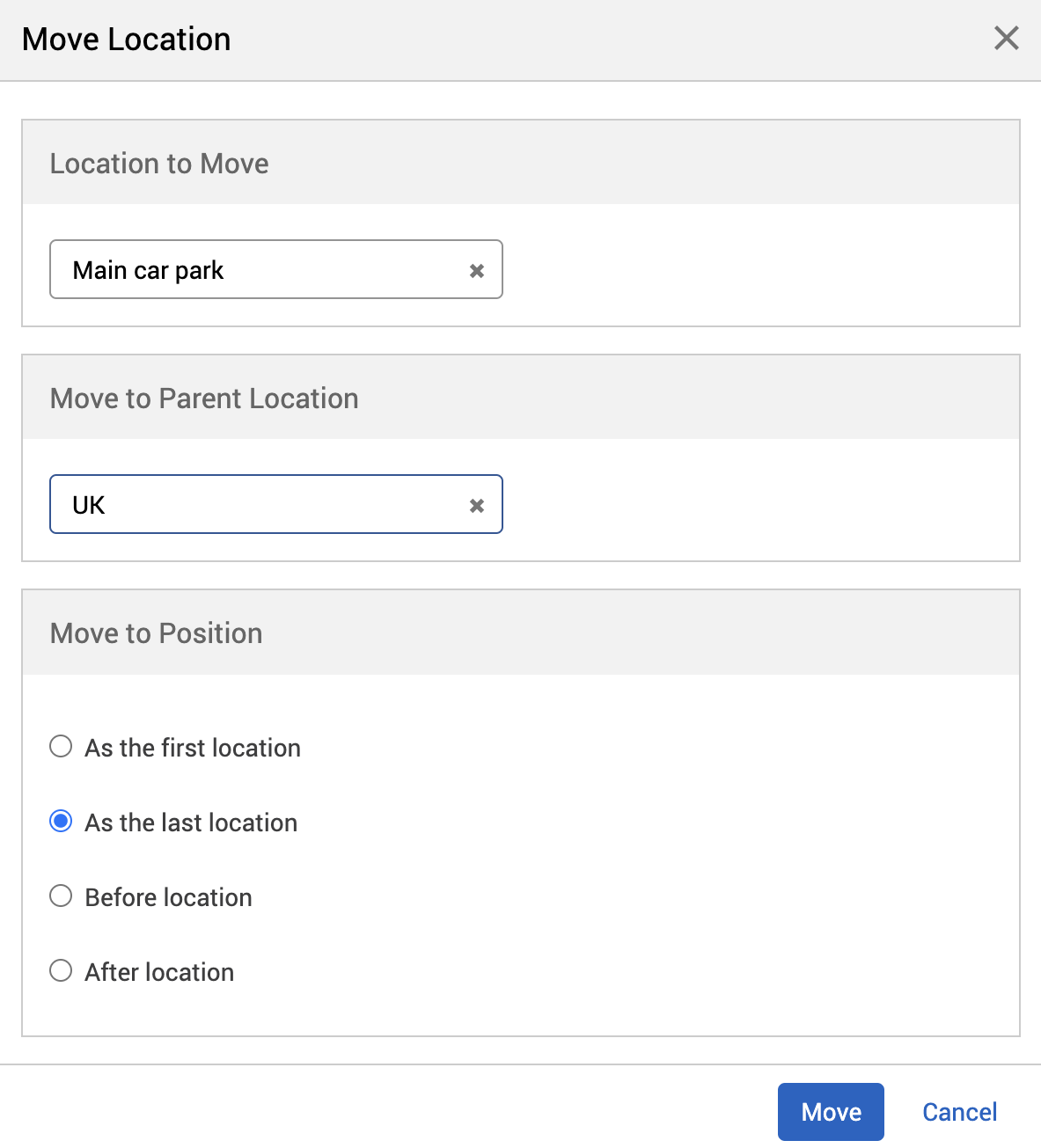
-
-
Select Move. This will take you back to the focussed view of the Parent Location.
-
Select Save changes.
Notes:
-
Make sure that your hierarchy is still correct when moving locations or resources (for example, you can move a floor into a building, but a building can’t be moved into a floor).
-
You can move any resource or location that sits outside a building or into that building or move them from 1 building to another.