This page describes what you can do with bookings that have occurred (previous or historical bookings).
Contents
Switch on editing for past bookings
To be able to edit past bookings, raise a support ticket and our Support Team will switch this on for you.
Who can edit past bookings
Location Managers, Location Administrators, and Administrators can edit past bookings. All other user profiles have view-only access.
How to edit a past booking
To edit a past booking, you need to first find the past booking you want to edit:
-
Select All Bookings in the top bar.
-
Select the resource type, date range, and type of view you want.
-
Optional: enter the location and the user’s name you want to view.
-
Optional: select the filters you want in the left-hand menu.
-
Select Search.
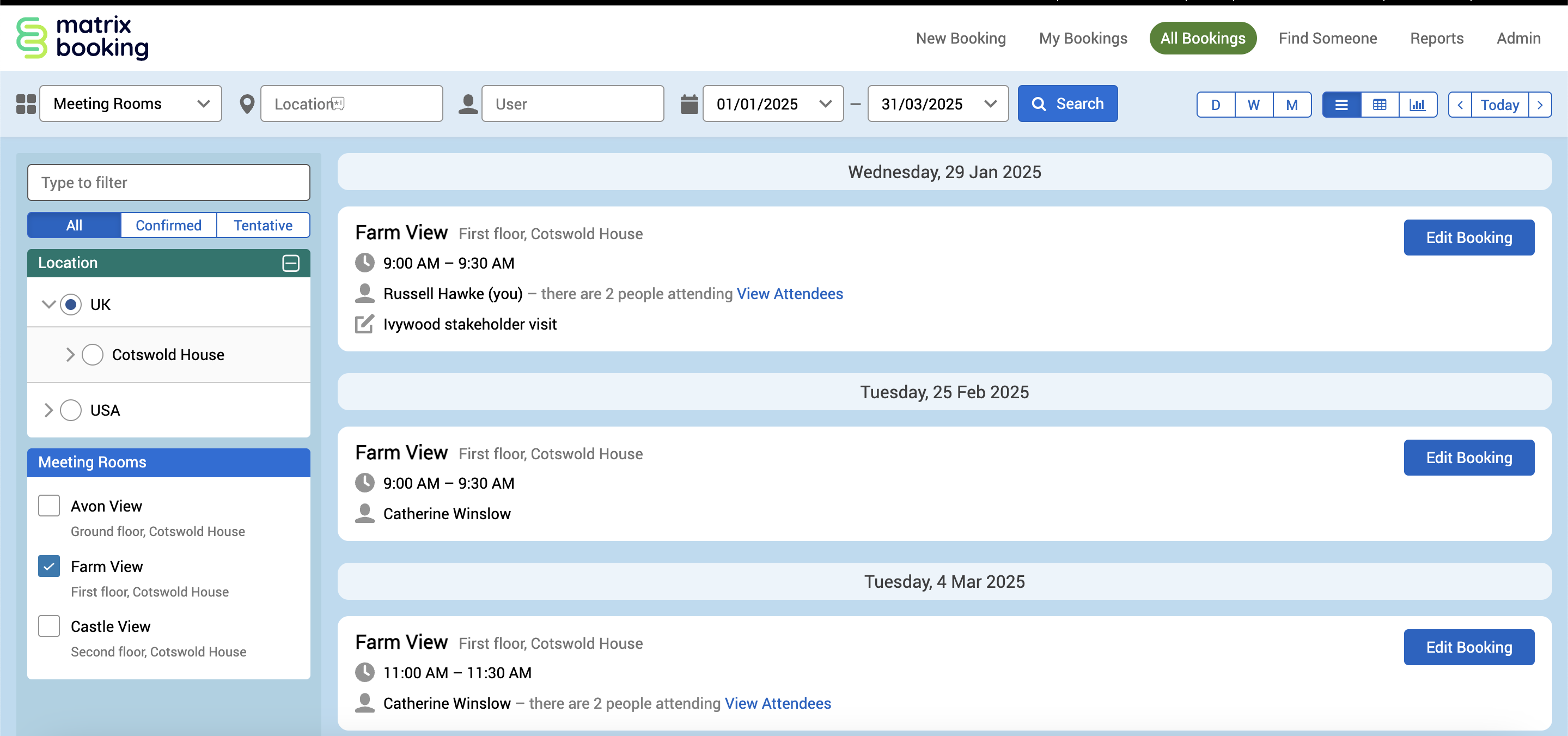
-
Select Edit Booking next to the booking you want to edit. The Edit booking pop-up will appear.
-
By default, the Bookings tab will be selected. In the Booking tab, you can retrospectively edit the:
-
booking owner
-
booking title
-
booking notes
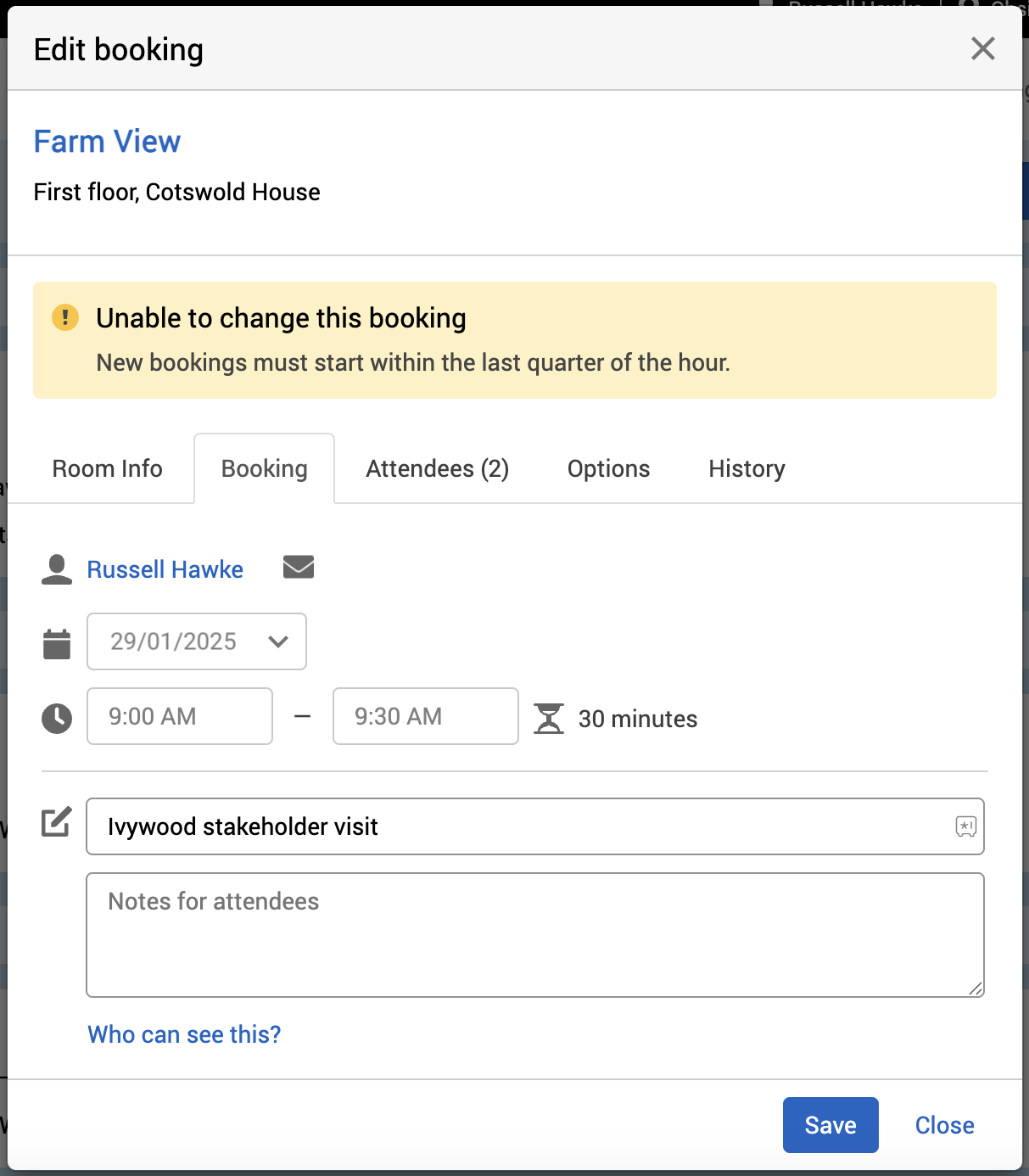
-
-
Select the Attendees tab. In the Attendees tab, you can retrospectively edit:
-
attended (add attendees)
-
who didn’t attend (remove attendees)
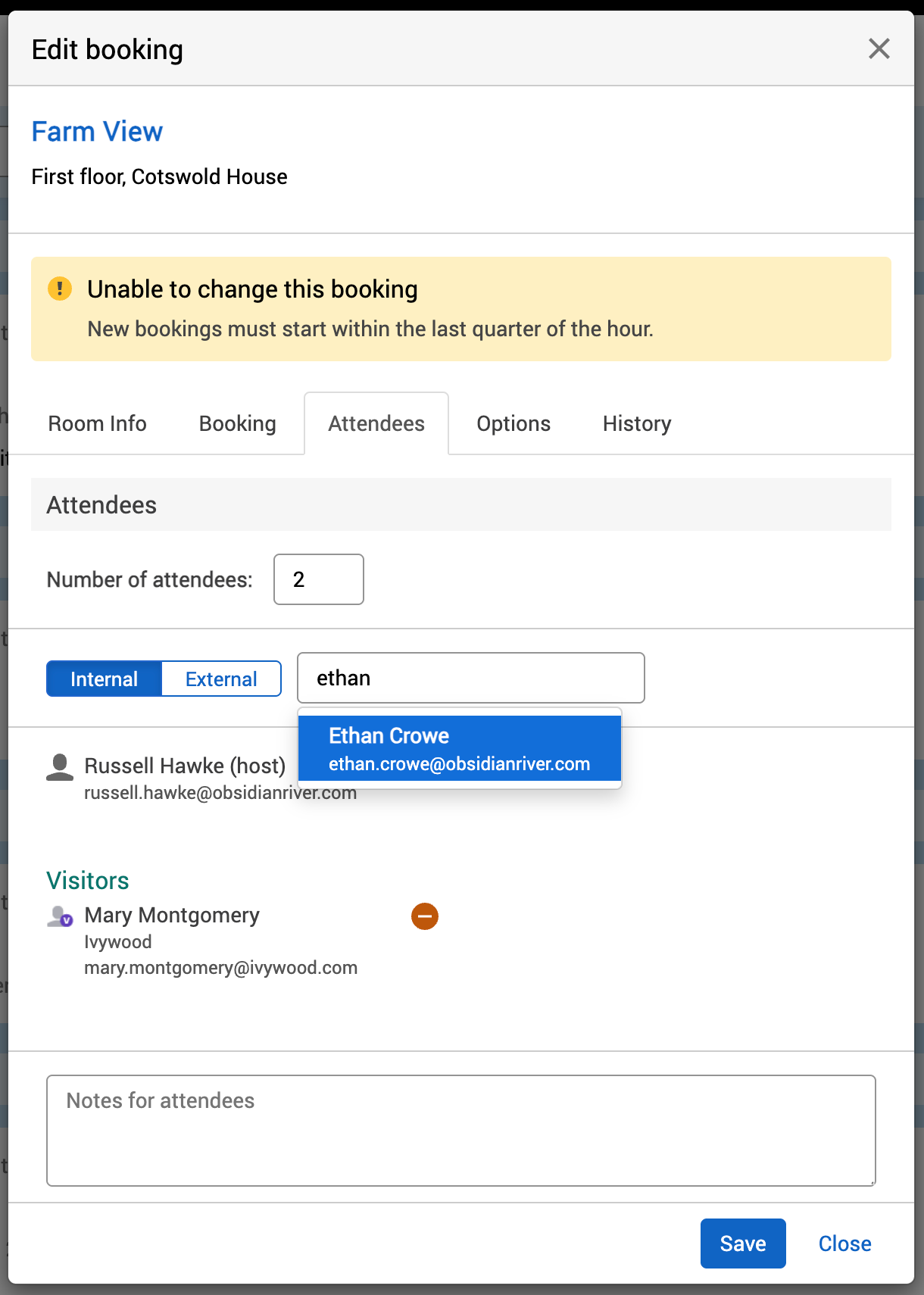
-
-
Select the Options tab. In the Options tab, you can retrospectively edit:
-
Room layouts
-
Catering
-
Equipment
-
Services
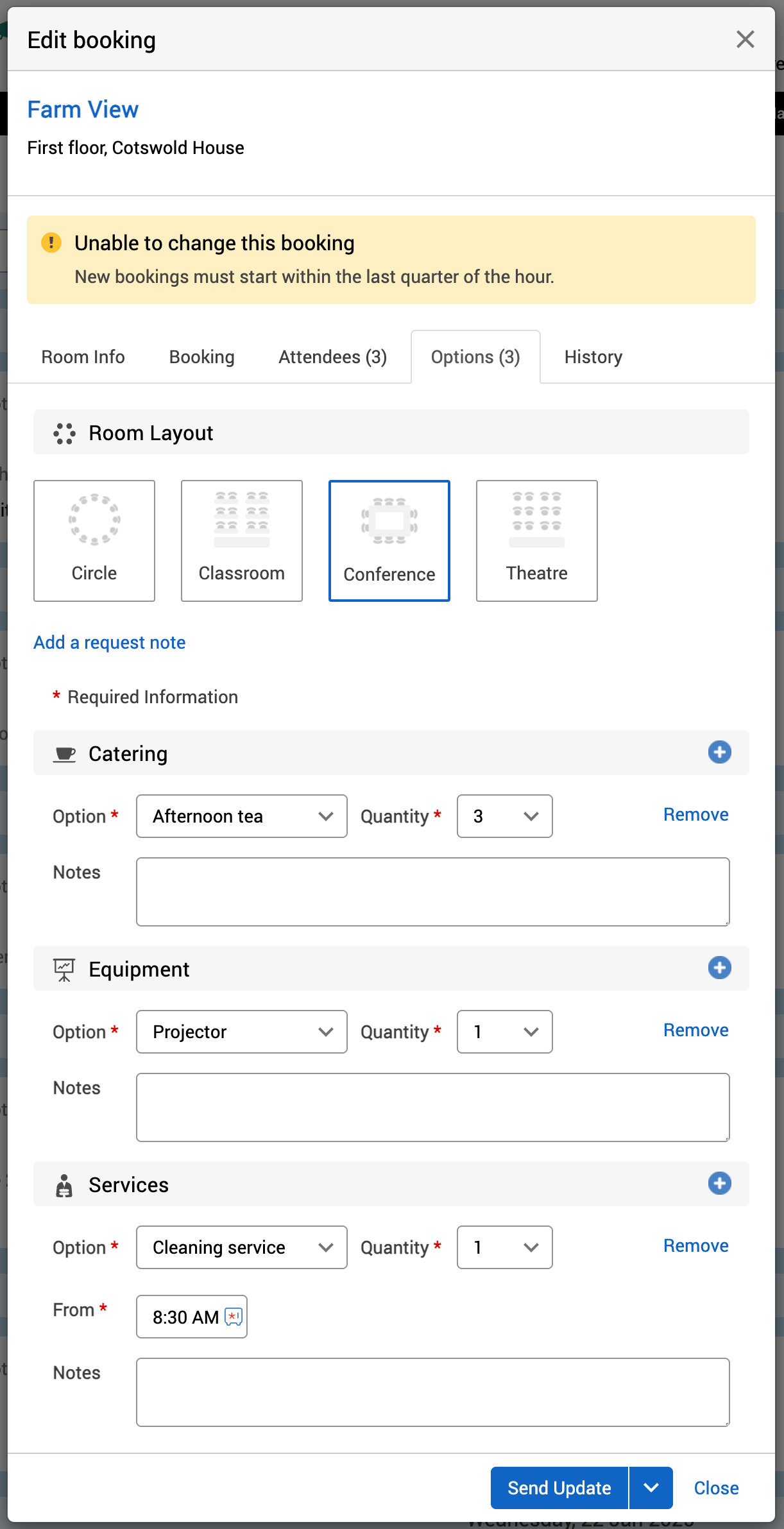
-
-
Select either:
-
Save to keep your changes if you haven’t changed anything in the Attendees tab.
-
Send Update to save and send the booking changes to all attendees.
-
⌄ drop-down list followed by Save without Sending Update to just save the booking changes.
-
Close to discard your changes.
-
-
If you want to see all the changes made to a booking, open the booking back up and select the History tab.
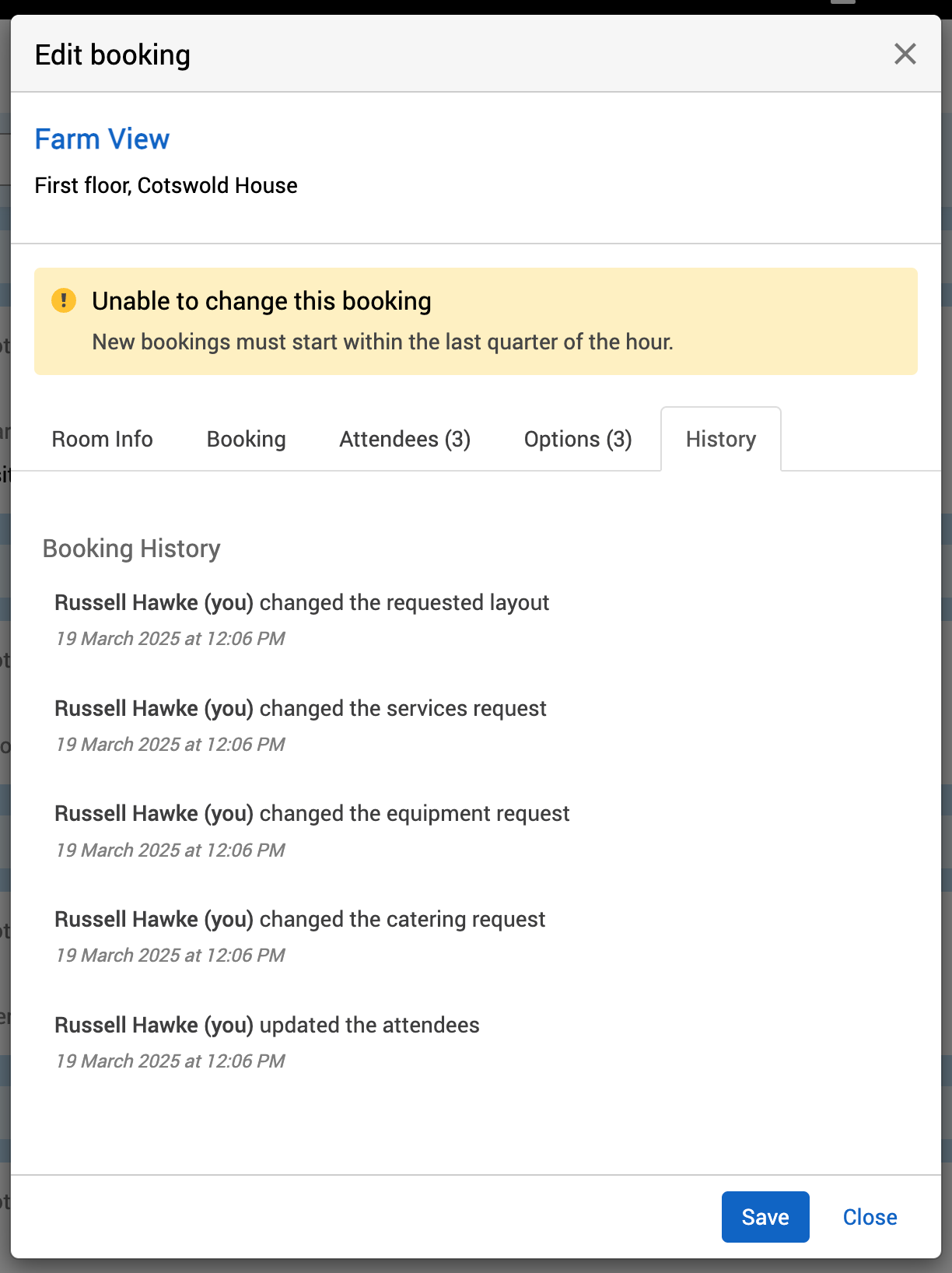
Notes:
-
When you edit a booking, a warning message will appear stating that you can’t change the time of the booking as it’s already occurred. If you need to book the resource again, you’ll need to make a new booking for either now or in the future and enter any required information and attendees again.
-
If a booking needed approval and wasn’t approved or rejected prior to the booking’s start time and date, the booking status will remain as TENTATIVE.
-
For more information about repeat bookings, see repeat bookings troubleshooting .