This page describes how you can get full reports when they reach or exceed the results cap of each report type.
Contents
Report types
There are 11 types of reports you have access to on our web app. Each report has a results cap:
|
Report type |
Results cap |
|---|---|
|
|
First 100 results |
|
|
First 5,000 results |
|
|
First 5,000 results |
|
|
First 5,000 results |
|
|
First 5,000 results |
|
|
No cap |
|
|
First 5,000 results |
|
|
First 5,000 results |
|
|
First 2,000 results |
|
|
First 5,000 results |
|
|
First 5,000 results |
Note: for more information, .
Report results cap workarounds
There are different ways you can get around the report’s results cap:
-
Change the report type to 1 that has a larger results cap (for example, the All Bookings report has a larger cap than the My Bookings report).
-
Use the search parameters at the top of the report to reduce the number of results so that it’s below the report’s results cap.
-
For example, select the date range, location, and users that you want to know.
-
-
If you’re still reaching the report’s results cap, see the workaround.
-
If you’re only using this to extract data to put in to a third-party platform, contact your Account Manager about using API access to directly extract the data straight into your BI system.
Still reaching the results cap
If you’re still reaching the report cap, you’ll need to generate multiple reports and it may require some trial-and-error:
-
On your first report, select your search parameters at the top of the report screen.
-
Select 🔍 Search.
-
If the results cap is reached, which are under the Export and Print buttons, use a smaller date range (for example, the All Bookings report has a results cap of 5,000 so you need your report to be below 5,000 results).
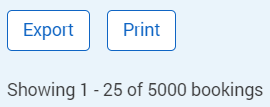
-
Select Export to download the first report as a
.csvfile.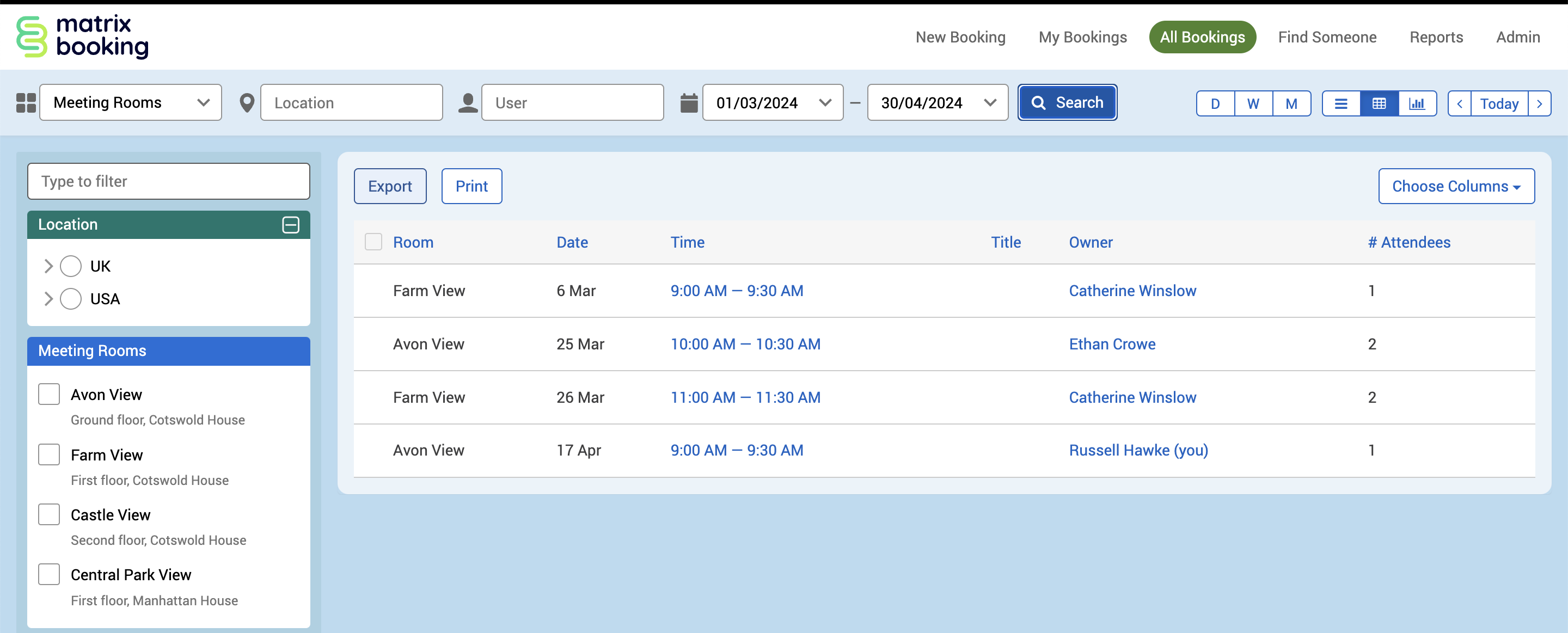
-
Run a new report with the starting date as the day after the last day of your first report (for example, the last date of the first report was 30 July 2024 so you select 1 August 2024).
-
If the results cap is reached, use a smaller date range.
-
Select Export to download the new report as a
.csvfile.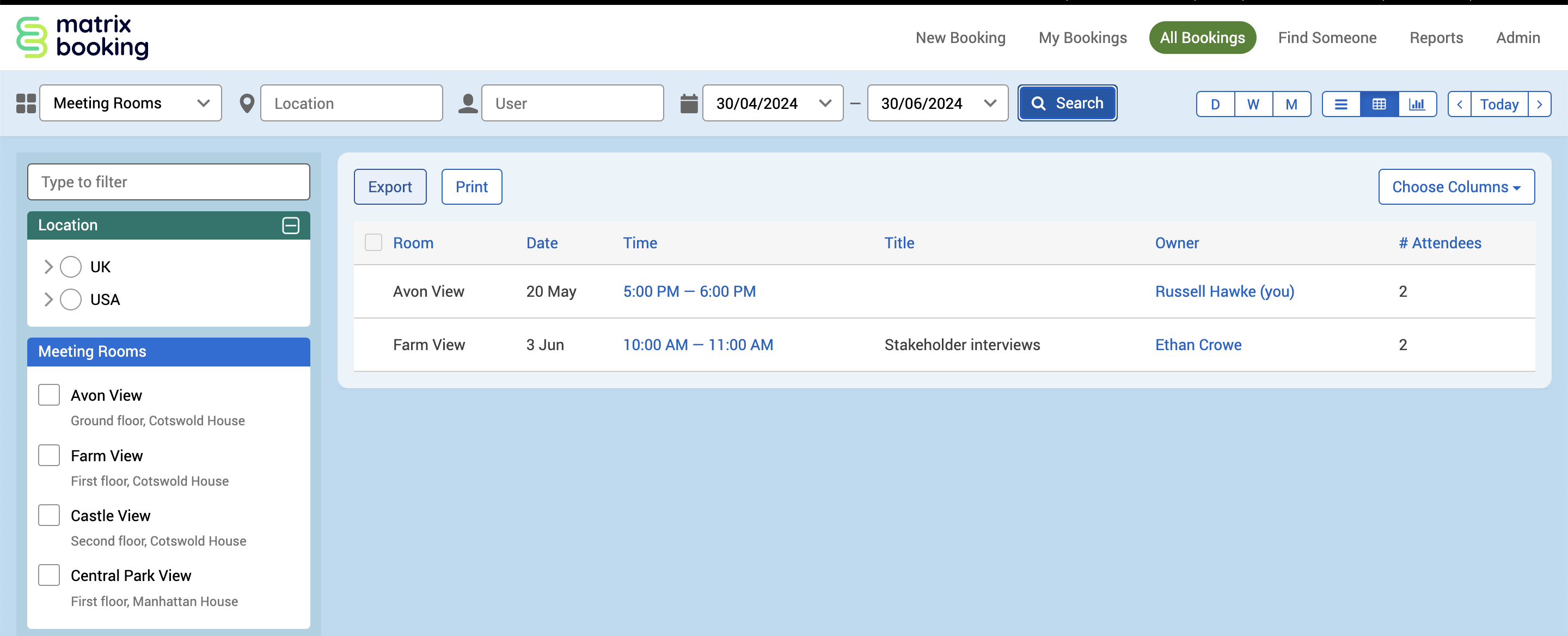
-
Repeat steps 5 to 7 if you need more reports.
-
Put the reports together in an appropriate programme (for example, Microsoft Excel).
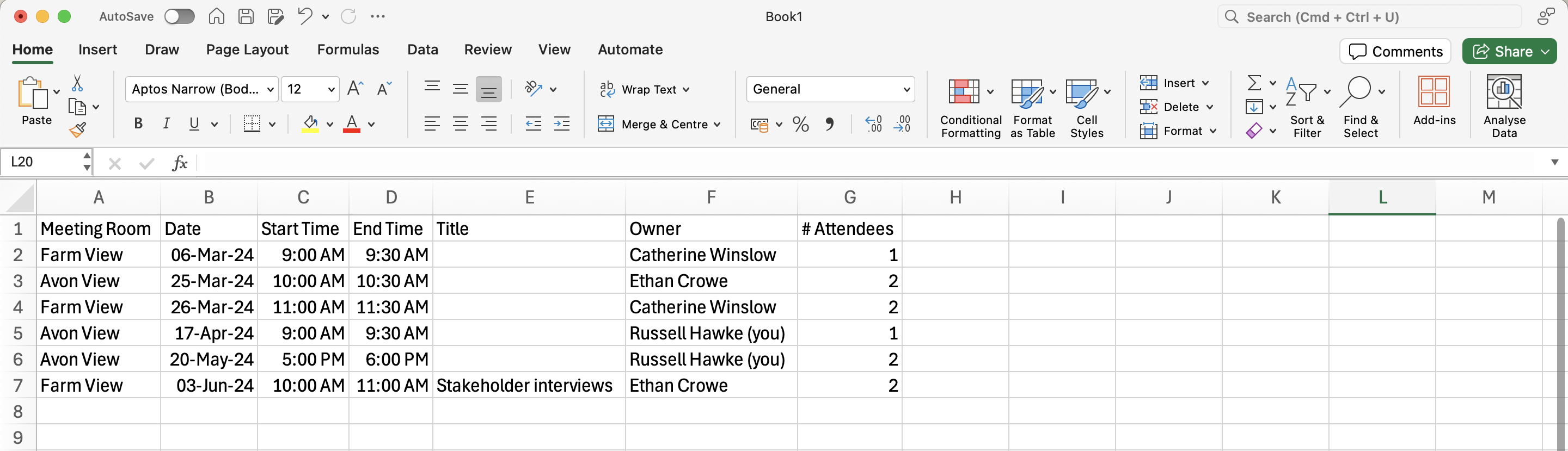
Notes:
-
The example above uses a much smaller data set to show how 2 different reports can be put together.
-
The exported reports are saved as
.csvfiles. You may need to save them again as a more usable file type (for example,.xlsxfile).